The Reetner virus can encrypt target system and user files, victims can eliminate it by reading our in-depth removal guide.
Manual Removal Guide
Recover Reetner Virus Files
Skip all steps and download anti-malware tool that will safely scan and clean your PC.
SpyHunter anti-malware tool will diagnose all current threats on the computer. By purchasing the full version, you will be able to remove all malware threats instantly. Additional information about SpyHunter / Help to uninstall SpyHunter
How Does Reetner Virus Infiltrate the System?
The first Reetner virus samples were detected in a small attack campaign in the end of June 2017. Due to the size of attack we cannot judge what is the primary method for distributing the ransomware. We expect that the most popular strategies are going to be used.
They include email spam messages that utilize social engineering tricks. The hackers aim to confuse the targets into infecting themselves with the Reetner virus by either downloading attached files or linking malicious samples to third-party sites.
The criminals can deliver infected documents or software installers that lead to an active Reetner virus infection by manipulating genuine files. Software installers of famous or free applications can be modified to include the malware. They can also be placed on hacker-created sites that pose as legitimate download portals, as well as P2P networks like BitTorrent.
Different web scripts can also be utilized – ad networks, redirects, browser hijackers and etc. a
Related: Fake Cerber Ransomware, WhyCry Ransomware
Infection Flow of Reetner Virus Virus
Security experts discovered a malicious new threat can the Reetner virus that has been categorized as a ransomware. It is made by an unknown hacker or criminal group and contains an encryption engine that modifies essential system and user data. The collected samples so far show that while the Reetner virus contains ransomware functionality it can be further modified to include other components in future versions. This makes it a very dangerous malware that can be efficiently removed by following our instructions below.
Upon infection it starts to encrypt user and system files according to a built-in list of file type extensions. It can be modified based on the attack and most cases affectes the most widely used data: archives, documents, videos, music, photos, databases, backups and etc. Depending on the strain and version of the Reetner virus a ransomware extension may be used to mark the affected files.
When the process is done the core engine crafts a note to the victims. It is created in a “note.html” file and reads the following message:
NO ES TU IDIOMA? UTILIZA https://translate.google.com
Why I can’t open my files?
All your important files were protected with a strong military-grade encryption algorithm (AES256 + RSA4096). More info here: https://en.wikipedia.org/wiki/RSA_(cryptosystem)
What can I do?
In the following computers there is a file named C:\note.html with more detailed instructions to recover your files. Contact the administrators at your institution as soon as possible.
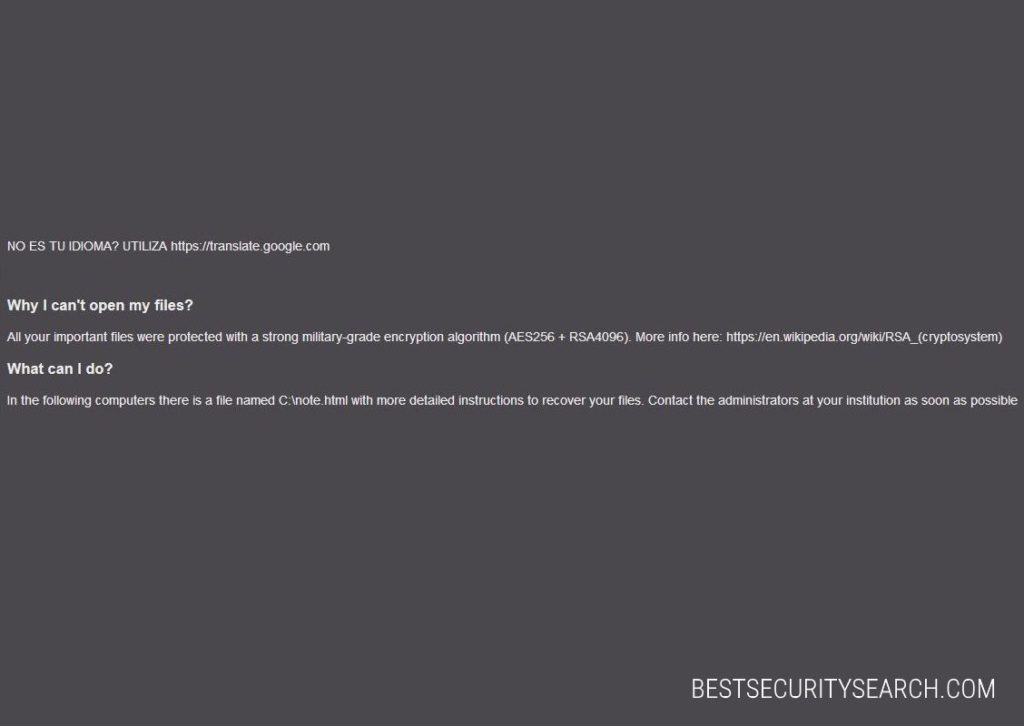
In addition a lockscreen is being instituted with some of the versions of the Reetner virus. It prohibits ordinary user interaction by disabling any user interaction until the fee is paid or the virus is completely removed.
The displayed message reads the following:
All your files have been encrypted.
See the file “Unlock_Mu_Files” located on your Desktop for detailed instructions on how to recover your files.
Consulta el archivo “Unlock_Mu_Files” ubicado en el escritorio para obtener instrucciones detalladas sobre como recuperar tus archivos.
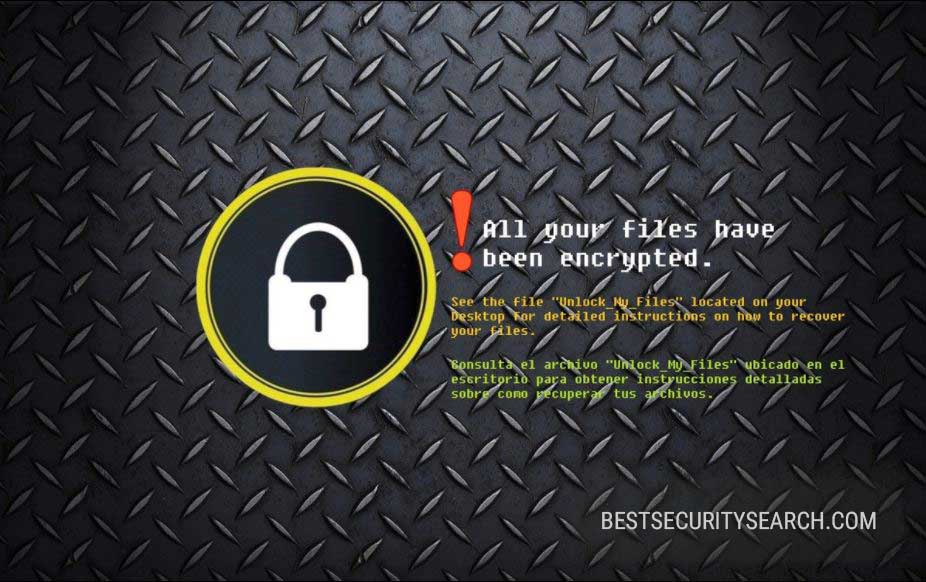
We expect to see updated versions that feature additional modules.
Remove Reetner Virus and Restore Data
WARNING! Manual removal of Reetner Virus requires being familiar with system files and registries. Removing important data accidentally can lead to permanent system damage. If you don’t feel comfortable with manual instructions, download a powerful anti-malware tool that will scan your system for malware and clean it safely for you.
SpyHunter anti-malware tool will diagnose all current threats on the computer. By purchasing the full version, you will be able to remove all malware threats instantly. Additional information about SpyHunter / Help to uninstall SpyHunter
Reetner Virus – Manual Removal Steps
Start the PC in Safe Mode with Network
This will isolate all files and objects created by the ransomware so they will be removed efficiently. The steps bellow are applicable to all Windows versions.
1. Hit the WIN Key + R
2. A Run window will appear. In it, write msconfig and then press Enter
3. A Configuration box shall appear. In it Choose the tab named Boot
4. Mark Safe Boot option and then go to Network under it to tick it too
5. Apply -> OK
Show Hidden Files
Some ransomware threats are designed to hide their malicious files in the Windows so all files stored on the system should be visible.
1. Open My Computer/This PC
2. Windows 7
-
– Click on Organize button
– Select Folder and search options
– Select the View tab
– Go under Hidden files and folders and mark Show hidden files and folders option
3. Windows 8/ 10
-
– Open View tab
– Mark Hidden items option

4. Click Apply and then OK button
Enter Windows Task Manager and Stop Malicious Processes
1. Hit the following key combination: CTRL+SHIFT+ESC
2. Get over to Processes
3. When you find suspicious process right click on it and select Open File Location
4. Go back to Task Manager and end the malicious process. Right click on it again and choose End Process
5. Next, you should go folder where the malicious file is located and delete it
Repair Windows Registry
1. Again type simultaneously the WIN Key + R key combination
2. In the box, write regedit and hit Enter
3. Type the CTRL+ F and then write the malicious name in the search type field to locate the malicious executable
4. In case you have discovered registry keys and values related to the name, you should delete them, but be careful not to delete legitimate keys
Click for more information about Windows Registry and further repair help
Recover Reetner Virus Files
WARNING! All files and objects associated with Reetner Virus should be removed from the infected PC before any data recovery attempts. Otherwise the virus may encrypt restored files. Furthermore, a backup of all encrypted files stored on external media is highly recommendable.
DOWNLOAD Reetner Virus Removal ToolSpyHunter anti-malware tool will diagnose all current threats on the computer. By purchasing the full version, you will be able to remove all malware threats instantly. Additional information about SpyHunter / Help to uninstall SpyHunter
1. Use present backups
2. Use professional data recovery software
Stellar Phoenix Data Recovery – a specialist tool that can restore partitions, data, documents, photos, and 300 more file types lost during various types of incidents and corruption.
3. Using System Restore Point
-
– Hit WIN Key
– Select “Open System Restore” and follow the steps

4. Restore your personal files using File History
-
– Hit WIN Key
– Type restore your files in the search box
– Select Restore your files with File History
– Choose a folder or type the name of the file in the search bar
– Hit the “Restore” button



