Security researchers discovered a new impostor virus called WhyCryransomware that encrypts user data and uses the .whycry extension to mark the processed files. It is made by a hacker collective known as the Cyber-Ghost-Army and it can be effectively deleted from infected machines by following our in-dpeth removal guide.
Manual Removal Guide
Recover WhyCry Ransomware Files
Skip all steps and download anti-malware tool that will safely scan and clean your PC.
SpyHunter anti-malware tool will diagnose all current threats on the computer. By purchasing the full version, you will be able to remove all malware threats instantly. Additional information about SpyHunter / Help to uninstall SpyHunter
How Does WhyCry Ransomware Infiltrate the System?
WhyCry ransomware can be distributed using different methods depending on the targets and the chosen scale of attack.
Email spam messages that employ social engineering methods – specially created template-based emails are created that pose as being sent by popular companies. The WhyCry ransomware is attached directly to the messages or linked in the body contents.
WhyCry ransomware is placed in a single executable binary file that can be hosted on hacked or hacker-controlled download sites. P2P networks like BitTorrent are another possible source of infections. In the last few years computer hackers also utilize infected software installers and office documents containing scripts that link to them.
Web redirects and malicious browser add-ons (also known as hijackers) can also be used to spread the dangerous virus.
Related: Scarab Virus, SecretSystem Virus
Infection Flow of WhyCry Ransomware
The WhyCry ransomware was recently detected in an attack wave that carried the new threat. During the initial analysis the experts concluded that the virus is made by a hacker collective known as “Cyber-Ghost-Army” and that it contains code from other simple ransomware threats. A possible scenario is that the hackers have taken various snippets from hacker forums and constructed the virus based on that core.
At the moment the collected WhyCry ransomware samples are still in an early development phase and contain only the encryption engine. Like other similar malware it uses a predefined list of target file type extensions The criminals behind the WhyCry virus can configure it depending on the targets. In most cases the hackers seek to impact the most commonly used data: archives, documents, music, photos, videos, configuration files, databases, backups and etc.
When this process is complete the .whycry extension is used to mark all affected data. After this a lockscreen is instituted on the victim computers. This is a software application, part of the WhyCry virus engine, that blocks ordinary computer use until the ransomware is completely eliminated. It reads the following message:
All Your Files are Encrypted by Why-Cry
All files have been Encrypted by Why-Cry!
Don’t close the PC otherwise, I wont be responsible if your files dont decrypt.
If you close your PC this screen will be removed.
And you will not be able to Decrypt files back!!!
Warning: Do not turn off your Computer!! You will loose all your files!
—
If you want to Decrypt your files follow these simple steps:
1.) Create BitcoinWallet here: https://blockchain.info/
2.) Buy Bitcoins worth of $300.
3.) Send $300 in Bitcoin to Given Address Below!
4.) You will get your Decryption Key after you pay $300 in Bitcoin.
5.) The Decryption Key will pop up on the left side automatically. We are more advance than others.
6.) Enter it in Given Box and Click on Decrypt.
7.) After clicking on Decrypt the files will start decrypting in background.
8.) As soon as files are decrypted this screen will remove itself.
9.) You will get all of your files safely.
—
Wait!!!Files are being Decrypted!
—
Your Files Have Been Successfully Decrypted!!!
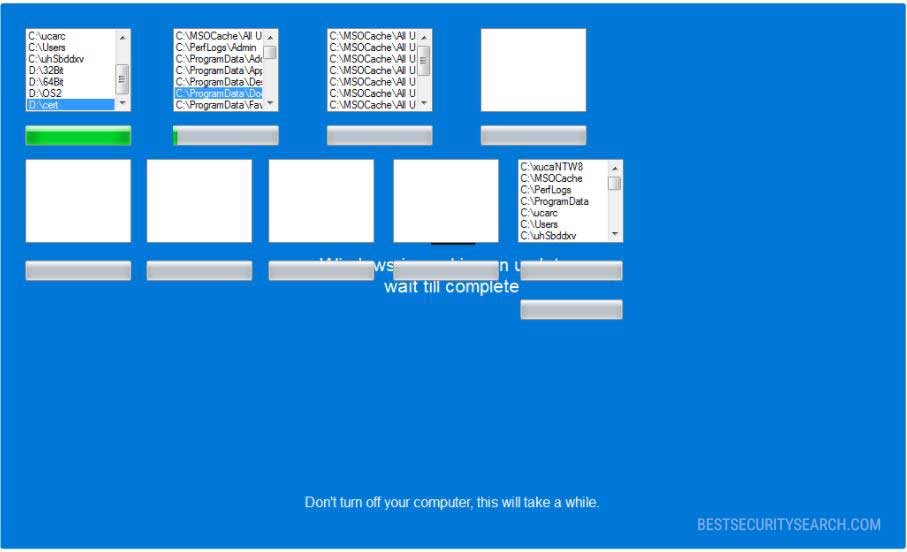
The graphics and text look incomplete. We expect that updated versions of the WhyCry ransomware are going to employ an improved lockscreen. The criminals demand a ransomware fee of 300 US Dollars payable in the Bitcoin digital currency. The payment needs to be done directly to the WhyCry virus operators via the supplied address.
We once again warn all users not to pay the hackers. They can eliminate the active infections and restore their computers by using a quality anti-spyware solution. File recovery is possible with the use of a quality data recovery product. Refer to our instructions below for details.
Remove WhyCry Ransomware and Restore Data
WARNING! Manual removal of WhyCry Ransomware requires being familiar with system files and registries. Removing important data accidentally can lead to permanent system damage. If you don’t feel comfortable with manual instructions, download a powerful anti-malware tool that will scan your system for malware and clean it safely for you.
SpyHunter anti-malware tool will diagnose all current threats on the computer. By purchasing the full version, you will be able to remove all malware threats instantly. Additional information about SpyHunter / Help to uninstall SpyHunter
WhyCry Ransomware – Manual Removal Steps
Start the PC in Safe Mode with Network
This will isolate all files and objects created by the ransomware so they will be removed efficiently. The steps bellow are applicable to all Windows versions.
1. Hit the WIN Key + R
2. A Run window will appear. In it, write msconfig and then press Enter
3. A Configuration box shall appear. In it Choose the tab named Boot
4. Mark Safe Boot option and then go to Network under it to tick it too
5. Apply -> OK
Show Hidden Files
Some ransomware threats are designed to hide their malicious files in the Windows so all files stored on the system should be visible.
1. Open My Computer/This PC
2. Windows 7
-
– Click on Organize button
– Select Folder and search options
– Select the View tab
– Go under Hidden files and folders and mark Show hidden files and folders option
3. Windows 8/ 10
-
– Open View tab
– Mark Hidden items option

4. Click Apply and then OK button
Enter Windows Task Manager and Stop Malicious Processes
1. Hit the following key combination: CTRL+SHIFT+ESC
2. Get over to Processes
3. When you find suspicious process right click on it and select Open File Location
4. Go back to Task Manager and end the malicious process. Right click on it again and choose End Process
5. Next, you should go folder where the malicious file is located and delete it
Repair Windows Registry
1. Again type simultaneously the WIN Key + R key combination
2. In the box, write regedit and hit Enter
3. Type the CTRL+ F and then write the malicious name in the search type field to locate the malicious executable
4. In case you have discovered registry keys and values related to the name, you should delete them, but be careful not to delete legitimate keys
Click for more information about Windows Registry and further repair help
Recover WhyCry Ransomware Files
WARNING! All files and objects associated with WhyCry Ransomware should be removed from the infected PC before any data recovery attempts. Otherwise the virus may encrypt restored files. Furthermore, a backup of all encrypted files stored on external media is highly recommendable.
DOWNLOAD WhyCry Ransomware Removal ToolSpyHunter anti-malware tool will diagnose all current threats on the computer. By purchasing the full version, you will be able to remove all malware threats instantly. Additional information about SpyHunter / Help to uninstall SpyHunter
1. Use present backups
2. Use professional data recovery software
Stellar Phoenix Data Recovery – a specialist tool that can restore partitions, data, documents, photos, and 300 more file types lost during various types of incidents and corruption.
3. Using System Restore Point
-
– Hit WIN Key
– Select “Open System Restore” and follow the steps

4. Restore your personal files using File History
-
– Hit WIN Key
– Type restore your files in the search box
– Select Restore your files with File History
– Choose a folder or type the name of the file in the search bar
– Hit the “Restore” button



