The Fake Cerber Ransomware removal guide shows victims how to restore their computers and .encrypted files from the virus.
Manual Removal Guide
Recover Fake Cerber Ransomware Files
Skip all steps and download anti-malware tool that will safely scan and clean your PC.
SpyHunter anti-malware tool will diagnose all current threats on the computer. By purchasing the full version, you will be able to remove all malware threats instantly. Additional information about SpyHunter / Help to uninstall SpyHunter
How Does Fake Cerber Ransomware Infiltrate the System?
Similar to other imposter viruses the Fake Cerber ransomware can use the same popular distribution techniques as the famous malware family. One of the primary strategies is to use email spam messages that include social engineering tricks to confuse the targets into infecting themselves. The virus file can either be attached directly to the emails or linked in the body contents or signature.
The Fake Cerber ransomware can also be spread by using a payload dropper – infected documents and software installers. They deliver the Fake Cerber virus when the users interact with the files. Browser hijackers operated by the hackers constitute a danger to the privacy of the victims by changing the default home page, search engine and new tabs page to a hacker-controlled site. They can deliver the Fake Cerber ransomwre as part of their initial infection chain or through use of the relevant sites.
The criminal developers of the Fake Cerber virus can create download sites that imitate legitimate software sources. Redirection scripts, ad networks and other scripts can also lead to an active infection.
Related: Cerberos ransomware, WhyCry Ransomware
Infection Flow of Fake Cerber Ransomware
Malware specialists detected a new computer virus that is dubbed Fake Cerber ransomware. It has been made to scare victims into believing that their machines are affected by the famous malware family. The Fake Cerber ransomware follows the usual behavior patterns by launching the encryption engine after the infection has been made.
Like other similar threats the processed files are selected according to a predefined list of file type extensions. They typically include the most commonly used files: archives, backups, documents, videos, music and etc. When this is complete a ransomware extension may be added, depending on the Fake Cerber virus version it may be differnet or follow the conventions of the real Cerber ransomware family.
A ransomware note and wallpaper is produced to extort the victims into paying the designated fee. One of them reads the following:
C E R B E R
Your documents, photos, databases and other important files have been encrypted!
To decrypt your files follow the instructions:
1. Download and install the “Tor Browser” from https://www.torproject.org/
2. Run it
3. In the “Tor Browser” open website:
http://decrypttozxybarc.onion/CAGF-5C3C-6195-0812-F0A0
4. Follow the instructions at this website

Another image depicts a skull on a flaming background showing the following message:
YOUR FILES ARE ENCRYPTED
Go to:
pay-me.your-money.now/$$$$$
pay the ransom and get your files back
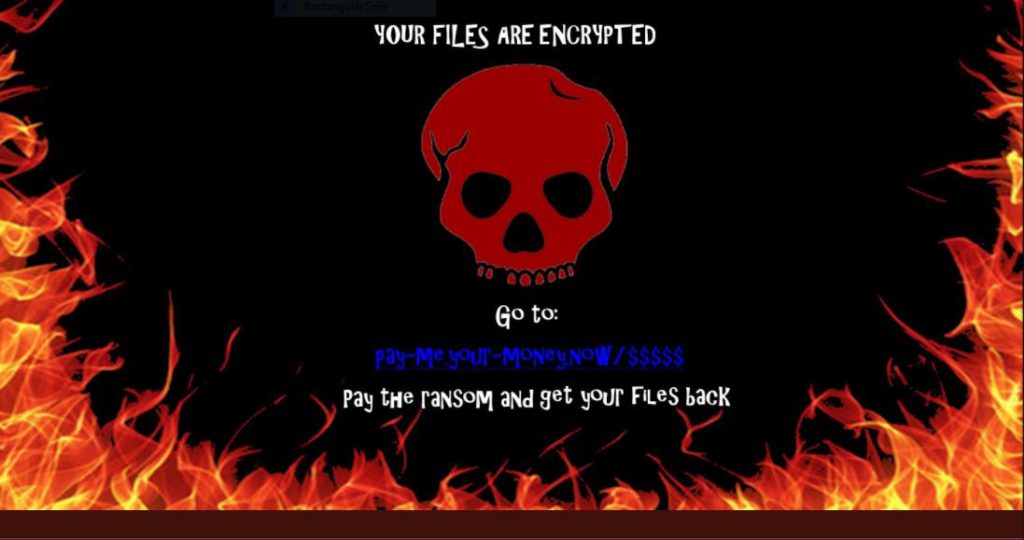
The text makes the victims visit a hacker-controlled payment gateway where they can make transaction. At the moment of writing the URL seems inactive and as such the computer users have no way of restoring their computers and files other than to use our complete in-dpeth guide. We explain how the Fake Cerber ransomware can be effectively removed using a quality anti-spyware solution, the affected data can then be restored using a quality data recovery solution.
Remove Fake Cerber Ransomware and Restore Data
WARNING! Manual removal of Fake Cerber Ransomware requires being familiar with system files and registries. Removing important data accidentally can lead to permanent system damage. If you don’t feel comfortable with manual instructions, download a powerful anti-malware tool that will scan your system for malware and clean it safely for you.
SpyHunter anti-malware tool will diagnose all current threats on the computer. By purchasing the full version, you will be able to remove all malware threats instantly. Additional information about SpyHunter / Help to uninstall SpyHunter
Fake Cerber Ransomware – Manual Removal Steps
Start the PC in Safe Mode with Network
This will isolate all files and objects created by the ransomware so they will be removed efficiently. The steps bellow are applicable to all Windows versions.
1. Hit the WIN Key + R
2. A Run window will appear. In it, write msconfig and then press Enter
3. A Configuration box shall appear. In it Choose the tab named Boot
4. Mark Safe Boot option and then go to Network under it to tick it too
5. Apply -> OK
Show Hidden Files
Some ransomware threats are designed to hide their malicious files in the Windows so all files stored on the system should be visible.
1. Open My Computer/This PC
2. Windows 7
-
– Click on Organize button
– Select Folder and search options
– Select the View tab
– Go under Hidden files and folders and mark Show hidden files and folders option
3. Windows 8/ 10
-
– Open View tab
– Mark Hidden items option

4. Click Apply and then OK button
Enter Windows Task Manager and Stop Malicious Processes
1. Hit the following key combination: CTRL+SHIFT+ESC
2. Get over to Processes
3. When you find suspicious process right click on it and select Open File Location
4. Go back to Task Manager and end the malicious process. Right click on it again and choose End Process
5. Next, you should go folder where the malicious file is located and delete it
Repair Windows Registry
1. Again type simultaneously the WIN Key + R key combination
2. In the box, write regedit and hit Enter
3. Type the CTRL+ F and then write the malicious name in the search type field to locate the malicious executable
4. In case you have discovered registry keys and values related to the name, you should delete them, but be careful not to delete legitimate keys
Click for more information about Windows Registry and further repair help
Recover Fake Cerber Ransomware Files
WARNING! All files and objects associated with Fake Cerber Ransomware should be removed from the infected PC before any data recovery attempts. Otherwise the virus may encrypt restored files. Furthermore, a backup of all encrypted files stored on external media is highly recommendable.
DOWNLOAD Fake Cerber Ransomware Removal ToolSpyHunter anti-malware tool will diagnose all current threats on the computer. By purchasing the full version, you will be able to remove all malware threats instantly. Additional information about SpyHunter / Help to uninstall SpyHunter
1. Use present backups
2. Use professional data recovery software
Stellar Phoenix Data Recovery – a specialist tool that can restore partitions, data, documents, photos, and 300 more file types lost during various types of incidents and corruption.
3. Using System Restore Point
-
– Hit WIN Key
– Select “Open System Restore” and follow the steps

4. Restore your personal files using File History
-
– Hit WIN Key
– Type restore your files in the search box
– Select Restore your files with File History
– Choose a folder or type the name of the file in the search bar
– Hit the “Restore” button



