Microsoft Warning Alert error message claims that the computer is infected with malware and provides a telephone number for support. Actually, Microsoft Warning Alert virus is a fake pop-up message which is usually caused by a potentially unwanted program installed on the computer. It acts as a tech support scam and aims to convince users to call the number so hackers could establish remote access to the computer and steals the victim’s credit card account information. Follow our removal guide and remove Microsoft Warning Alert Pop up Virus completely from the system.
Remove Microsoft Warning Alert Pop-up Virus and Restore PC
Manual Removal Guide
Skip all steps and download anti-malware tool that will safely scan and clean your PC.
Special Offer for Users Infected by Microsoft Warning Alert Virus
More information SpyHunter 5 and steps to uninstall the program. The SpyHunter’s scanner feture is free. By purchasing the full version, you will be able to remove detected malware instantly. Additional information about SpyHunter – EULA, Privacy Policy and Threat Assessment Criteria.
More About Microsoft Warning Alert Pop-up Virus
The Microsoft Warning Alert pop up virus is a scam message that reports on existing malware on the computer in an attempt to blackmail users to contact bogus Microsoft tech support experts by calling the displayed telephone number. Such pop-up viruses aim to generate revenue to hackers and what they usually state is:
** Microsoft Warning Alert **
Malicious Pornographic Spyware/Riskware Detected
Error # 0x80072ee7
Please call us immediately at 0-800-046-5729
Do not ignore this critical alert.
If you close this page, your computer access will be disabled to prevent further damage to our network.
Your computer has alerted us that it has been infected with a Pornographic Spyware and riskware. The following information is being stolen….
> Financial Data
> Facebook Logins
> Credit Card Details
> Email Account Logins
> Photos stored on this computer
You must contact us immediately so that our expert engineers can walk you through the removal process over the phone to protect your identity. Please call us within the next 5 minutes to prevent your computer from being disabled or from any information loss.
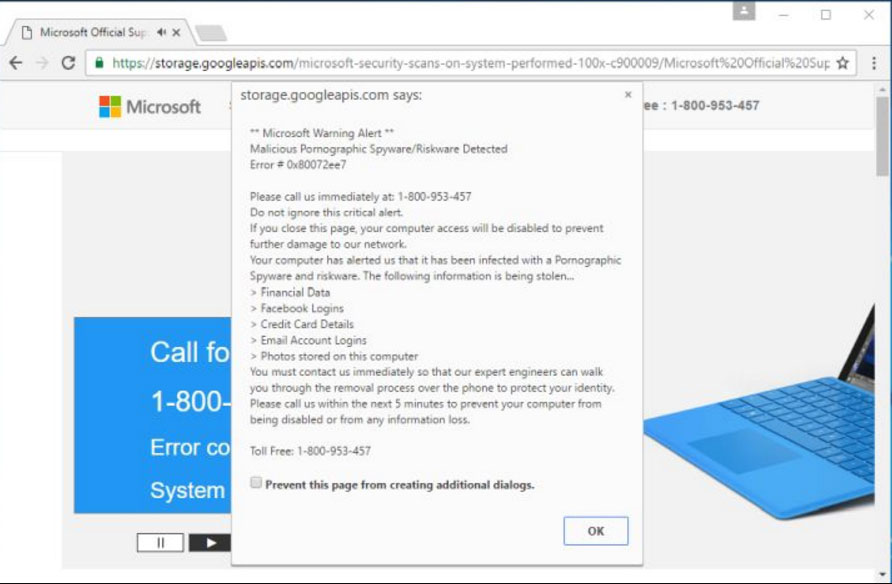
The stated error and the telephone number in the message may be changed. It is comic how tech support scammers explain all consequences that are to happen if you call on the provided number but avoid them if you just close the pop-up. If anything from the statement is true, it is that there is a potentially unwanted program installed on the computer that actually causes the Microsoft Warning Alert virus pop-up message.
Such programs usually come bundled with other freeware that you have previously installed. PUPs modify system and browser settings and sometimes install malicious browser extensions. Along with redirects to Microsoft Warning Alert pop up virus pages, unwanted programs like adware and browser hijackers deliver numerous advertisements diminishing browser experience significantly. Moreover, various system and user information like Internet service provider, visited URLs, viewed pages, search queries, IP address is recorded by the PUP. Hackers who possess this information may share it with third parties to generate revenue. This share can let to serious privacy issues and even identity theft.
When you are installing applications just by clicking the Next button, you are more prone to install potentially unwanted program along with the original app. Such consequences can be avoided by selecting the Advanced or Custom installation settings. Once you reach them, you can unmark all unwanted additional options offered by the authors.
Notice! Microsoft will never offer you unsolicited PC or technical support. The company does NOT reach out you unless you initiate a communication with them. Disbelieve all messages, pop ups, and emails that pose as Microsoft Company.
Related: Your Computer Has Been Blocked Virus, Error # FXX07 Pop-Up Virus
To sum up, it is recommended to deal with the removal of all deceitful applications and browser extension that cause redirects to Microsoft Warning Alert pop up virus pages as your online and PC security are exposed to the risk of greater damage caused by malicious intenders and malware infections.
Remove Microsoft Warning Alert Pop-up Virus and Restore PC
WARNING! Manual removal of Microsoft Warning Alert Pop-up Virus requires being familiar with system files and registries. Removing important data accidentally can lead to permanent system damage. If you don’t feel comfortable with manual instructions, download a powerful anti-malware tool that will scan your system for malware and clean it safely for you.
More information SpyHunter 5 and steps to uninstall the program. The SpyHunter’s scanner feture is free. By purchasing the full version, you will be able to remove detected malware instantly. Additional information about SpyHunter – EULA, Privacy Policy and Threat Assessment Criteria.
Microsoft Warning Alert Pop-up Virus – Manual Removal Steps
Start the PC in Safe Mode with Network
This will isolate all files and objects created by the ransomware so they will be removed efficiently. The steps bellow are applicable to all Windows versions.
1. Hit the WIN Key + R
2. A Run window will appear. In it, write msconfig and then press Enter
3. A Configuration box shall appear. In it Choose the tab named Boot
4. Mark Safe Boot option and then go to Network under it to tick it too
5. Apply -> OK
Remove Microsoft Warning Alert Virus from Windows
Here’s a way to remove the program. This method will work regardless if you’re on Windows 10, 8, 7, Vista or XP. Simply selecting the program and pressing delete won’t work, as it’ll leave a lot of small files. That’s bad because these leftovers can linger on and cause all sorts of problems. The best way to delete a program is to uninstall it. Here’s how you can do that:
1. Hold the “Windows” button (It’s between CTRL and Alt on most keyboards) and press “R”. You’ll see a pop-up window.

2. In the textbox, type “appwiz.cpl”, then press“ Enter ”.

3. The “Programs and features” menu should now appear. It’s a list of all the programs installed on the PC. Here you can find the program, select it, and press “Uninstall“.

Remove Microsoft Warning Alert Virus Virus From Your Browser
Before resetting your browser’s settings, you should know that this action will wipe out all your recorded usernames, passwords, and other types of data. Make sure to save them in some way.
-
1. Start Mozilla Firefox. In the upper right corner, click on the Open menu icon and select “Add-ons“.

2. Inside the Add-ons Manager select “Extensions“. Search the list of extensions for suspicious entries. If you find any, select them and click “Remove“.

3. Click again on the Open menu icon, then click “Options“.

4. In the Options window, under “General” tab, click “Restore to Default“.

5. Select “Search” in the left menu, mark the unknown search engine and press “Remove”.

-
1. Start Google Chrome. On the upper-right corner, there a “Customize and Control” menu icon. Click on it, then click on “Settings“.

2. Click “Extensions” in the left menu. Then click on the trash bin icon to remove the suspicious extension.

3. Again in the left menu, under Chrome, Click on “Settings“. Go under “On Startup” and set a new page.

4. Afterward, scroll down to “Search“, click on “Manage search engines“.

5. In the default search settings list, find the unknown search engine and click on “X“. Then select your search engine of choice and click “Make default“. When you are ready click “Done” button in the right bottom corner.

2. In the “Manage add-ons” window, bellow “Add-on Types“, select “Toolbars and Extensions“. If you see a suspicious toolbar, select it and click “Remove“.

3. Then again in the “Manage Add-ons” window, in “Add-on Types“, Select “Search Providers“. Chose a search engine and click “Set as default“. Select the unknown search engine and click “Remove and Close”.

4. Open the Tools menu, select “Internet Options”.

5. In the “General” tab, in “Home page”, enter your preferred page. Click “Apply” and “OK”.

Repair Windows Registry
1. Again type simultaneously the WIN Key + R key combination
2. In the box, write regedit and hit Enter
3. Type the CTRL+ F and then write the malicious name in the search type field to locate the malicious executable
4. In case you have discovered registry keys and values related to the name, you should delete them, but be careful not to delete legitimate keys
Click for more information about Windows Registry and further repair help



