The Zilla ransomware has been identified in a dangerous attack campaign across the world. Upon infection the malware encrypts and renames user and system data with the .zilla extension and produces a ransom message in Turkish. We have prepared a full removal guide that shows victims how they can restore their computers and recover the affected data.
Manual Removal Guide
Recover Zilla Ransomware Files
Skip all steps and download anti-malware tool that will safely scan and clean your PC.
SpyHunter anti-malware tool will diagnose all current threats on the computer. By purchasing the full version, you will be able to remove all malware threats instantly. Additional information about SpyHunter / Help to uninstall SpyHunter
How Does Zilla Ransomware Infiltrate the System?
The Zilla ransomware has been found only in a very limited attack that does not show the main infection strategy. We believe that the hackers behind the Zilla virus are going to use email spam messages with social engineering tricks. They are made to persuade the targets into infecting themselves with the Zilla ransomware by clicking on file attachments or hyperlinks.
Other methods include the bundling of the malicious Zilla virus code in scripts that are part of infected software installers or office documents. They are distributed on hacker-controlled download sites and P2P networks like BitTorrent.
Direct hacker attacks can also be used to spread the Zilla ransomware. The file virus can infiltrate victim computers if the criminals are able to identify a vulnerable program. They exploit the weaknesses and install the virus. This is why all computer users need to constantly update their pcs.
Related: Uyari Ransomware, Turkish FileEncryptor Ransomware
Infection Flow of Zilla Ransomware
The Zilla ransomware has been identified in an ongoing attack campaign. The file virus has undergone an initial security analysis, the results show that it is still under development. It appears that the captured Zilla ransomware samples do not feature all modules that are usually found in related viruses.
Upon infection the Zilla file virus starts an encryption engine that does not appear to properly generate the required key pair and encrypt the target files in the correct way. As a result once the files are encrypted using a strong cipher they cannot be recovered without the use of a professional-grade product.
Depending on the attack the criminals behind the Zilla ransomware can configure the target file type extensions. In most cases they seek to process the most commonly used data: music, photos, videos, backups, archives, databases, documents and etc.
Once this is done all files are renamed with the .zilla extension. The victims are shown a ransomware note crafted in a “OkuBeni.txt” file that displays the following content:
Dosyalarınız şifrelendi!
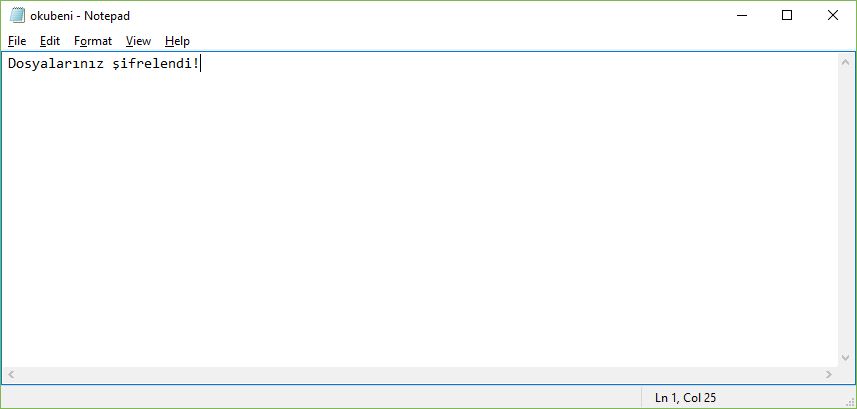
Unlike other malware the message does not provide any instructions to the victims or a specified ransomware fee. The fact that there is literaly no information available except the “Your files are encrypted” note in Turkish shows that the ransomware is still in a testing phase.
After the process is complete the victims can use an easy to use anti-spyware solution to remove all Zilla ransomare traces and then a quality data recovery product to recover the affected files.
Remove Zilla Ransomware and Restore Data
WARNING! Manual removal of Zilla Ransomware requires being familiar with system files and registries. Removing important data accidentally can lead to permanent system damage. If you don’t feel comfortable with manual instructions, download a powerful anti-malware tool that will scan your system for malware and clean it safely for you.
SpyHunter anti-malware tool will diagnose all current threats on the computer. By purchasing the full version, you will be able to remove all malware threats instantly. Additional information about SpyHunter / Help to uninstall SpyHunter
Zilla Ransomware – Manual Removal Steps
Start the PC in Safe Mode with Network
This will isolate all files and objects created by the ransomware so they will be removed efficiently. The steps bellow are applicable to all Windows versions.
1. Hit the WIN Key + R
2. A Run window will appear. In it, write msconfig and then press Enter
3. A Configuration box shall appear. In it Choose the tab named Boot
4. Mark Safe Boot option and then go to Network under it to tick it too
5. Apply -> OK
Show Hidden Files
Some ransomware threats are designed to hide their malicious files in the Windows so all files stored on the system should be visible.
1. Open My Computer/This PC
2. Windows 7
-
– Click on Organize button
– Select Folder and search options
– Select the View tab
– Go under Hidden files and folders and mark Show hidden files and folders option
3. Windows 8/ 10
-
– Open View tab
– Mark Hidden items option

4. Click Apply and then OK button
Enter Windows Task Manager and Stop Malicious Processes
1. Hit the following key combination: CTRL+SHIFT+ESC
2. Get over to Processes
3. When you find suspicious process right click on it and select Open File Location
4. Go back to Task Manager and end the malicious process. Right click on it again and choose End Process
5. Next, you should go folder where the malicious file is located and delete it
Repair Windows Registry
1. Again type simultaneously the WIN Key + R key combination
2. In the box, write regedit and hit Enter
3. Type the CTRL+ F and then write the malicious name in the search type field to locate the malicious executable
4. In case you have discovered registry keys and values related to the name, you should delete them, but be careful not to delete legitimate keys
Click for more information about Windows Registry and further repair help
Recover Zilla Ransomware Files
WARNING! All files and objects associated with Zilla Ransomware should be removed from the infected PC before any data recovery attempts. Otherwise the virus may encrypt restored files. Furthermore, a backup of all encrypted files stored on external media is highly recommendable.
DOWNLOAD Zilla Removal ToolSpyHunter anti-malware tool will diagnose all current threats on the computer. By purchasing the full version, you will be able to remove all malware threats instantly. Additional information about SpyHunter / Help to uninstall SpyHunter
1. Use present backups
2. Use professional data recovery software
Stellar Phoenix Data Recovery – a specialist tool that can restore partitions, data, documents, photos, and 300 more file types lost during various types of incidents and corruption.
3. Using System Restore Point
-
– Hit WIN Key
– Select “Open System Restore” and follow the steps

4. Restore your personal files using File History
-
– Hit WIN Key
– Type restore your files in the search box
– Select Restore your files with File History
– Choose a folder or type the name of the file in the search bar
– Hit the “Restore” button



