Fake Encrypter Virus is a malware that displays a “You have 72 hours to recover your files!!!” lockscreen, it can be removed by reading our guide.
Manual Removal Guide
Recover Fake Encrypter Virus Files
Skip all steps and download anti-malware tool that will safely scan and clean your PC.
SpyHunter anti-malware tool will diagnose all current threats on the computer. By purchasing the full version, you will be able to remove all malware threats instantly. Additional information about SpyHunter / Help to uninstall SpyHunter
How Does Fake Encrypter Virus Infiltrate the System?
Fake Encrypter Virus can be distributed using different methods. Unfortunately the number of captured samples are rather low and this does not reveal the primary methods. As such we presume that the hackers can utilize the most popular tactics.
One of them relies on email spam messages that utilize social engineering tricks. The hackers pretend that their crafted emails originate from a well-known company. The Fake Encrypter virus is either attached directly or linked in the body contents.
It can be uploaded to hacker-controlled download sites and P2P networks like BitTorrent where pirate content is often found.
Other methods include web redirects, scripts and ad networks that can lead to a succesful infection.
Related: Blooper Virus , CIA Special Agent 767 Ransomware
Infection Flow of Fake Encrypter Virus
Malware experts identified a dangerous new malware labeled as the Fake Encrypter virus. It starts to launch dangerous actions as soon as the infection has been made.
The computer victims may find that their systems have been heavily modified as the Fake Encrypter virus changes important Microsoft Windows settings. It may tamper with the performance and some personal preferences, as well as obstruct any manual recovery methods.
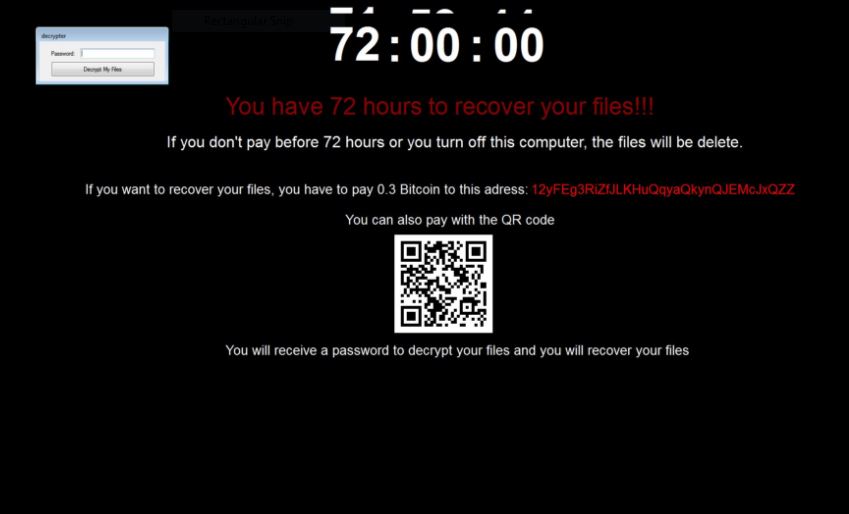
This particular malware is particularly dangerous as it contains several dangerous built-in functions:
- The Fake Encrypter virus attempts to delete the whole C: partition after 72 hours have passed since the infection. This means that its highly probable that the operating system will stop working and any user, system and application files are going to be deleted.
- Several command prompts are spawned that can be configured to launch various scripts bundled by the criminals. They may be used to perform additional actions and deliver other viruses.
- A lockscreen is initiated that prohibits ordinary computer interaction until the virus is completely removed. Refer to our instructions below to recover your computer.
Once the infection is complete a ransomware image is shown to the victims that displays a timer (by default set to 72 hours which is 3 days) and white text on a black background:
You have 72 hours to recover your files!!!
If you don’t pay before 72 hours or you turn off this computer, the files will be delete.
If you want to recover your files, you have to pay 0.3 Bitcoin to this adress: 12yFEg3RiZfJLKHuQqyaQkynQJEMcJxQZZ
You can also pay with the QR code
You will receive a password to decrypt your files and you will recover your files
The criminals extort the victims of the Fake Encrypter virus to pay a fee of 0.3 Bitcoins which is the equivalent of about 770 US Dollars by today’s currency exchange rate. The hacker operators have opted to use typical ransomware blackmail tactics into forcing the users to pay the quoted sum.
The enforcement of the time limit further pressures them into this. We strongly recommend that everyone utilize a proper anti-spyware solution to eliminate the threat. A professional-grade data recovery tool can then be used to restore the affected files. Refer to our instructions below.
Remove Fake Encrypter Virus and Restore Data
WARNING! Manual removal of Fake Encrypter Virus requires being familiar with system files and registries. Removing important data accidentally can lead to permanent system damage. If you don’t feel comfortable with manual instructions, download a powerful anti-malware tool that will scan your system for malware and clean it safely for you.
SpyHunter anti-malware tool will diagnose all current threats on the computer. By purchasing the full version, you will be able to remove all malware threats instantly. Additional information about SpyHunter / Help to uninstall SpyHunter
Fake Encrypter Virus – Manual Removal Steps
Start the PC in Safe Mode with Network
This will isolate all files and objects created by the ransomware so they will be removed efficiently. The steps bellow are applicable to all Windows versions.
1. Hit the WIN Key + R
2. A Run window will appear. In it, write msconfig and then press Enter
3. A Configuration box shall appear. In it Choose the tab named Boot
4. Mark Safe Boot option and then go to Network under it to tick it too
5. Apply -> OK
Show Hidden Files
Some ransomware threats are designed to hide their malicious files in the Windows so all files stored on the system should be visible.
1. Open My Computer/This PC
2. Windows 7
-
– Click on Organize button
– Select Folder and search options
– Select the View tab
– Go under Hidden files and folders and mark Show hidden files and folders option
3. Windows 8/ 10
-
– Open View tab
– Mark Hidden items option

4. Click Apply and then OK button
Enter Windows Task Manager and Stop Malicious Processes
1. Hit the following key combination: CTRL+SHIFT+ESC
2. Get over to Processes
3. When you find suspicious process right click on it and select Open File Location
4. Go back to Task Manager and end the malicious process. Right click on it again and choose End Process
5. Next, you should go folder where the malicious file is located and delete it
Repair Windows Registry
1. Again type simultaneously the WIN Key + R key combination
2. In the box, write regedit and hit Enter
3. Type the CTRL+ F and then write the malicious name in the search type field to locate the malicious executable
4. In case you have discovered registry keys and values related to the name, you should delete them, but be careful not to delete legitimate keys
Click for more information about Windows Registry and further repair help
Fake Encrypter Virus Files
WARNING! All files and objects associated with Fake Encrypter Virus should be removed from the infected PC before any data recovery attempts. Otherwise the virus may encrypt restored files. Furthermore, a backup of all encrypted files stored on external media is highly recommendable.
DOWNLOAD Fake Encrypter Virus Removal ToolSpyHunter anti-malware tool will diagnose all current threats on the computer. By purchasing the full version, you will be able to remove all malware threats instantly. Additional information about SpyHunter / Help to uninstall SpyHunter
1. Use present backups
2. Use professional data recovery software
Stellar Phoenix Data Recovery – a specialist tool that can restore partitions, data, documents, photos, and 300 more file types lost during various types of incidents and corruption.
3. Using System Restore Point
-
– Hit WIN Key
– Select “Open System Restore” and follow the steps

4. Restore your personal files using File History
-
– Hit WIN Key
– Type restore your files in the search box
– Select Restore your files with File History
– Choose a folder or type the name of the file in the search bar
– Hit the “Restore” button



