Our removal guide shows how victims can delete WinBan Ransomware infections and restore their computers and data from the virus.
Manual Removal Guide
Recover WinBan Ransomware Files
Skip all steps and download anti-malware tool that will safely scan and clean your PC.
SpyHunter anti-malware tool will diagnose all current threats on the computer. By purchasing the full version, you will be able to remove all malware threats instantly. Additional information about SpyHunter / Help to uninstall SpyHunter
How Does WinBan Ransomware Infiltrate the System?
The security researchers who discovered the initial WinBan Ransomware malware samples report that it probably originates from Romania. It targets computer users worldwide and uses different strategies to spread.
The hackers create email spam messages crafted in a way that confuses the users into infecting themselves with the virus. Depending on the initiated attack wave it may either be attached directly or linked in the body.
Another method that is frequently employed by criminals is the use of infected payloads. They deliver the WinBan ransomware in software installers and office documents as scripts. When the user interacts with them a command is executed that downloads the threat from a remote server. This type of infections cannot be effectively detected by some anti-virus products, this is the reason why we recommend that all users use a quality anti-spyware solution.
Criminals create download portals, malicious web scripts and ad networks that can infect victims with the WinBan virus. Browser hijackers and their use can also lead to the deployment of the ransomware code.
Related: BlueHowl Virus, CA$HOUT Ransomware
Infection Flow of WinBan Ransomware
WinBan Ransomware is a newly discovered ransomware that seems to be made by its creators. The initial analysis does not show any similarity between its engine and any of the popular malware families. At the moment the captured samples do not encrypt any files in comparison to other similar threats. It is customary for viruses like this one to encrypt all available data based on a predefined list of target file type exetnsiions.
Upon infection with the WinBan Ransomware the victim computer is only loaded with a lockscreen that prohibits ordinary interaction until it has been removed. There are two distinct messages that are shown, the first one reads the following:
Your Windows has been Banned
Your windows has been banned and Microsoft has been detected an unsolveable threat and
this threat can result a great los to your computer and its been violated the terms of Microsoft
We (Microsoft) will not be responsible for any kinds of banYour PC has been banned, and you cannot access your PC right now and it is very much bad for you. We have covered 2 options for you:
1. Install new windows
2. Verify your windowsThe choice is yours, if you choose number 1, We are going to delete all your files from your computer and ban you
[Solution]
from your PC, if you choose 2nd one refers if you want your files back. Click the bellow button (what to do) and you need to pay Mirosoft
Tech assistant and he will give yo a code then you can get your files back.Microsoft Tech People Around
Name: Error Coder
Phone Number: +40752512657
Contact: [email protected]Already got your code? Submit it here
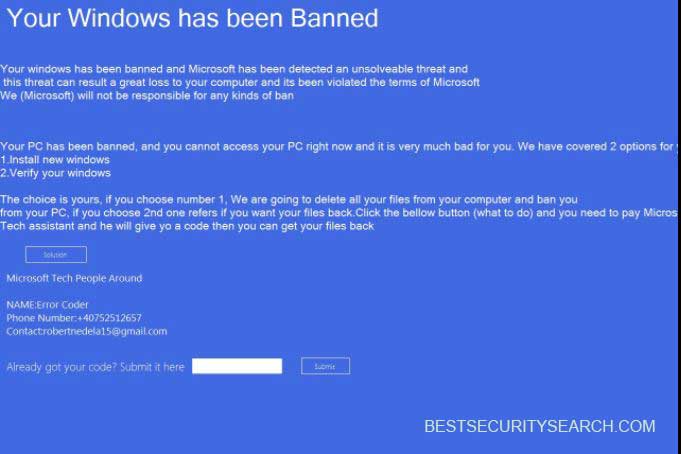
The second screen shows another note:
Windows Succesfully Upgraded
You need to make jost some more things to do:
1. Restart your computer
2. If error persists
give the password “Give your password”3. Then go to the startup folder
Win + R —-> StartupAnd one more thing: You have been fooled by Anonymous. We are not Microsoft repair mans. Have a nice day (^_^)
Created by Anonymous–Windows upgrade tool
All Rights Reserved
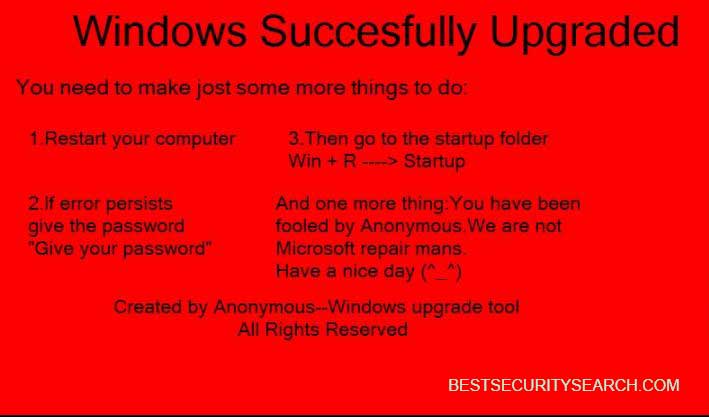
The computer criminals use a well-known trick that attempts to persuade the victims that the lockscreen is deliberately made by Microsoft.
To restore access to the computers the researchers were able to extract the decryption code: “4N2nfY5nn2991”. Further updates to the WinBan Ransomware can constuct more sophisticated techniques that can cause additional damage to the compromised computers. We recommend that all victims use a quality anti-spyware solution
Remove WinBan Ransomware and Restore Data
WARNING! Manual removal of WinBan Ransomware requires being familiar with system files and registries. Removing important data accidentally can lead to permanent system damage. If you don’t feel comfortable with manual instructions, download a powerful anti-malware tool that will scan your system for malware and clean it safely for you.
SpyHunter anti-malware tool will diagnose all current threats on the computer. By purchasing the full version, you will be able to remove all malware threats instantly. Additional information about SpyHunter / Help to uninstall SpyHunter
WinBan Ransomware – Manual Removal Steps
Start the PC in Safe Mode with Network
This will isolate all files and objects created by the ransomware so they will be removed efficiently. The steps bellow are applicable to all Windows versions.
1. Hit the WIN Key + R
2. A Run window will appear. In it, write msconfig and then press Enter
3. A Configuration box shall appear. In it Choose the tab named Boot
4. Mark Safe Boot option and then go to Network under it to tick it too
5. Apply -> OK
Show Hidden Files
Some ransomware threats are designed to hide their malicious files in the Windows so all files stored on the system should be visible.
1. Open My Computer/This PC
2. Windows 7
-
– Click on Organize button
– Select Folder and search options
– Select the View tab
– Go under Hidden files and folders and mark Show hidden files and folders option
3. Windows 8/ 10
-
– Open View tab
– Mark Hidden items option

4. Click Apply and then OK button
Enter Windows Task Manager and Stop Malicious Processes
1. Hit the following key combination: CTRL+SHIFT+ESC
2. Get over to Processes
3. When you find suspicious process right click on it and select Open File Location
4. Go back to Task Manager and end the malicious process. Right click on it again and choose End Process
5. Next, you should go folder where the malicious file is located and delete it
Repair Windows Registry
1. Again type simultaneously the WIN Key + R key combination
2. In the box, write regedit and hit Enter
3. Type the CTRL+ F and then write the malicious name in the search type field to locate the malicious executable
4. In case you have discovered registry keys and values related to the name, you should delete them, but be careful not to delete legitimate keys
Click for more information about Windows Registry and further repair help
Recover WinBan Ransomware Files
WARNING! All files and objects associated with WinBan Ransomware should be removed from the infected PC before any data recovery attempts. Otherwise the virus may encrypt restored files. Furthermore, a backup of all encrypted files stored on external media is highly recommendable.
DOWNLOAD WinBan Ransomware Removal ToolSpyHunter anti-malware tool will diagnose all current threats on the computer. By purchasing the full version, you will be able to remove all malware threats instantly. Additional information about SpyHunter / Help to uninstall SpyHunter
1. Use present backups
2. Use professional data recovery software
Stellar Phoenix Data Recovery – a specialist tool that can restore partitions, data, documents, photos, and 300 more file types lost during various types of incidents and corruption.
3. Using System Restore Point
-
– Hit WIN Key
– Select “Open System Restore” and follow the steps

4. Restore your personal files using File History
-
– Hit WIN Key
– Type restore your files in the search box
– Select Restore your files with File History
– Choose a folder or type the name of the file in the search bar
– Hit the “Restore” button



