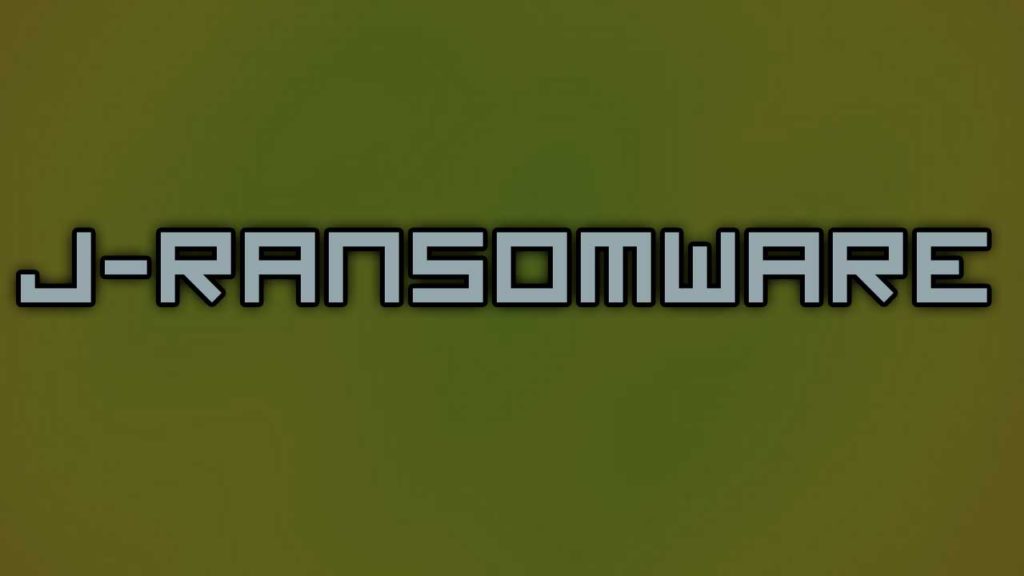
J-Ransomware virus is a Zero Ransom ransomware strain that encrypts files with the .LoveYou extension, follow our removal guide to learn more about it.
Manual Removal Guide
Recover J-Ransomware Virus Files
Skip all steps and download anti-malware tool that will safely scan and clean your PC.
SpyHunter anti-malware tool will diagnose all current threats on the computer. By purchasing the full version, you will be able to remove all malware threats instantly. Additional information about SpyHunter / Help to uninstall SpyHunter
How Does J-Ransomware Virus Infiltrate the System?
J-Ransomware virus is distributed mainly by by exploiting software vulnerabilities and email spam campaigns. The hackers use automated testing applications that look for default configurations and exploits available on the target networks. According to the reports the potential vulnerability that leads to an active J-ransomware virus infection is the RDP protocol which is used for remote control and desktop sharing.
Distributing the ransomware can also be done using social engineering tactics. The criminals use templates that pose as famous companies and use graphics and text that persuade the users into infecting themselves. Depending on the configuration the J-ransomware virus may either be directly attached or linked in the body contents.
The criminals can host the samples on counterfeit download sites and P2P networks like BitTorrent.
Related: Zero Ransom Ransomware , Lalabitch Ransomware
Infection Flow of J-Ransomware Virus
The J-Ransomware is a newly discovered iteration of the Zero Ransom ransomware that appends the .LoveYou extension to processed files. To a large extent it follows the infection patterns associated with its predecessor. Upon infection it immediately starts its encryption engine that processes files according to a built-in list of file type extensions. In most cases the J-ransomware virus seeks to impact the most commonly used data: documents, archives, backups, music, videos, photos, databases and etc.
As soon as this process is complete all affected files are marked with an extension – .LoveYou. A ransomware note is crafted in a “ReadMe.txt” file that uses various generic templates to warn the users of the infections.
At the moment the security experts have not extracted the note from the samples. We suspect that one of the following versions are going to be shown:
- A short and simple ransomware note that only displays a notice and a Bitcoin wallet address with the requested ransomware sum. The victims need to figure out how to pay the fee as no detailed instructions are given.
- A motion to contact the hackers using a hacker-supplied email address. The criminals can specify the ransomware sum and blackmail the victims based on the quality and quantity of the affected data.
- The hackers can construct elaborate payment gateways located on the Internet or the TOR hidden network where detailed instructions are given.
- A combination of the above.
There are reports that some test versions of the J-ransomware virus are bundled with a lockscreen. It prohibits ordinary computer interaction until the ransomware is completely removed. The test versions can be unlocked using a hardcoded password – “password”.
Remove J-Ransomware Virus and Restore Data
WARNING! Manual removal of J-Ransomware Virus requires being familiar with system files and registries. Removing important data accidentally can lead to permanent system damage. If you don’t feel comfortable with manual instructions, download a powerful anti-malware tool that will scan your system for malware and clean it safely for you.
SpyHunter anti-malware tool will diagnose all current threats on the computer. By purchasing the full version, you will be able to remove all malware threats instantly. Additional information about SpyHunter / Help to uninstall SpyHunter
J-Ransomware Virus – Manual Removal Steps
Start the PC in Safe Mode with Network
This will isolate all files and objects created by the ransomware so they will be removed efficiently. The steps bellow are applicable to all Windows versions.
1. Hit the WIN Key + R
2. A Run window will appear. In it, write msconfig and then press Enter
3. A Configuration box shall appear. In it Choose the tab named Boot
4. Mark Safe Boot option and then go to Network under it to tick it too
5. Apply -> OK
Show Hidden Files
Some ransomware threats are designed to hide their malicious files in the Windows so all files stored on the system should be visible.
1. Open My Computer/This PC
2. Windows 7
-
– Click on Organize button
– Select Folder and search options
– Select the View tab
– Go under Hidden files and folders and mark Show hidden files and folders option
3. Windows 8/ 10
-
– Open View tab
– Mark Hidden items option

4. Click Apply and then OK button
Enter Windows Task Manager and Stop Malicious Processes
1. Hit the following key combination: CTRL+SHIFT+ESC
2. Get over to Processes
3. When you find suspicious process right click on it and select Open File Location
4. Go back to Task Manager and end the malicious process. Right click on it again and choose End Process
5. Next, you should go folder where the malicious file is located and delete it
Repair Windows Registry
1. Again type simultaneously the WIN Key + R key combination
2. In the box, write regedit and hit Enter
3. Type the CTRL+ F and then write the malicious name in the search type field to locate the malicious executable
4. In case you have discovered registry keys and values related to the name, you should delete them, but be careful not to delete legitimate keys
Click for more information about Windows Registry and further repair help
J-Ransomware Virus Files
WARNING! All files and objects associated with J-Ransomware Virus should be removed from the infected PC before any data recovery attempts. Otherwise the virus may encrypt restored files. Furthermore, a backup of all encrypted files stored on external media is highly recommendable.
DOWNLOAD J-Ransomware Virus Removal ToolSpyHunter anti-malware tool will diagnose all current threats on the computer. By purchasing the full version, you will be able to remove all malware threats instantly. Additional information about SpyHunter / Help to uninstall SpyHunter
1. Use present backups
2. Use professional data recovery software
Stellar Phoenix Data Recovery – a specialist tool that can restore partitions, data, documents, photos, and 300 more file types lost during various types of incidents and corruption.
3. Using System Restore Point
-
– Hit WIN Key
– Select “Open System Restore” and follow the steps

4. Restore your personal files using File History
-
– Hit WIN Key
– Type restore your files in the search box
– Select Restore your files with File History
– Choose a folder or type the name of the file in the search bar
– Hit the “Restore” button



