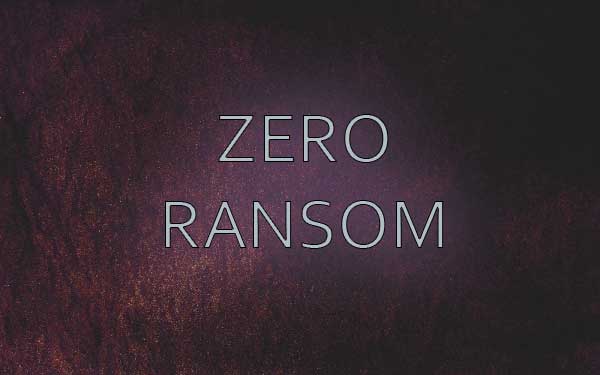
Zero Ransom Ransomware is a malicious file encrypting virus that appends the .z3r0 extension to the data, read our removal guide to learn about it.
Manual Removal Guide
Recover Zero Ransom Ransomware Files
Skip all steps and download anti-malware tool that will safely scan and clean your PC.
SpyHunter anti-malware tool will diagnose all current threats on the computer. By purchasing the full version, you will be able to remove all malware threats instantly. Additional information about SpyHunter / Help to uninstall SpyHunter
How Does Zero Ransom Ransomware Infiltrate the System?
The relatively low collection of Zero Ransom ransomware does not give a clear indication of the main method of infection. This fact gives out several possibilities.
One of them is the creation and coordination of spam email messages that utilize social engineering tricks. Their aim is to make the targets infect themselves by sending out template messages that pose as being sent by legitimate companies. Usually the Zero Ransom ransomware strains are attached directly to the messages or linked in the body content.
The hackers behind the Zero Ransom virus can include its code in payloads such as software installers and documents. When inserted in rich text documents, spreadsheets, databases and other related files, the Zero ransom virus is usually activated once the user allows the execution of the macros (scripts). Infected software installers are bundled with the malware and distributed on various hacker-controlled sites. P2P networks are another popular method, the criminals use mainly BitTorrent trackers.
Other web scripts, redirects and browser hijackers can also deliver the malware.
Related: Lalabitch Ransomware, QuakeWay Ransomware
Infection Flow of Zero Ransom Ransomware
The Zero Ransom ransomware is a new file encrypting virus that was recently detected by malware experts in an attack campaign.
The initial analysis is still ongoing and we have no detailed information about all possible capabilities. Still the Zero Ransom virus engine does not seem to originate from any of the famous malware families and it is likely an independent creation. We do not have information about the identity of the hacker behind the Zero Ransom ransomware – it can be either a solo criminal or a collective.
We found that the criminals can modify the configuration of the virus depending on the targets. The possible value changes include the following:
- Hacker-provided email address – The hackers can embed a support email address. The collected samples show two addresses: [email protected] and [email protected]
- A username/password combination is used to connect to the email servers. This implies that the hackers use the email addresses as simple relays and simple storages that contain information about the infected hosts.
- An automated routine is employed upon infection. The collected Zero Ransom ransomware samples contacts the email servers and crafts a message to indicate the infection. We might see change in the near future as updated versions are distributed.
- The Zero Ransom ransomware generates the public/private encryption keys as part of the infection routine.
- A ransomware note is crafted depending on the hacker-provided configuration and targets.
- The list of target file type extensions are customized depending on the targets.
We have not yet acquired a copy of the ransomware note as it is generated based on the specific targets. Its interesting to note that the Zero Ransom ransomware can be modified easily by inexperienced hackers as it uses a basic structure that is easy to understand and updated. All affected files are renamed using the .z3r0 extension.
If the Zero Ransomw virus proves to be a popular tool for criminals then further updates can be created easily. Victims of the malware can protect themselves by using a quality anti-spyware solution that can eliminate active infections. A professional-grade data recovery software can then recover the affected files.
Remove Zero Ransom Ransomware and Restore Data
WARNING! Manual removal of Zero Ransom Ransomware requires being familiar with system files and registries. Removing important data accidentally can lead to permanent system damage. If you don’t feel comfortable with manual instructions, download a powerful anti-malware tool that will scan your system for malware and clean it safely for you.
SpyHunter anti-malware tool will diagnose all current threats on the computer. By purchasing the full version, you will be able to remove all malware threats instantly. Additional information about SpyHunter / Help to uninstall SpyHunter
Zero Ransom Ransomware – Manual Removal Steps
Start the PC in Safe Mode with Network
This will isolate all files and objects created by the ransomware so they will be removed efficiently. The steps bellow are applicable to all Windows versions.
1. Hit the WIN Key + R
2. A Run window will appear. In it, write msconfig and then press Enter
3. A Configuration box shall appear. In it Choose the tab named Boot
4. Mark Safe Boot option and then go to Network under it to tick it too
5. Apply -> OK
Show Hidden Files
Some ransomware threats are designed to hide their malicious files in the Windows so all files stored on the system should be visible.
1. Open My Computer/This PC
2. Windows 7
-
– Click on Organize button
– Select Folder and search options
– Select the View tab
– Go under Hidden files and folders and mark Show hidden files and folders option
3. Windows 8/ 10
-
– Open View tab
– Mark Hidden items option

4. Click Apply and then OK button
Enter Windows Task Manager and Stop Malicious Processes
1. Hit the following key combination: CTRL+SHIFT+ESC
2. Get over to Processes
3. When you find suspicious process right click on it and select Open File Location
4. Go back to Task Manager and end the malicious process. Right click on it again and choose End Process
5. Next, you should go folder where the malicious file is located and delete it
Repair Windows Registry
1. Again type simultaneously the WIN Key + R key combination
2. In the box, write regedit and hit Enter
3. Type the CTRL+ F and then write the malicious name in the search type field to locate the malicious executable
4. In case you have discovered registry keys and values related to the name, you should delete them, but be careful not to delete legitimate keys
Click for more information about Windows Registry and further repair help
Zero Ransom Ransomware Files
WARNING! All files and objects associated with Zero Ransom Ransomware should be removed from the infected PC before any data recovery attempts. Otherwise the virus may encrypt restored files. Furthermore, a backup of all encrypted files stored on external media is highly recommendable.
DOWNLOAD Zero Ransom Ransomware Removal ToolSpyHunter anti-malware tool will diagnose all current threats on the computer. By purchasing the full version, you will be able to remove all malware threats instantly. Additional information about SpyHunter / Help to uninstall SpyHunter
1. Use present backups
2. Use professional data recovery software
Stellar Phoenix Data Recovery – a specialist tool that can restore partitions, data, documents, photos, and 300 more file types lost during various types of incidents and corruption.
3. Using System Restore Point
-
– Hit WIN Key
– Select “Open System Restore” and follow the steps

4. Restore your personal files using File History
-
– Hit WIN Key
– Type restore your files in the search box
– Select Restore your files with File History
– Choose a folder or type the name of the file in the search bar
– Hit the “Restore” button



