Our removal guide gives details on the aZaZeL ransomware which is a computer virus that encrypts user and system data, the engine renames them with the .Encrypted extension.
Manual Removal Guide
Recover aZaZeL Ransomware Files
Skip all steps and download anti-malware tool that will safely scan and clean your PC.
SpyHunter anti-malware tool will diagnose all current threats on the computer. By purchasing the full version, you will be able to remove all malware threats instantly. Additional information about SpyHunter / Help to uninstall SpyHunter
How Does aZaZeL Ransomware Infiltrate the System?
aZaZeL Ransomware infections can be acquired by falling victim to one of the spread strategies used by its developers.
Email spam messages are a primary carrier of the malware. The virus can be bundled in social engineering campaigns where it is delivered as a file attachment or linked in the contents.
Hackers can host download sites and P2P trackers where virus instances can be found. In addition all types of web redirects, ad networks and etc can spread the infections. This includes browser hijackers, add-ons that invade the privacy of the infected browsers and redirect the victim machines to hacker-controlled sites.
Related: NSMF File Virus, Gansta Ransomware
Infection Flow of aZaZeL Ransomware
Security researchers uncovered samples associated with a new computer virus called aZaZeL ransomware. Its name suggests its basic goals – to infect as many machines as possible and process sensitive system and user data using a strong cipher. Threats like this one seek to blackmail with a specially made ransomware note.
The security analysis reveals that the aZaZeL ransomware is made by an unknown hacker or criminal collective and does not contain code from any of the famous malware companies. When the infection has been made the virus automatically starts the encryption engine. It seeks to process data ascribed in a built-in list of target file type extensions. In most cases the malware seek to process the most commonly used files: videos, photos, music, documents, backups, configuration files and etc. Once this is complete the .Encrypted extension is used to mark all affected data.
A ransomware note is crafted in a “File_Encryption_Notice.txt” file that contains the following message:
***
Your files are encrypted!!!
***
Your documents,photos, databases & other important files have been encrypted with
strongest encryption & unique key, generated for this computer.
We offer you to purchase special application for recovery access to your encrypted
files. Getting the decryptor is the only opportunity not to loose your file from pc
forever.
===
Your lock id:
0x[redacted hex][WIN_7]VN:A
===
Without a decryption tool it is imposible to recover your files. So
keep your lock id very safe else you can never recover your files.
It will be better if you note it somewhere outside your pc on the paper.
***
To purchase the decryption tool follow these steps:
***
1.Register a Bitcoin(BTC) wallet at (www.blockchain.info/wallet/new)
(Properly note your Bitcoin wallet address and Identifier address which you require to login to your BTC wallet)
2.If you dont have Bitcoins, you can buy them at (www.coinmama.com)
Here are the detail steps which will help you to buy buitcoins
===
Step 1: Goto (www.coinmama.com/register) and register your account there using your email id.
Step 2: After you register an account, you need to Signup/Login to your coinmama account.
Step 3: Then Choose the amount of Bitcoin (0.1 BTC) you need to buy.
Step 4: Choose a method of payment. You need to select the one of the available methods of payment
(Recommended: Western union or Moneygram)
Step 5: Note the details given for money transfer(eg:account holder’s name, address,etc)
Step 6: Deposit the given amount of money in Western union or Moneygram near your location to the given details.
Step 7: After you deposit the cash, you will receive a transfer receipt with important information (eg:MTCN number).
Step 8: Only then goto next step (i.e. Complete your order) to assure a successful transfer.
Step 9: Copy the exact information as stated on your transfer receipt in the form.
Step 10: Enter your Bitcoin wallet address properly in the form then update order.
Your order will be processed once your transfer clears in their account.
They will update you by email, moments after sending your Bitcoins.
===
Other site to buy Bitcoins (www.localBitcoins.com)
(First time Bitcoin buyers guide available at (https://en.Bitcoin.it/wiki/First-time_buyers_guide)
3.After you buy Bitcoins, transfer Bitcoins to the details given below
Account details:
===
# Amount to transfer: 0.1 BTC(approx.$46 US Dollars)
# Transfer to bitcoin address: 1MaBogxRSscjxsdcsEr6ymtkV9SdGLfuxf
**Check bitcoin address properly before payment**
===
Only after the payment
===
Mail us to receive the decryption tool
Mailing details:
===
# Mail to: [email protected]
# Subject: Decryptor Request
# Message: Message us the following details:
1.Your lock id (see at the top)
2.Email id: Your email id in which you wish to receive the decryptor.
3.BTC address: Your bitcoin wallet address from which you have made the payment.
(You can also mail us to get a guide on How to buy Bitcoins)
===
Special Warning!!!
===
Donot try to rename or be oversmart with those encrypted files, else they cant be
decrypted back & you will loose them forever.
#Files EnCrYpTeD by aZaZeL
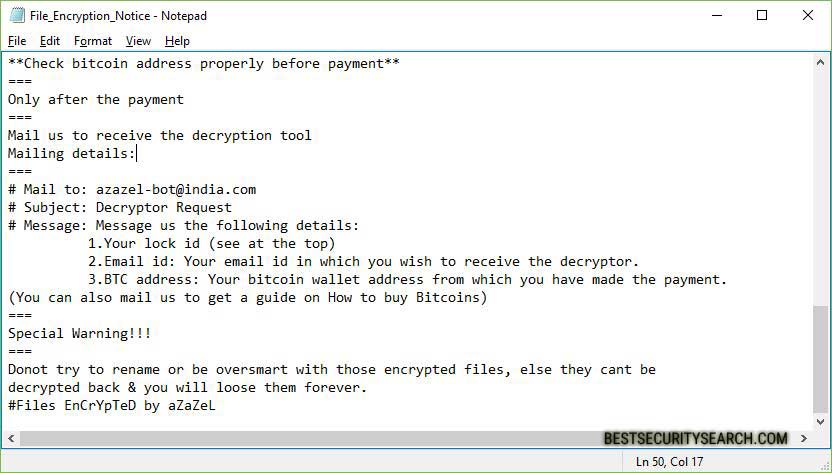
The criminal developers of the aZaZeL ransomware blackmail the victims into paying them a fee of 0.1 Bitcoin which is about 260 US Dollars. The Bitcoin address is provided and the victims are instructed on how to pay for the digital currency.
A support email is created hosted on a free email hosting service. The victims of the aZaZeL virus are advised not to pay the fee or contact the hackers. Using a quality anti-spyware solution they can remove the virus, a data recovery program can restore the files.
Remove aZaZeL Ransomware and Restore Data
WARNING! Manual removal of aZaZeL Ransomware requires being familiar with system files and registries. Removing important data accidentally can lead to permanent system damage. If you don’t feel comfortable with manual instructions, download a powerful anti-malware tool that will scan your system for malware and clean it safely for you.
SpyHunter anti-malware tool will diagnose all current threats on the computer. By purchasing the full version, you will be able to remove all malware threats instantly. Additional information about SpyHunter / Help to uninstall SpyHunter
aZaZeL Ransomware – Manual Removal Steps
Start the PC in Safe Mode with Network
This will isolate all files and objects created by the ransomware so they will be removed efficiently. The steps bellow are applicable to all Windows versions.
1. Hit the WIN Key + R
2. A Run window will appear. In it, write msconfig and then press Enter
3. A Configuration box shall appear. In it Choose the tab named Boot
4. Mark Safe Boot option and then go to Network under it to tick it too
5. Apply -> OK
Show Hidden Files
Some ransomware threats are designed to hide their malicious files in the Windows so all files stored on the system should be visible.
1. Open My Computer/This PC
2. Windows 7
-
– Click on Organize button
– Select Folder and search options
– Select the View tab
– Go under Hidden files and folders and mark Show hidden files and folders option
3. Windows 8/ 10
-
– Open View tab
– Mark Hidden items option

4. Click Apply and then OK button
Enter Windows Task Manager and Stop Malicious Processes
1. Hit the following key combination: CTRL+SHIFT+ESC
2. Get over to Processes
3. When you find suspicious process right click on it and select Open File Location
4. Go back to Task Manager and end the malicious process. Right click on it again and choose End Process
5. Next, you should go folder where the malicious file is located and delete it
Repair Windows Registry
1. Again type simultaneously the WIN Key + R key combination
2. In the box, write regedit and hit Enter
3. Type the CTRL+ F and then write the malicious name in the search type field to locate the malicious executable
4. In case you have discovered registry keys and values related to the name, you should delete them, but be careful not to delete legitimate keys
Click for more information about Windows Registry and further repair help
Recover aZaZeL Ransomware Files
WARNING! All files and objects associated with aZaZeL Ransomware should be removed from the infected PC before any data recovery attempts. Otherwise the virus may encrypt restored files. Furthermore, a backup of all encrypted files stored on external media is highly recommendable.
DOWNLOAD aZaZeL Ransomware Removal ToolSpyHunter anti-malware tool will diagnose all current threats on the computer. By purchasing the full version, you will be able to remove all malware threats instantly. Additional information about SpyHunter / Help to uninstall SpyHunter
1. Use present backups
2. Use professional data recovery software
Stellar Phoenix Data Recovery – a specialist tool that can restore partitions, data, documents, photos, and 300 more file types lost during various types of incidents and corruption.
3. Using System Restore Point
-
– Hit WIN Key
– Select “Open System Restore” and follow the steps

4. Restore your personal files using File History
-
– Hit WIN Key
– Type restore your files in the search box
– Select Restore your files with File History
– Choose a folder or type the name of the file in the search bar
– Hit the “Restore” button



