The hackers behind the Cerber 4 ransomware virus have not been idling for long as security researchers uncovered Cerber 4.1, an updated version of the virus. Learn more about it and how to remove active infections from our article below.
| Name |
Cerber 4.1 |
| File Extensions |
Random-name extension based on a Windows registry variable |
| Ransom |
Varies |
| Solution #1 |
Cerber 4.1 ransomware can be removed easily with the help of an anti-malware tool, a program that will clean your computer from the virus, remove any additional cyber-security threats, and protect you in the future. |
|
Solution #2 |
Cerber 4.1 ransomware can be removed manually, though it can be very hard for most home users. See the detailed tutorial below. |
| Distribution |
Email Spam, exploit kits. |
Cerber 4.1 Ransomware Description
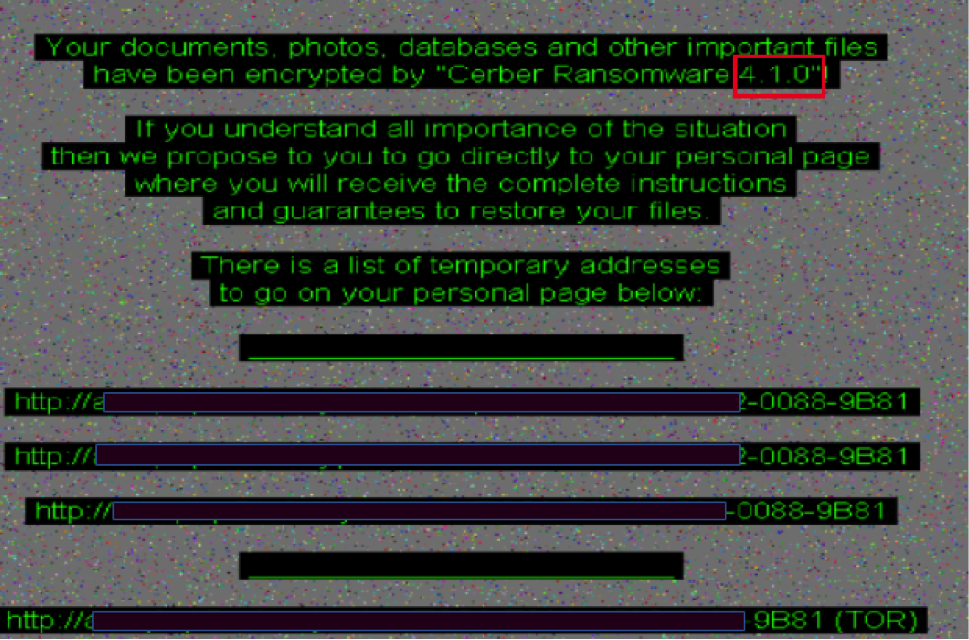
The new Cerber 4.1 ransomware threat is upon us. The Cerber virus shows typical behavior of most ransomware families – it searches for user data files that correspond to a built-in list and renames the target files with a four-character extension. Like the original Cerber 4 code, this variant also appends a string that is based from the “MachineGuid” registry entry found in the HKLM\Software\Microsoft\Cryptography location of the Windows registry.
The ransom note is almost the same, bearing the Readme.HTA name. The Windows Desktop background image is changed to display its contents:
Your documents, photos, databases and other important files have been encrypted by “Cerber 4.1.0”!
If you understand all importance of the situation then we propose to you to go directly to your personal page where you will receive the complete instructions and guarantees to restore your files.
There is a list of temporary addresses to go on your personal page below:
The security analysts note that the new version of Cerber features optimized code which it turns means that the virus is quicker and more deadly.
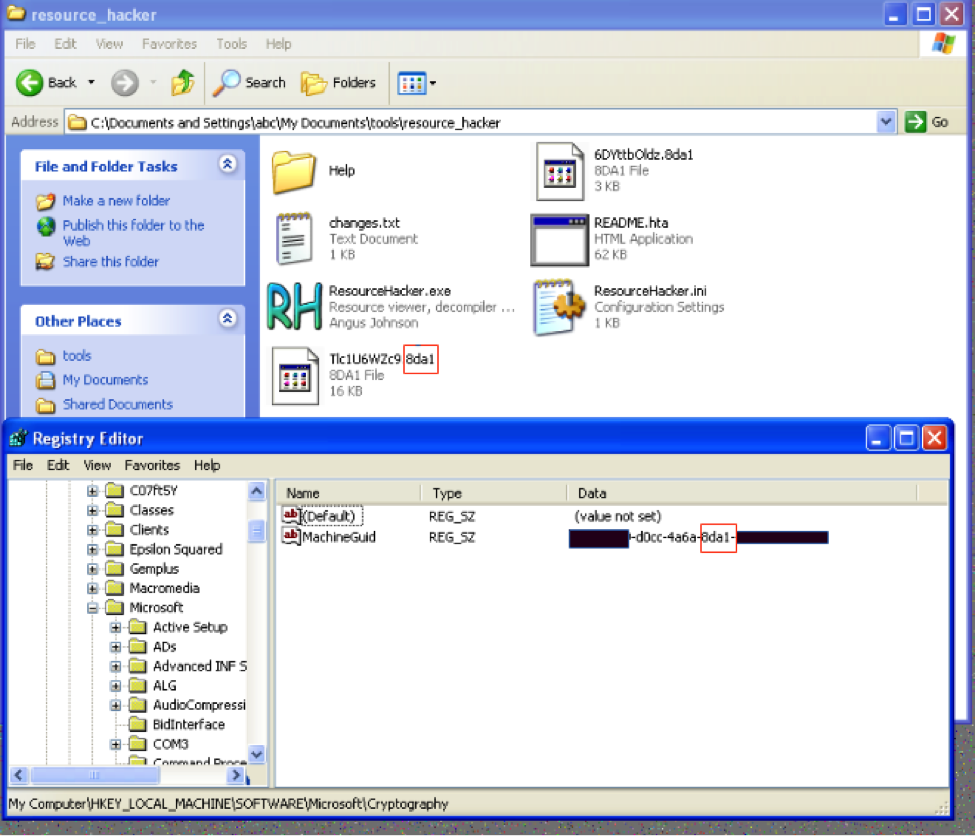
Cerber 4.1 Ransomware Distribution
The captured malware samples were captured from live attacks meaning that the distribution method of the Cerber 4.1 ransomware virus is probably malicious email messages that contain links or directly attach the infected binary files. Other intrusion paths include malicious ads, browser hijacker installations, payload downloaders and exploit kits that target software vulnerabilities.
Cerber 4.1 Ransomware Removal
For a faster solution, you can run a scan with an advanced malware removal tool and delete Cerber 4.1 completely with a few mouse clicks.
STEP I: Start the PC in Safe Mode with Network
This will isolate all files and objects created by the ransomware so they will be removed efficiently.
-
1) Hit WIN Key + R

- 2) A Run window will appear. In it, write “msconfig” and then press Enter
3) A Configuration box shall appear. In it Choose the tab named “Boot”
4) Mark “Safe Boot” option and then go to “Network” under it to tick it too
5) Apply -> OK
Or check our video guide – “How to start PC in Safe Mode with Networking”
STEP II: Show Hidden Files
-
1) Open My Computer/This PC
2) Windows 7
-
– Click on “Organize” button
– Select “Folder and search options”
– Select the “View” tab
– Go under “Hidden files and folders” and mark “Show hidden files and folders” option
3) Windows 8/ 10
-
– Open “View” tab
– Mark “Hidden items” option

4) Click “Apply” and then “OK” button
STEP III: Enter Windows Task Manager and Stop Malicious Processes
-
1) Hit the following key combination: CTRL+SHIFT+ESC
2) Get over to “Processes”
3) When you find suspicious process right click on it and select “Open File Location”
4) Go back to Task Manager and end the malicious process. Right click on it again and choose “End Process”
5) Next you should go folder where the malicious file is located and delete it
STEP IV: Remove Completely Cerber 4.1 Ransomware Using SpyHunter Anti-Malware Tool
SpyHunter anti-malware tool will diagnose all current threats on the computer. By purchasing the full version, you will be able to remove all malware threats instantly. Additional information about SpyHunter / Help to uninstall SpyHunter
STEP V: Repair Windows Registry
-
1) Again type simultaneously the Windows Button + R key combination
2) In the box, write “regedit”(without the inverted commas) and hit Enter
3) Type the CTRL+F and then write the malicious name in the search type field to locate the malicious executable
4) In case you have discovered registry keys and values related to the name, you should delete them, but be careful not to delete legitimate keys
Further help for Windows Registry repair
STEP VI: Recover Encrypted Files
-
1) Use present backups
2) Restore your personal files using File History
-
– Hit WIN Key
– Type “restore your files” in the search box
– Select “Restore your files with File History”
– Choose a folder or type the name of the file in the search bar

- – Hit the “Restore” button
3) Using System Restore Point
-
– Hit WIN Key
– Select “Open System Restore” and follow the steps

STEP VII: Preventive Security Measures
-
1) Enable and properly configure your Firewall.
2) Install and maintain reliable anti-malware software.
3) Secure your web browser.
4) Check regularly for available software updates and apply them.
5) Disable macros in Office documents.
6) Use strong passwords.
7) Don’t open attachments or click on links unless you’re certain they’re safe.
8) Backup regularly your data.
SpyHunter anti-malware tool will diagnose all current threats on the computer. By purchasing the full version, you will be able to remove all malware threats instantly. Additional information about SpyHunter / Help to uninstall SpyHunter



