A new ransomware called Zeta is used to infect computers and encrypt sensitive data. Ransomware is a type of malware that blocks the system or its data until a ransom payoff is paid by the victim. The Zeta ransomware appends the extension .id_
| Name |
Zeta |
| File Extensions |
[email protected]_.rmd |
| Ransom |
Varies |
| Solution #1 |
You can skip all steps and remove Zeta with the help of an anti-malware tool. |
|
Solution #2 |
Zeta ransomware can be removed manually, though it can be very hard for most home users. See the detailed tutorial below. |
| Distribution |
Spam Email Campaigns, malicious JS files, malicious email attachments, malicious ads & etc. |
Zeta Ransomware Specifics
Security researchers suppose that Zeta ransomware’s source code has similarities with another threat called CryptoMix. However, the case is currently under investigation and as soon as new information is available, we will update the information in this article.
The malware payloads are hidden in an EXE file. Once the EXE file is running on the system, the ransomware infection is underway. The aim of the threat is to find out particular data and encrypt it. When a file is encrypted by Zeta ransomware the extension .id_
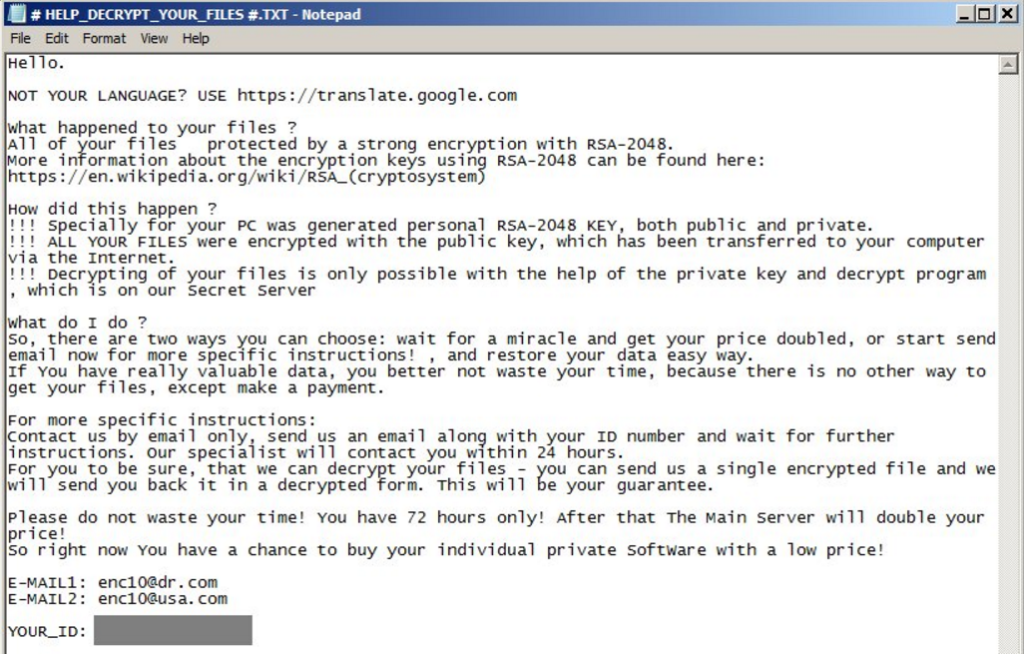
After encrypting the data, the ransomware creates a file # HELP_DECRYPT_YOUR_FILES #.TXT. The file is displaying the following a ransom message:
“Hello.
NOT YOUR LANGUAGE? USE https://translate.google.com/
What happened to your files?
All of your files were protected by a strong encryption with RSA-2048.
More information about the encryption keys using RSA-2048 can be found here: http://en.wikipedia.org/wiki/RSA_(cryptosystem)
How did this happen?!!!SPECIALLY for your PC was generated personal RSA-2048 KEY, both public and private.
!!!ALL YOUR FILES were encrypted with the public key, which has been transferred to your computer via the Internet.
Decrypting of your files is only possible with the help of the private key and decrypt program, which is on our Secret Server.What do I do?
So, there are two ways you can choose: wait for a miracle and get your price double or start send email now for more specific instructions! , and restore your data easy way. If You have really valuable data you better not waste your time because there is no other way to get your files, except make a payment.For more specific instructions:
Contact us by email only, send us an email along with your ID number and wait for further Our specialist will contact you within 24 hours. For you to be sure, that we can decrypt your files – you can send us a single encrypted file and we will send you back it in a decrypted form. This will be your guarantee.Please do not waste your time! You have 72 hours only! After The main server double your price!
So now You have a chance to buy your individual private software with a low price!EMAIL1: [email protected]
EMAIL2: [email protected]
YOUR_ID: “Custom identification number” “
Delivery Tactics
The ransomware is usually distributed through phishing emails, malvertising networks and exploit kits. Beware of emails that have attachments and stay safe by uploading the files to online malware scanning services like VirusTotal before opening them.
Ransomware creators are constantly applying various delivery tactics, and you can find out more about them from our infographic.
How to Act in Case of Zeta Ransomware Infection
If you are experiencing Zeta Ransomware infection, it’s for your best to remove instantly all malicious files and objects associated with the ransomware. Below you can find removal instructions that offer both manual and automatic approach.
Zeta Ransomware Removal
For a faster solution, you can run a scan with an advanced malware removal tool and delete Zeta completely with a few mouse clicks.
STEP I: Start the PC in Safe Mode with Network
This will isolate all files and objects created by the ransomware so they will be removed efficiently.
-
1) Hit WIN Key + R

- 2) A Run window will appear. In it, write “msconfig” and then press Enter
3) A Configuration box shall appear. In it Choose the tab named “Boot”
4) Mark “Safe Boot” option and then go to “Network” under it to tick it too
5) Apply -> OK
Or check our video guide – “How to start PC in Safe Mode with Networking”
STEP II: Show Hidden Files
-
1) Open My Computer/This PC
2) Windows 7
-
– Click on “Organize” button
– Select “Folder and search options”
– Select the “View” tab
– Go under “Hidden files and folders” and mark “Show hidden files and folders” option
3) Windows 8/ 10
-
– Open “View” tab
– Mark “Hidden items” option

4) Click “Apply” and then “OK” button
STEP III: Enter Windows Task Manager and Stop Malicious Processes
-
1) Hit the following key combination: CTRL+SHIFT+ESC
2) Get over to “Processes”
3) When you find suspicious process right click on it and select “Open File Location”
4) Go back to Task Manager and end the malicious process. Right click on it again and choose “End Process”
5) Next you should go folder where the malicious file is located and delete it
STEP IV: Remove Completely Zeta Ransomware Using SpyHunter Anti-Malware Tool
SpyHunter anti-malware tool will diagnose all current threats on the computer. By purchasing the full version, you will be able to remove all malware threats instantly. Additional information about SpyHunter / Help to uninstall SpyHunter
STEP V: Repair Windows Registry
-
1) Again type simultaneously the Windows Button + R key combination
2) In the box, write “regedit”(without the inverted commas) and hit Enter
3) Type the CTRL+F and then write the malicious name in the search type field to locate the malicious executable
4) In case you have discovered registry keys and values related to the name, you should delete them, but be careful not to delete legitimate keys
Further help for Windows Registry repair
STEP VI: Recover Encrypted Files
-
1) Use present backups
2) Restore your personal files using File History
-
– Hit WIN Key
– Type “restore your files” in the search box
– Select “Restore your files with File History”
– Choose a folder or type the name of the file in the search bar

- – Hit the “Restore” button
3) Using System Restore Point
-
– Hit WIN Key
– Select “Open System Restore” and follow the steps

STEP VII: Preventive Security Measures
-
1) Enable and properly configure your Firewall.
2) Install and maintain reliable anti-malware software.
3) Secure your web browser.
4) Check regularly for available software updates and apply them.
5) Disable macros in Office documents.
6) Use strong passwords.
7) Don’t open attachments or click on links unless you’re certain they’re safe.
8) Backup regularly your data.
SpyHunter anti-malware tool will diagnose all current threats on the computer. By purchasing the full version, you will be able to remove all malware threats instantly. Additional information about SpyHunter / Help to uninstall SpyHunter



