New data locker virus named ViACrypt has been detected to infect PC users and corrupt important data. ViACrypt acts like a typical ransomware, so it applies strong cipher algorithm blocking access to frequently used files. As a result, all encrypted data receives the malicious file extension .via and became inaccessible. These consequences allow hackers to blackmail victims into paying a ransom sum usually by leaving a ransom note on the infected host. Our article reveals ViACrypt ransomware virus removal instructions that will help infected users to restore their PCs back to normal and explore alternative ways to restore .via files.
Manual Removal Guide
Recover .via Files
Skip all steps and download anti-malware tool that will safely scan and clean your PC.
SpyHunter anti-malware tool will diagnose all current threats on the computer. By purchasing the full version, you will be able to remove all malware threats instantly. Additional information about SpyHunter / Help to uninstall SpyHunter
How Does ViACrypt Virus Infiltrate the System?
Cyber criminals use different attack vectors to distribute ViACrypt payload and perform a successful attack. Malicious email attachments, infected links and ads, fake software updates or downloads, social network and file sharing sites are among the most common means and ways of distribution.
Related: EyLamo Ransomware Virus
Infection Flow of ViACrypt Ransomware Virus
The infection flow begins with the execution of ViACrypt payload on the computer. This file is likely to be stored in the %APPDATA% folder under the name crawl.exe. Actually, this executable file has well-crafted code that initiates the following processes.
By requesting access to the system service Remote Access Connection Manager (RASMAN), ViACrypt ransomware is able to establish a connection to the hackers’ controlled remote server. Thus crooks can drop additional malicious files and harvest information about your device, logins to different accounts or infect the PC with another malware without the user knowing. Sometimes malicious files like Trojans (usually used by hackers) can be disguised as legitimate Windows processes like svchost.exe which makes their detection hard task even for tech savvy guys.
Another functionality performed by ViACrypt ransomware virus enables the automatic start of its malicious executable file each time the operating system is powered on. However, by entering the system in Safe Mode, this can be prevented, and the threat can be removed efficiently (shown in the removal guide below).
The main part of ViACrypt infection is the data encryption process. For it, the threat has a built-in encryption engine that applies the RSA-1024 algorithm on target files (documents, images, photos, videos, music, projects, archives, backups, text files, etc.). The cipher modifies the original files code completely which makes them out of order. A trait associated with ViACrypt ransomware is the specific malicious extension .via that is used by the virus to rename all corrupted files.
Next ViACrypt informs users about its presence by dropping a ransom message that is also used by hackers as a mean of money extortion. The file is located in %USERPROFILE%\Desktop\your system has been encrypted! please read further instruction!.txt and victims see the following text depicted on a pop up window:
Your system files has been encrypted and only way to recover them is by purchasing unlocking key.
Steps to gain access for files:
1) Please follow this page: xxxx://sigmalab.lv/other/crypt/payment_request.php
2) Upload your public encryption key
3) Download decryption key
4) Drag and drop key on crawl.exe
5) Wait for files to be unlocked in background
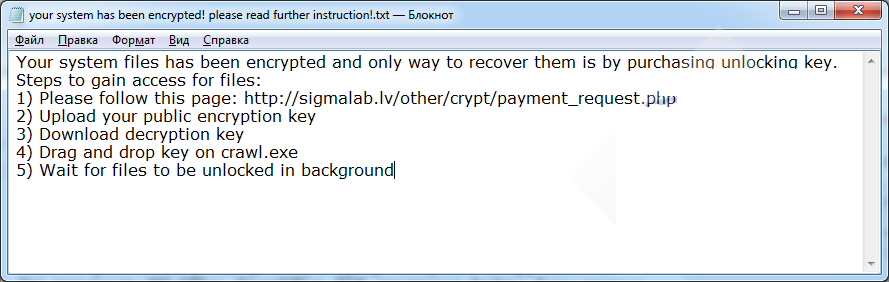
The public encryption key is dropped in a file called your_encryption_public_key.rkf that can be found on the desktop. No matter what the price of the decryption key is, it is better to avoid its payment which will prevent additional harm, loss of money and discourage cyber criminals’ malicious actions. Stay on the state of security and get rid of the nasty ViACrypt ransomware virus by yourself. Security experts always recommend the help of professional anti-malware tool for best results.
Remove ViACrypt Ransomware Virus and Restore Data
WARNING! Manual removal of ViACrypt virus requires being familiar with system files and registries. Removing important data accidentally can lead to permanent system damage. If you don’t feel comfortable with manual instructions, download a powerful anti-malware tool that will scan your system for malware and clean it safely for you.
SpyHunter anti-malware tool will diagnose all current threats on the computer. By purchasing the full version, you will be able to remove all malware threats instantly. Additional information about SpyHunter / Help to uninstall SpyHunter
ViACrypt Ransomware Virus – Manual Removal Steps
Start the PC in Safe Mode with Network
This will isolate all files and objects created by the ransomware so they will be removed efficiently. The steps bellow are applicable to all Windows versions.
1. Hit the WIN Key + R
2. A Run window will appear. In it, write msconfig and then press Enter
3. A Configuration box shall appear. In it Choose the tab named Boot
4. Mark Safe Boot option and then go to Network under it to tick it too
5. Apply -> OK
Show Hidden Files
Some ransomware threats are designed to hide their malicious files in the Windows so all files stored on the system should be visible.
1. Open My Computer/This PC
2. Windows 7
-
– Click on Organize button
– Select Folder and search options
– Select the View tab
– Go under Hidden files and folders and mark Show hidden files and folders option
3. Windows 8/ 10
-
– Open View tab
– Mark Hidden items option

4. Click Apply and then OK button
Enter Windows Task Manager and Stop Malicious Processes
1. Hit the following key combination: CTRL+SHIFT+ESC
2. Get over to Processes
3. When you find suspicious process right click on it and select Open File Location
4. Go back to Task Manager and end the malicious process. Right click on it again and choose End Process
5. Next, you should go folder where the malicious file is located and delete it
Repair Windows Registry
1. Again type simultaneously the WIN Key + R key combination
2. In the box, write regedit and hit Enter
3. Type the CTRL+ F and then write the malicious name in the search type field to locate the malicious executable
4. In case you have discovered registry keys and values related to the name, you should delete them, but be careful not to delete legitimate keys
Click for more information about Windows Registry and further repair help
Recover .via Files
WARNING! All files and objects associated with ViACrypt virus should be removed from the infected PC before any data recovery attempts. Otherwise the virus may encrypt restored files. Furthermore, a backup of all encrypted files stored on external media is highly recommendable.
DOWNLOAD ViACrypt Virus Removal ToolSpyHunter anti-malware tool will diagnose all current threats on the computer. By purchasing the full version, you will be able to remove all malware threats instantly. Additional information about SpyHunter / Help to uninstall SpyHunter
1. Use present backups
2. Use professional data recovery software
Stellar Phoenix Data Recovery – a specialist tool that can restore partitions, data, documents, photos, and 300 more file types lost during various types of incidents and corruption.
3. Using System Restore Point
-
– Hit WIN Key
– Select “Open System Restore” and follow the steps

4. Restore your personal files using File History
-
– Hit WIN Key
– Type restore your files in the search box
– Select Restore your files with File History
– Choose a folder or type the name of the file in the search bar
– Hit the “Restore” button



