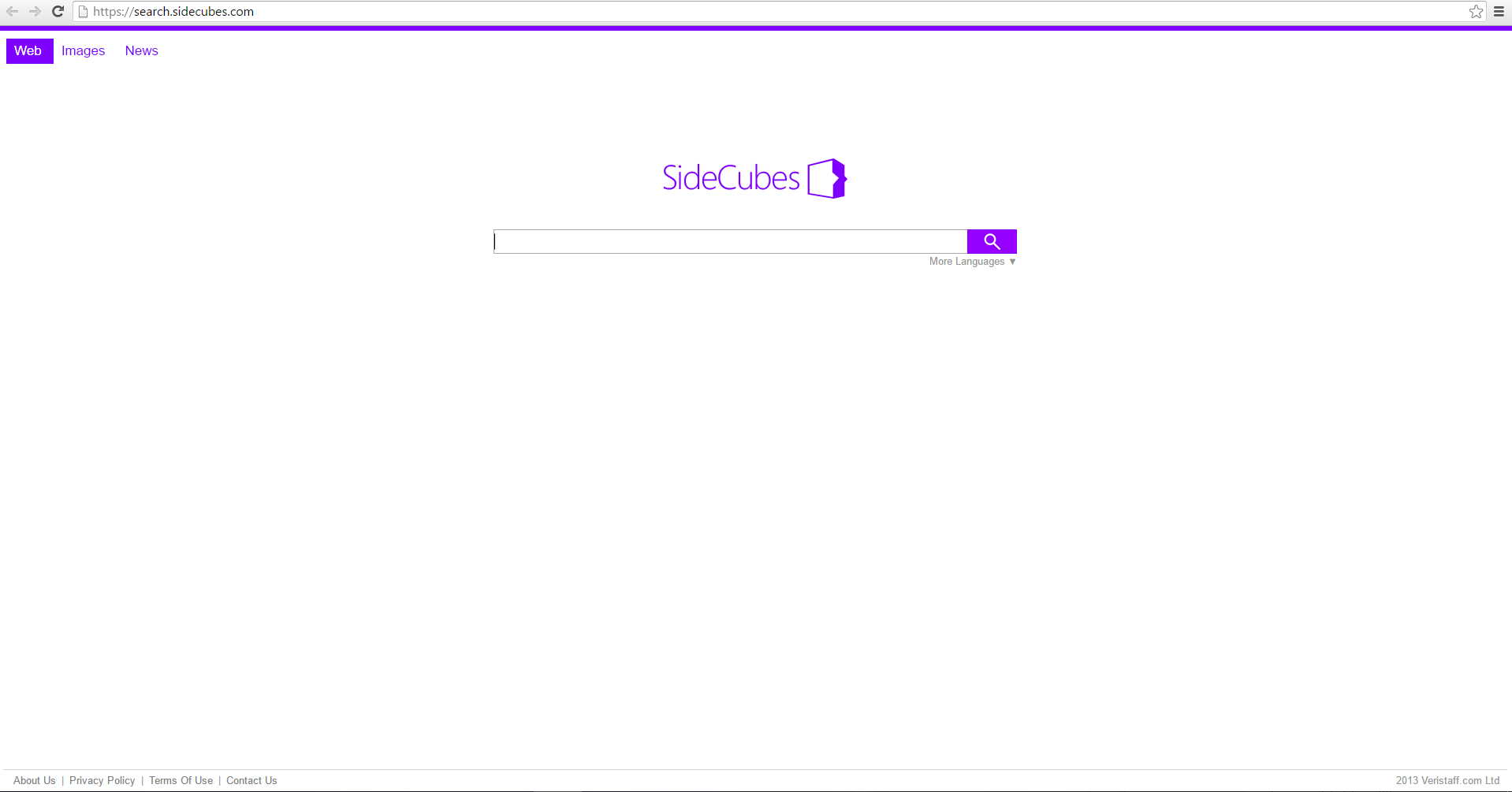Sidecubes(.)com is a potential browser hijacker. The site claims to offer “a new way to experience the Web” but in reality, it’s just an intrusive program that adds annoyances to your browser, like a switching you homepage, new tab page, default search engine, and others. You can learn how to remove Sidecubes(.)com by reading this article.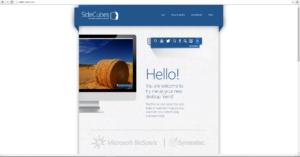
| Name |
|
| Main Domain Address |
Sidecubes.com |
| Solution #1 |
The easiest way to remove and other browser hijackers from your computer is with the help of an anti-malware tool. This software will also protect your computer from severe cyber threats like ransomware |
|
Solution #2 |
You can remove the browser hijacker by hand by carefully following all the guidelines of our step-by-step guide below. |
| Distribution |
PUPs, malicious ads, bundle packs. |
Sidecubes(.)com Browser Hijacker– Distribution Methods
Sidecubes(.)com is reported to be spreading through third-party installs. This is a popular way to distribute unwanted programs. It’s extremely prevalent in freeware applications, as most of them turn a profit by advertisements. It works like this- while installing a program, the user is given the hidden option to add extra programs. This option is enabled by default, so users who aren’t careful may install it. You can opt-out of adding bundled programs by checking the Custom or Advanced option on an installer and deselecting any suspicious applications or extensions.
Internet ads might also assist in the spread of the Sidecubes(.)com browser hijacker. Clicking on suspicious banners and pop-ups could prove dangerous as they may hide malicious content. These sites may be cooperating with the browser hijacker’s developers. Shady websites often practice this kind of advertising. Browsers that can be hijacked include Mozilla Firefox, Google Chrome, Internet Explorer, and Microsoft’s Edge.
Sidecubes(.)com Browser Hijacker – In Detail
The Sidecubes(.)com browser hijacker can be downloaded from a website of the same name: You can check out what the page looks like in the picture bellow:
When the Sidecubes(.)com hijacker “infects” your computer, your homepage would most likely be changed to Search.Sidecubes(.)com. This page has all the markings of a hoax search engine. It displays a large number of ads; it has a very slow working speed, and the connection isn’t encrypted. Not only that but Search.Sidecubes(.)com is also an incredibly low-quality search engine. It lacks search tools, competent image and video searching. Its search suggestions also load slower than one would expect.
Screenshot of the Search.Sidecubes(.)com search engine results
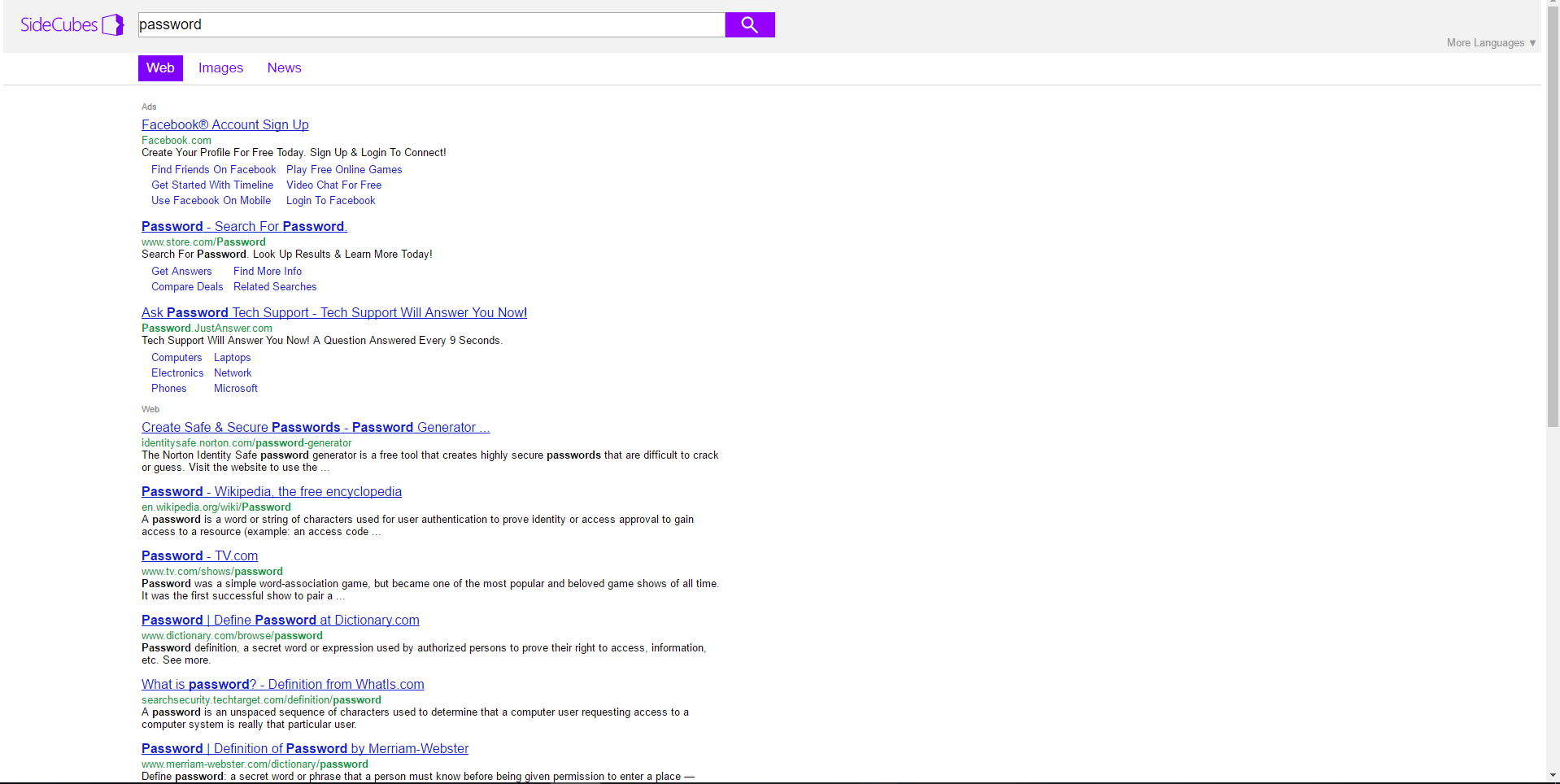
The Search.Sidecubes(.)com engine also filters the searches made by its users. This is a form of data collection common for browser hijackers. They’ll extract and store searches that may reveal your:
- Name
- Physical location
- IP address
- Browser type
- Personal Interests
- ZIP code
- E-mail address
- The resolution of your monitor
- Texttt
The Sidecubes(.)com’s Privacy Policy states the data collected by their site:
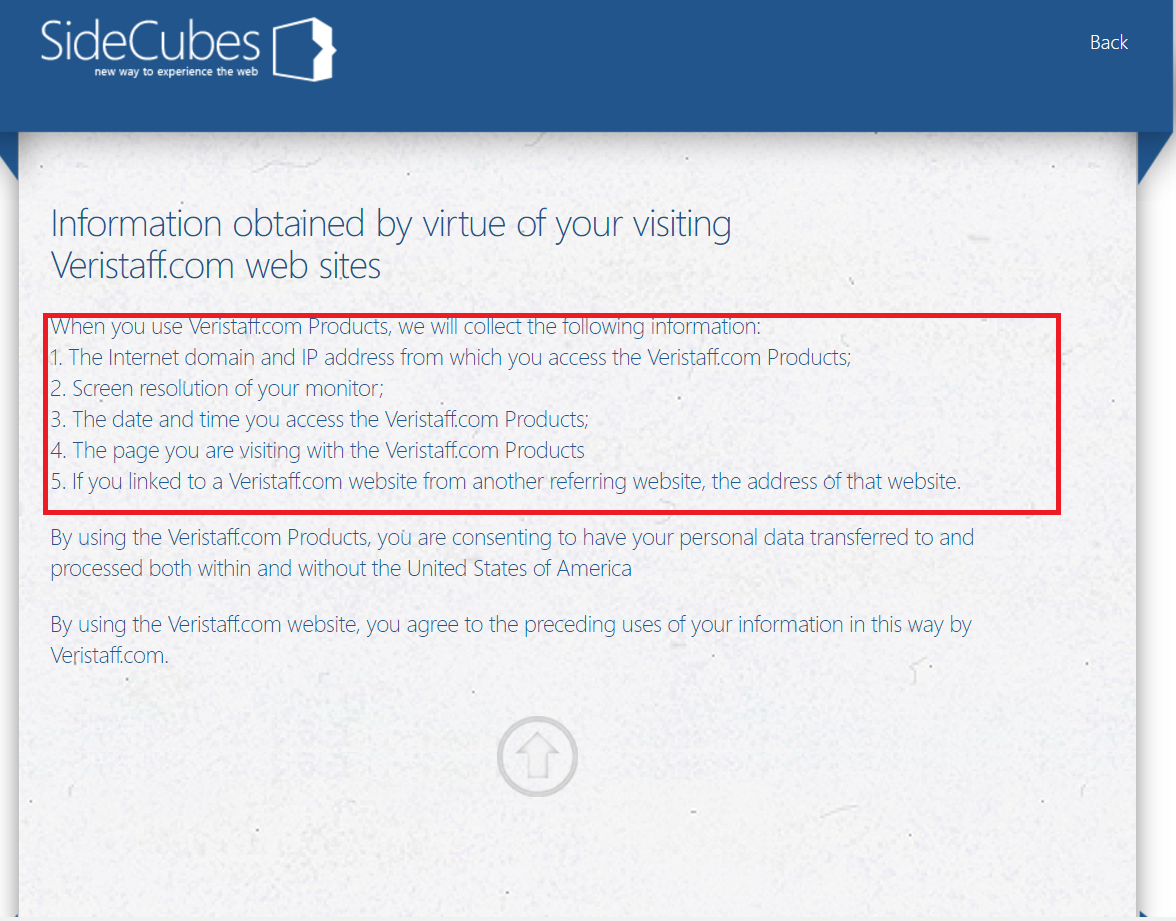
If you were unfortunate enough to get hijacked by Sidecubes(.)com, the best course of action is to remove it immediately. Such programs are not only annoying, but they’re also incredibly intrusive to your Internet privacy.
Sidecubes(.)com Browser Hijacker – Removal Tutorial
You can remove the Sidecubes(.)com browser hijacker by erasing all its components from your computer. You can perform this either by hand or by downloading an anti-malware tool, which would be useful for further protection against similar malicious content. Make sure to follow all the steps and you’ll be hijack-free in no time.
How to Enter Safe Mode
Booting Into Safe Mode in the Windows XP, Vista, 7 operating systems
- Unplug devices such as USB flash drives, Memory Sticks, DVD’s, CD’s, anything that can be bootable
- Now you have to decide which of the following methods is right for your computer. If you have:
- –One operating system on your PC, then press F8 repeatedly when you see the first boot screen after restarting your computer. If the Windows logo appears, repeat the same action until you enter the
–Multiple operating systems on your computer. This is very similar to booting with a single operating system. Press F8 repeatedly when you see the first boot screen. You just have to use the arrow keys to choose which system you should boot. - When the Advanced Boot Options appear, you should select the Safe Mode option with the arrow keys. Confirm the selection by pressing Enter
- Log into your computer using the Administrator account
While you’re in safe mode, your screen will be windowed.
Booting into Safe Mode on the Windows 8, 8.1, and 10 Operating Systems
- Open the Start menu
- Hold down the Shift button and left-click on the Power icon, then click Restart
- After the reboot, the Startup menu will appear. From there, choose Troubleshoot
- From the Troubleshoot menu choose Advanced Options
- Once you’re in Advanced Options, click on Startup Settings
- Click Restart
- A menu should appear after the reboot. Choose Safe Mode by pressing its corresponding key number. The PC will restart and boot into Safe Mode.
Remove/Uninstall Sidecubes(.)com from Windows
Here’s a way to remove the program. This method will work regardless if you’re on Windows 10, 8, 7, Vista or XP. Simply selecting the program and pressing delete won’t work, as it’ll leave a lot of small files. That’s bad because these leftovers can linger on and cause all sorts of problems. The best way to delete a program is to Uninstall it. Here’s how you can do that:
- Hold the “Windows” button (It’s between CTRL and Alt on most keyboards) and press “R.” You’ll see a pop-up window
- In the textbox, type “appwiz.cpl”, then press “Enter.”
- The “Programs and features” menu should now appear. It’s a list of all the programs installed on the PC. Here you can find the program, select it, and press Uninstall.
Follow these instructions and you’ll be able to uninstall it successfully.
How to RemoveSidecubes(.)com from Your Browser
Before resetting your browser’s settings, you should know that this action will wipe out all your recorded usernames, passwords, and other types of data. Make sure to save them in some way
Internet Explorer
- Start Internet Explorer
- Go to the Tools menu and click on Manage add-ons.
- In the Manage add-ons window, bellow Add-on Types, select Toolbars and Extensions
- If you see a suspicious toolbar, select it and click Disable
- In Manage Add-ons window, in Add-on Types, Select Search Providers
- Chose a search engine and click Set as default
- Select the unknown search engine and click Remove and Close
- Open the Tools menu, select Internet Options
- In the General tab, in Home page, enter your preferred page
- Click Apply and OK
- On the desktop, right-click on Internet Explorer icon and select Properties
- In the Properties window, under the Shortcut tab, in Target delete the text after iexplore.exe
- Click Apply, click OK to save
- Click Close
- Start Google Chrome
- On the upper-right corner, there a Customize and Control Google Chrome menu icon. Click on it, then click on Settings
- Click Extension under Chrome
- In the Extensions menu, click on the unknown extensions, then click on the trash bin icon
- Under Chrome, Click on Settings
- In Settings, under on Startup click Set pages
- In the Startup pages menu, select the suspicious entries and click on X
- Click OK
- In Settings, under Appearance select the Show home button and click Change
- In the Home page menu, click Use New Tab page and press OK
- In the Settings window under Search, click on Manage search engines
- Once you enter Search engines, select your search engine of choice and click Make default
- In the default search settings list, find the unknown search engine and click on X
- Click Done
- Start Mozilla Firefox
- In the upper right corner, click on the Open menu icon and select Add-ons
- Inside the Add-ons Manager select Extensions
- Search the list of extensions for suspicious entries. If you find any, select them and click Disable
- Click on the Open menu icon, then click Options
- In the Options window, under General tab, Click Restore to Default
- Click OK
- In the Firefox window, right next to the URL field, click the down arrow icon. Select Manage Search Engines
- In Manage Search Engines List window, select the unknown search engine and press Remove
- Click OK