Which was the last home page set by you? Was it searchiincognito.com? If the answer is no, it means that your browser is hijacked by the suspicious Searchiincognito(.)com search engine. It is suspected to manipulate your web traffic and generate ad revenue to its creators. Furthermore, Searchiincognito(.)com browser hijacker can drive you to malicious sites, spy on your web searches and visited websites as well as harvest data about PC specifics like IP address. For the purpose, it replaces the default search engine in all installed browsers (Google Chrome, Mozilla Firefox, and Internet Explorer) unnoticeably and without your will. Even though searchiincognito.com is not to be rated as malware, it could be used just as a mean by hackers who spread malicious threats like Nemesis ransomware. Here is why we recommend you to remove searchiincognito.com browser hijacker.
Remove Searchiincognito(.)com Browser Hijacker and Restore PC
Manual Removal Guide
Skip all steps and download anti-malware tool that will safely scan and clean your PC.
SpyHunter anti-malware tool will diagnose all current threats on the computer. By purchasing the full version, you will be able to remove all malware threats instantly. Additional information about SpyHunter / Help to uninstall SpyHunter
Symptoms and Consequences of Searchiincognito.com Browser Hijacker Infection
Searchiincognito(.)com browser hijacker changes browser settings without your consent and replaces the default search engine, browser homepage as well as the predefined destination of each new tab. Also, it may install browser extensions and send cookies that are stored on the infected PC.
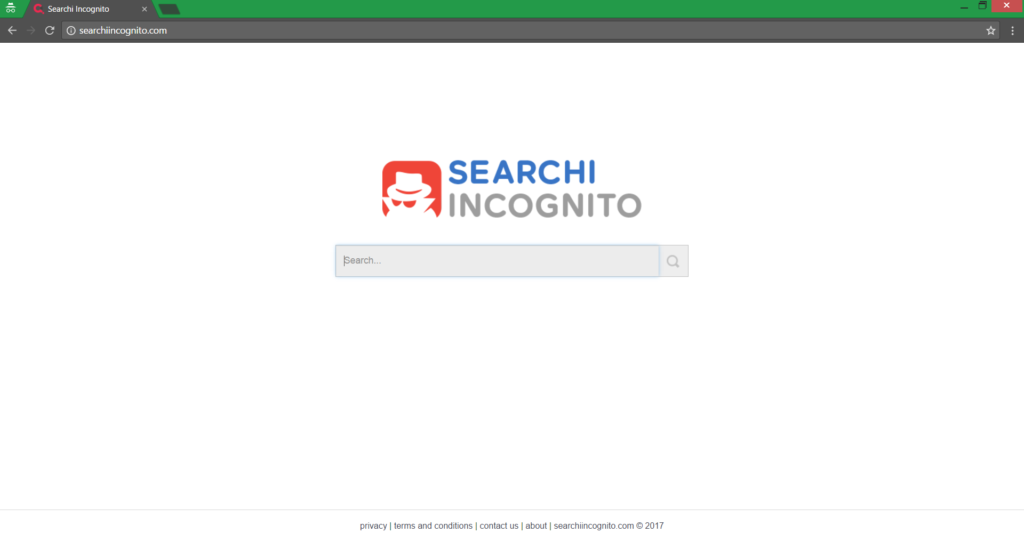
The primary purpose of searchiincognito.com browser hijacker activities is to generate intrusive advertisements in the search results or all over the browser. Each click on the presented ads makes a profit to creators of searchiincognito.com. As a result the web browsing experience significantly decreases while privacy information may be easily harvested. Searchiincognito(.)com records information about Internet Protocol (IP) address, search queries and visited web pages which may be shared with third parties, so the developers will generate revenue.
From searchiincognito.com Terms and Conditions it is clear that the website doesn’t guarantee the safety of the content and software presented in its search results.
And when you open the About section of searchiincognito(.)com the licensors kindly reveal what their search engine serves for:
“We specialise in online advertising, web traffic generation, online search syndication and Search Engine Marketing, helping owners of websites and web networks to generate revenue.”
Searchiincognito(.)com is annoying and could be malicious. If you want to prevent malware intrusions and access to sensitive data a complete removal from the affected PC is recommendable as soon as possible.
Where Did My PC Get Infected From?
Searchiincognito(.)com is possibly installed on your machine alongside a wanted freeware program. This technique is called bundling, and most browser hijacker intrusions like Searchiincognito(.)com and Searchincognito.com are distributed this way. If you download a suspicious freeware and nothing happens on the spot, it doesn’t certainly mean that something is n’t going on behind the scenes. The freeware installation setups may be designed to hide information about all features that will be installed so it is good to always check for Advanced or Custom options that may help you to prevent browser hijacking.
Remove Searchiincognito(.)com Browser Hijacker and Restore PC
WARNING! Manual removal of the Searchiincognito(.)com browser hijacker requires being familiar with system files and registries. Removing important data accidentally can lead to permanent system damage. If you don’t feel comfortable with manual instructions, download a powerful anti-malware tool that will scan your system for malware and clean it safely for you.
SpyHunter anti-malware tool will diagnose all current threats on the computer. By purchasing the full version, you will be able to remove all malware threats instantly. Additional information about SpyHunter / Help to uninstall SpyHunter
Searchiincognito(.)com – Manual Removal Steps
Start the PC in Safe Mode with Network
This will isolate all files and objects created by the ransomware so they will be removed efficiently. The steps bellow are applicable to all Windows versions.
1. Hit the WIN Key + R
2. A Run window will appear. In it, write msconfig and then press Enter
3. A Configuration box shall appear. In it Choose the tab named Boot
4. Mark Safe Boot option and then go to Network under it to tick it too
5. Apply -> OK
Remove Searchiincognito(.)com from Windows
Here’s a way to remove the program. This method will work regardless if you’re on Windows 10, 8, 7, Vista or XP. Simply selecting the program and pressing delete won’t work, as it’ll leave a lot of small files. That’s bad because these leftovers can linger on and cause all sorts of problems. The best way to delete a program is to uninstall it. Here’s how you can do that:
1. Hold the “Windows” button (It’s between CTRL and Alt on most keyboards) and press “R”. You’ll see a pop-up window.

2. In the textbox, type “appwiz.cpl”, then press“ Enter ”.

3. The “Programs and features” menu should now appear. It’s a list of all the programs installed on the PC. Here you can find the program, select it, and press “Uninstall“.

Remove Searchiincognito(.)com Virus From Your Browser
Before resetting your browser’s settings, you should know that this action will wipe out all your recorded usernames, passwords, and other types of data. Make sure to save them in some way.
-
1. Start Mozilla Firefox. In the upper right corner, click on the Open menu icon and select “Add-ons“.

2. Inside the Add-ons Manager select “Extensions“. Search the list of extensions for suspicious entries. If you find any, select them and click “Remove“.

3. Click again on the Open menu icon, then click “Options“.

4. In the Options window, under “General” tab, click “Restore to Default“.

5. Select “Search” in the left menu, mark the unknown search engine and press “Remove”.

-
1. Start Google Chrome. On the upper-right corner, there a “Customize and Control” menu icon. Click on it, then click on “Settings“.

2. Click “Extensions” in the left menu. Then click on the trash bin icon to remove the suspicious extension.

3. Again in the left menu, under Chrome, Click on “Settings“. Go under “On Startup” and set a new page.

4. Afterward, scroll down to “Search“, click on “Manage search engines“.

5. In the default search settings list, find the unknown search engine and click on “X“. Then select your search engine of choice and click “Make default“. When you are ready click “Done” button in the right bottom corner.

2. In the “Manage add-ons” window, bellow “Add-on Types“, select “Toolbars and Extensions“. If you see a suspicious toolbar, select it and click “Remove“.

3. Then again in the “Manage Add-ons” window, in “Add-on Types“, Select “Search Providers“. Chose a search engine and click “Set as default“. Select the unknown search engine and click “Remove and Close”.

4. Open the Tools menu, select “Internet Options”.

5. In the “General” tab, in “Home page”, enter your preferred page. Click “Apply” and “OK”.

Repair Windows Registry
1. Again type simultaneously the WIN Key + R key combination
2. In the box, write regedit and hit Enter
3. Type the CTRL+ F and then write the malicious name in the search type field to locate the malicious executable
4. In case you have discovered registry keys and values related to the name, you should delete them, but be careful not to delete legitimate keys
Click for more information about Windows Registry and further repair help



