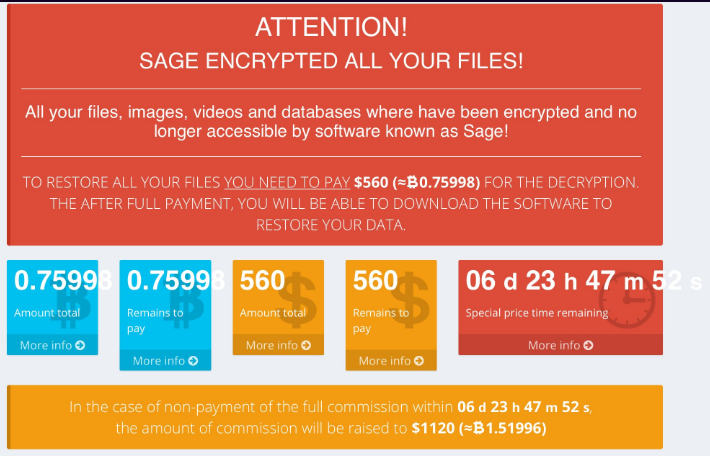The Sage ransomware is a newly discovered malware threat that may be related to Teslacrypt. To learn more about the threat read our removal guide.
| Name |
Sage |
| File Extensions |
Unknown |
| Ransom |
560 – 1120 US Dollars in Bitcoins |
| Solution #1 |
You can skip all steps and remove Sage with the help of an anti-malware tool. |
|
Solution #2 |
Sage ransomware can be removed manually, though it can be very hard for most home users. See the detailed tutorial below. |
| Distribution |
Spam Email Campaigns, malicious ads & etc. |
Sage Ransomware Description
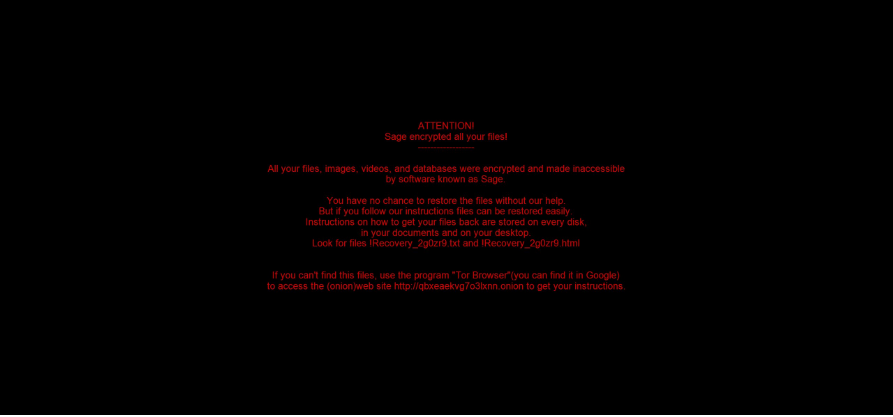
Security experts have identified a new malware threat known as the Sage ransomware. This is a typical ransomware strain that is currently under an active analysis by the computer security community. Some of the code snippets suggest that it might be related to the Teslacrypt ransomware.
Upon infection it encrypts target user data and extorts the computer victims for a ransom fee payment. We do not know if the encryption modules renames the compromised files. The ransomware shows the following ransomware message to the affected users:
ATTENTION!
Sage encrypted all your files!
—————————–All your files, images, videos, and databases were encrypted and made inacessible by software known as Sage.
You have no chance to restore the files without our help.
But if you follow our instructions files can be restored easily.
Instructions on how to get your files back are stored on every disk,
in your documents and on your desktop.
Look for files !Recovery_2g0zr9.txt and !Recovery_2g0zr9.htmlIf you can’t find this files, use the program “Tor Browser”(you can find it in Google)
to access the (onion)web site http://qbxeaekvg7o3lxnn.onion to get your instructionsThe criminals who operate the Sage ransomware request the ransom sum of 560 US Dollars in Bitcoins. If this is not paid in a week, then it is doubled to 1120 US Dollars.
Sage Ransomware Distribution
The Sage ransomware infects its targets via the usual methods – exploit kits, browser hijackers, spam email campaigns and etc.
Sage Ransomware Removal
For a faster solution, you can run a scan with an advanced malware removal tool and delete Sage completely with a few mouse clicks.
STEP I: Start the PC in Safe Mode with Network
This will isolate all files and objects created by the ransomware so they will be removed efficiently.
-
1) Hit WIN Key + R

- 2) A Run window will appear. In it, write “msconfig” and then press Enter
3) A Configuration box shall appear. In it Choose the tab named “Boot”
4) Mark “Safe Boot” option and then go to “Network” under it to tick it too
5) Apply -> OK
Or check our video guide – “How to start PC in Safe Mode with Networking”
STEP II: Show Hidden Files
-
1) Open My Computer/This PC
2) Windows 7
-
– Click on “Organize” button
– Select “Folder and search options”
– Select the “View” tab
– Go under “Hidden files and folders” and mark “Show hidden files and folders” option
3) Windows 8/ 10
-
– Open “View” tab
– Mark “Hidden items” option

4) Click “Apply” and then “OK” button
STEP III: Enter Windows Task Manager and Stop Malicious Processes
-
1) Hit the following key combination: CTRL+SHIFT+ESC
2) Get over to “Processes”
3) When you find suspicious process right click on it and select “Open File Location”
4) Go back to Task Manager and end the malicious process. Right click on it again and choose “End Process”
5) Next you should go folder where the malicious file is located and delete it
STEP IV: Remove Completely Sage Ransomware Using SpyHunter Anti-Malware Tool
SpyHunter anti-malware tool will diagnose all current threats on the computer. By purchasing the full version, you will be able to remove all malware threats instantly. Additional information about SpyHunter / Help to uninstall SpyHunter
STEP V: Repair Windows Registry
-
1) Again type simultaneously the Windows Button + R key combination
2) In the box, write “regedit”(without the inverted commas) and hit Enter
3) Type the CTRL+F and then write the malicious name in the search type field to locate the malicious executable
4) In case you have discovered registry keys and values related to the name, you should delete them, but be careful not to delete legitimate keys
Further help for Windows Registry repair
STEP VI: Recover Encrypted Files
-
1) Use present backups
2) Restore your personal files using File History
-
– Hit WIN Key
– Type “restore your files” in the search box
– Select “Restore your files with File History”
– Choose a folder or type the name of the file in the search bar

- – Hit the “Restore” button
3) Using System Restore Point
-
– Hit WIN Key
– Select “Open System Restore” and follow the steps

STEP VII: Preventive Security Measures
-
1) Enable and properly configure your Firewall.
2) Install and maintain reliable anti-malware software.
3) Secure your web browser.
4) Check regularly for available software updates and apply them.
5) Disable macros in Office documents.
6) Use strong passwords.
7) Don’t open attachments or click on links unless you’re certain they’re safe.
8) Backup regularly your data.
SpyHunter anti-malware tool will diagnose all current threats on the computer. By purchasing the full version, you will be able to remove all malware threats instantly. Additional information about SpyHunter / Help to uninstall SpyHunter