Teoma(.com) is web search engine tied to a potential browser hijacker. Users report that Teoma(.com) gets set as their homepage and default search engine without their say-so. To learn how you can deal with the browser hijacker, you can read the article bellow and follow its instructions.
| Name |
|
| Main Domain Address |
Teoma.Com |
| Solution #1 |
The easiest way to remove and other browser hijackers from your computer is with the help of an anti-malware tool. This software will also protect your computer from severe cyber threats like ransomware |
|
Solution #2 |
You can remove the browser hijacker by hand by carefully following all the guidelines of our step-by-step guide below. |
| Distribution |
PUPs, malicious ads, bundle packs. |
Teoma(.Com) Browser Hijacker – How Did I Get It
You’re likely confused as to how the browser hijacker got into your system. The most probable way of distribution is through third-party installers, programs attached to another program. Freeware programs often include browser hijackers and other useless software to make extra money. The trick is simple – make users give permissions for the installation of the hijacker without noticing anything. Most users don’t read the Terms of Use documents and don’t bother checking the Custom, Advanced, or Slow options while installing a program. This is dangerous, because by choosing the quicker route of installation, users give the program permissions to install whatever it wants on their computer. Always check the extended options of installation, doing so is quicker than removing malicious software they install.
Browser hijackers can also get into your computer if you click malicious advertisements on shady websites. Avoid ads on porn sites and torrent trackers, as they’re the likeliest places where malicious content is found.
Teoma(.Com)– More Details About the Browser Hijacker
If your browser was hijacked by Teoma(.com) it likely that your homepage looks like this:
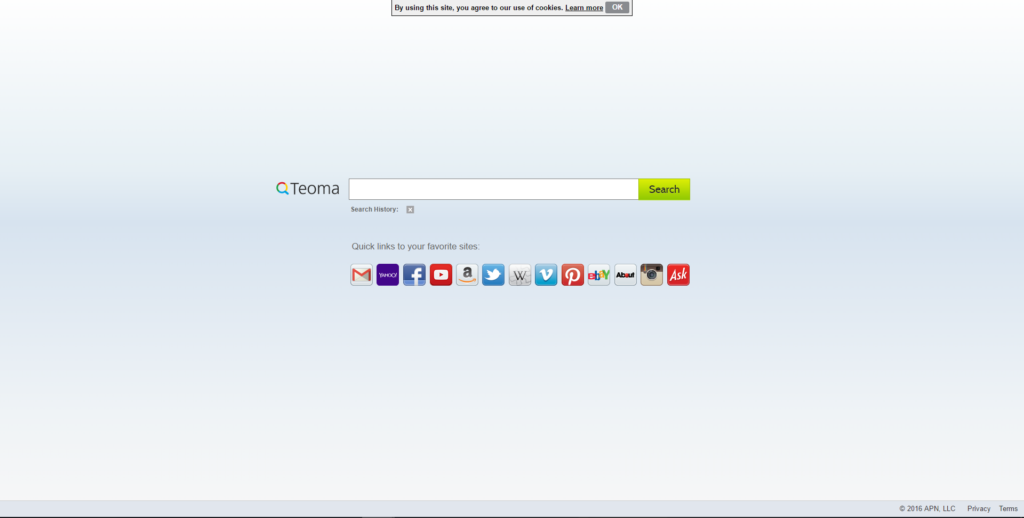
It’s a standard look for a search engine, but there are a few suspicious elements. The connections bellow the search bar are a pretty shady element because most legitimate search engines (Bing, Google, DuckDuckGo) don’t have this type of links on their starting page. The most likely reasons for their inclusion it to direct users into these particular sites (Facebook, Instagram, Gmail, Amazon, Twitter, YouTube, eBay, etc.) and collect information from them. One of the two main reason for the existence of browser hijacking software is to gather data. By using Teoma(.com), users agree to the search engine’s conditions. One of those conditions is that the search engine will collect your data.
Results of a search with Teoma(.com)
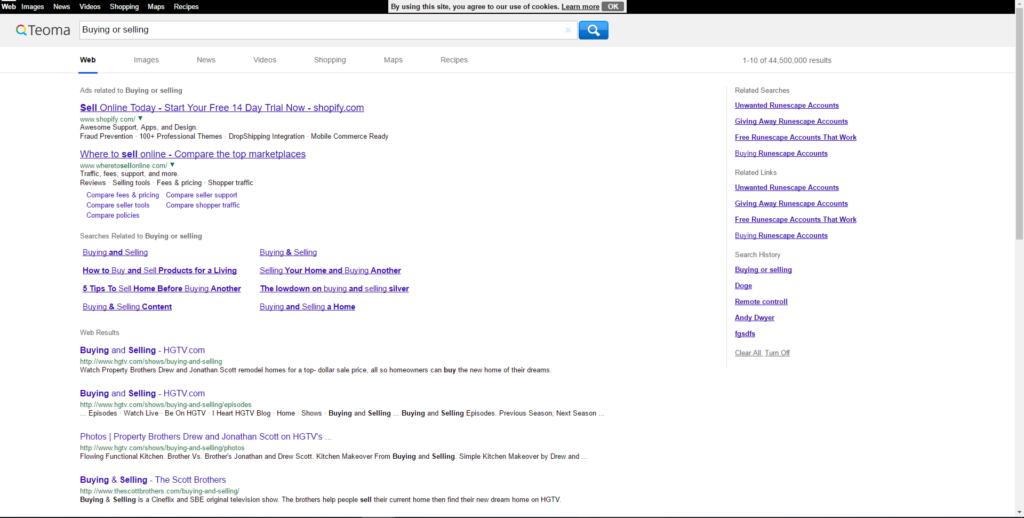
The Privacy Policy of Teoma(.com) reveals the data collected by the search engine. Although they claim that user information is protected, a massive amount of data is still collected. That data can include personal information like:
- First and last name
- IP address
- Language
- Country
- City
- ZIP code
- Email address
- Personal hobbies and interests
- Social media accounts
The site also displays a massive amount of ads. This brings us to the other reason for the existence of browser hijacking software- to display ads. This is done either by regular, if excessive ads, or by putting sponsored pages results ahead of normal search results. We should add that Teoma(.com) is also slower and less advanced than mainstream search engines like Google or Bing.
The Privacy Policy of Teoma(.com)
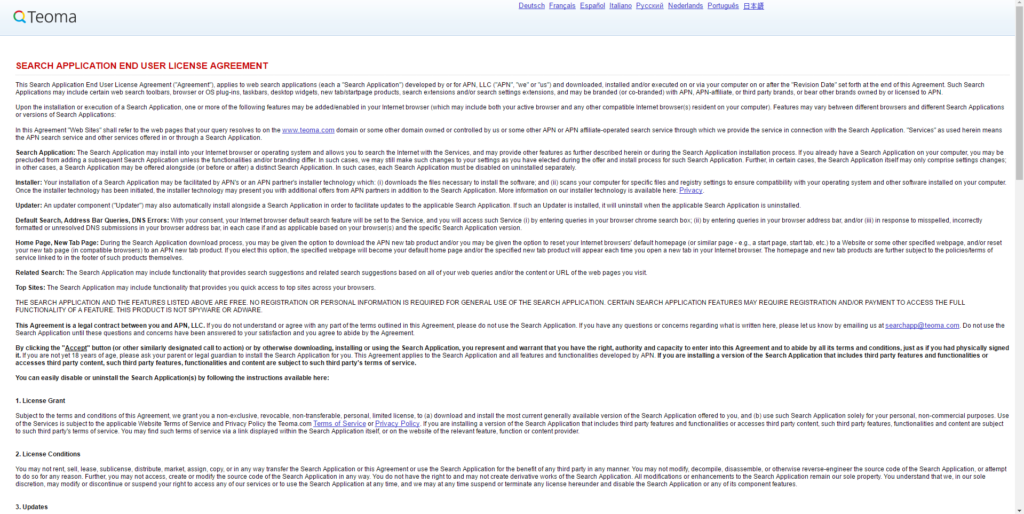
As you can see, Teoma(.com) is a dishonest internet entity that takes advantage of its users. Not Only is it spread by unethical software bundling, but it also lacks the quality of its competition. Few would’ve used it voluntarily, and that’s why the search engine had to be spread with browser hijackers. Our advice is to remove it from your computer and restore your browser.
Teoma(.Com) Browser Hijacker – Removal Tips
The best way of dealing with browser hijackers like Teoma(.com) is to remove all its components. Files, settings, everything. This can accomplished either by hand or by getting an advanced anti-malware tool. The manual approach is harder and requires more time and skill. You should consider getting the tool if you’re not confident in your tech skills.
How to Enter Safe Mode
Booting Into Safe Mode in the Windows XP, Vista, 7 operating systems
- Unplug devices such as USB flash drives, Memory Sticks, DVD’s, CD’s, anything that can be bootable
- Now you have to decide which of the following methods is right for your computer. If you have:
- –One operating system on your PC, then press F8 repeatedly when you see the first boot screen after restarting your computer. If the Windows logo appears, repeat the same action until you enter the
–Multiple operating systems on your computer. This is very similar to booting with a single operating system. Press F8 repeatedly when you see the first boot screen. You just have to use the arrow keys to choose which system you should boot. - When the Advanced Boot Options appear, you should select the Safe Mode option with the arrow keys. Confirm the selection by pressing Enter
- Log into your computer using the Administrator account
While you’re in safe mode, your screen will be windowed.
Booting into Safe Mode on the Windows 8, 8.1, and 10 Operating Systems
- Open the Start menu
- Hold down the Shift button and left-click on the Power icon, then click Restart
- After the reboot, the Startup menu will appear. From there, choose Troubleshoot
- From the Troubleshoot menu choose Advanced Options
- Once you’re in Advanced Options, click on Startup Settings
- Click Restart
- A menu should appear after the reboot. Choose Safe Mode by pressing its corresponding key number. The PC will restart and boot into Safe Mode.
Remove/Uninstall Teoma(.com) from Windows
Here’s a way to remove the program. This method will work regardless if you’re on Windows 10, 8, 7, Vista or XP. Simply selecting the program and pressing delete won’t work, as it’ll leave a lot of small files. That’s bad because these leftovers can linger on and cause all sorts of problems. The best way to delete a program is to Uninstall it. Here’s how you can do that:
- Hold the “Windows” button (It’s between CTRL and Alt on most keyboards) and press “R.” You’ll see a pop-up window
- In the textbox, type “appwiz.cpl”, then press “Enter.”
- The “Programs and features” menu should now appear. It’s a list of all the programs installed on the PC. Here you can find the program, select it, and press Uninstall.
Follow these instructions and you’ll be able to uninstall it successfully.
How to Remove Teoma(.com) from Your Browser
Before resetting your browser’s settings, you should know that this action will wipe out all your recorded usernames, passwords, and other types of data. Make sure to save them in some way
Internet Explorer
- Start Internet Explorer
- Go to the Tools menu and click on Manage add-ons.
- In the Manage add-ons window, bellow Add-on Types, select Toolbars and Extensions
- If you see a suspicious toolbar, select it and click Disable
- In Manage Add-ons window, in Add-on Types, Select Search Providers
- Chose a search engine and click Set as default
- Select the unknown search engine and click Remove and Close
- Open the Tools menu, select Internet Options
- In the General tab, in Home page, enter your preferred page
- Click Apply and OK
- On the desktop, right-click on Internet Explorer icon and select Properties
- In the Properties window, under the Shortcut tab, in Target delete the text after iexplore.exe
- Click Apply, click OK to save
- Click Close
- Start Google Chrome
- On the upper-right corner, there a Customize and Control Google Chrome menu icon. Click on it, then click on Settings
- Click Extension under Chrome
- In the Extensions menu, click on the unknown extensions, then click on the trash bin icon
- Under Chrome, Click on Settings
- In Settings, under on Startup click Set pages
- In the Startup pages menu, select the suspicious entries and click on X
- Click OK
- In Settings, under Appearance select the Show home button and click Change
- In the Home page menu, click Use New Tab page and press OK
- In the Settings window under Search, click on Manage search engines
- Once you enter Search engines, select your search engine of choice and click Make default
- In the default search settings list, find the unknown search engine and click on X
- Click Done
- Start Mozilla Firefox
- In the upper right corner, click on the Open menu icon and select Add-ons
- Inside the Add-ons Manager select Extensions
- Search the list of extensions for suspicious entries. If you find any, select them and click Disable
- Click on the Open menu icon, then click Options
- In the Options window, under General tab, Click Restore to Default
- Click OK
- In the Firefox window, right next to the URL field, click the down arrow icon. Select Manage Search Engines
- In Manage Search Engines List window, select the unknown search engine and press Remove
- Click OK



