Globe Imposter Ransomware is a new malware threat that renames files with the .virginprotection extension, read our removal guide to learn more about it.
Manual Removal Guide
Recover Globe Imposter Ransomware Files
Skip all steps and download anti-malware tool that will safely scan and clean your PC.
SpyHunter anti-malware tool will diagnose all current threats on the computer. By purchasing the full version, you will be able to remove all malware threats instantly. Additional information about SpyHunter / Help to uninstall SpyHunter
How Does Globe Imposter Ransomware Infiltrate the System?
The Globe Imposter has been released in several different large-scale attack campaigns. The first instances have been reported back in 2016 where hacker operators launched the ransomware in a slightly different configuration.
The main attack tactic is the use of email spam messages that pose as being sent by legitimate companies or institutions. The Globe Imposter virus is either attached directly or linked in the body contents.
Other methods of getting infected with the Globe Imposter ransomware is by falling victim to web redirects, malicious scripts or infected payload droppers. They are usually located in office documents or software installers that are modified by the hackers.
Such Globe Imposter ransomware instances are hosted on hacker-controlled sites and P2P networks.
Related: wuciwug Globe 3 Ransomware Virus, Fake Globe Ransomware
Infection Flow of Globe Imposter Ransomware
Security researchers discovered a new malware that pretends to be of the Globe malware family that is simply being called Globe Imposter Ransomware. The initial analysis shows that its code does not contain any traces of the actual Globe ransomware. It is probably an original development that has been made by its operators – an unknown hacker or criminal collective.
The captured samples associated with the Globe Imposter Ransomware seem to be in an early stage and only contain a basic encryption engine. No additional modules have been detected. More complex related viruses impose Trojan components that actively spy on the users. Additional virus infections can also be caused by such ransomware.
Upon infection the encryption engine is automatically started. It follows the built-in file type extensions list that is generated with each attack campaign. The criminals seek to process as many files as possible: documents, archives, backups, music, photos, videos and etc. When this is complete the .virginprotection extension is used to mark all affected files.
After that a lockscreen or a ransomware note (depending on the configuration) is created and shown to the victims. If the lockscreen is initiated the the users are prohibited from interacting with their computers until the threat is completely removed. Their contents read the following:
Your files are encrypted!
Your personal ID:
All your important files has been encrypted.
To restore the files you need to contcat us.
HURRY! The longer you wait, the more expensive will be the price for you!To get the files decryption, you need:
Write us to the e-mail [email protected] and to the e-mail [email protected]
In a letter to send Your personal ID (see In the beginning of this document).
You have to pay for decryption 0.5 Bitcoin (BTC), as soon as possible.
The price increases every 12 hours. The price depends on how fast you write to us.
After payment we will decrypt your files.Attention!
Hurry-up, otherwise after 72 hours decipher your files will be very difficult and it will cost 6 or 10 Bitcoins!Buy 0.5 Bitcoins (BTC) on one of these sites
1. https://localbitcoins.com
2. https://www.coinbase.com
3. https://www.buybitcoinworldwide.com/find-exchange/
4. https://xchange.ccBitcoin adress for pay: 14fv7YQE9n1K2AuabvdAy5nBomueHMZn9P
Send 0.5 BTC for decryptAfter the payment:
Send screenshot of payment to [email protected] or [email protected]
In the letter include personal ID (look at the beginning of this document)Our tech support is available 24/7
Do not delete Your personal ID
Write on e-mail [email protected] and to the e-mail [email protected], we will help you!Attention!
This is important to know!Attention!
No payment = No decryption!
You really get the decryptor after payment, we guarantee it!
Do not try to run the anti-virus tools, the ability to restore the files will be lost!
Attempts to self-decrypting files will result in the loss of your data!
Decoders other users are not compatible with your data, because each user’s unique encryption key!If you doubt that we decipher the files:
Send any two encrypted files and your personal I (look at the beginning of this document)
In response, we will send you the decrypted files so you can verify this.
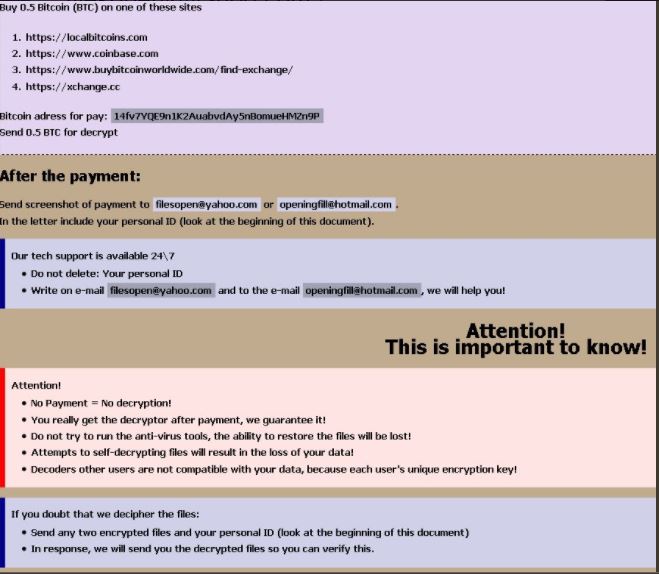
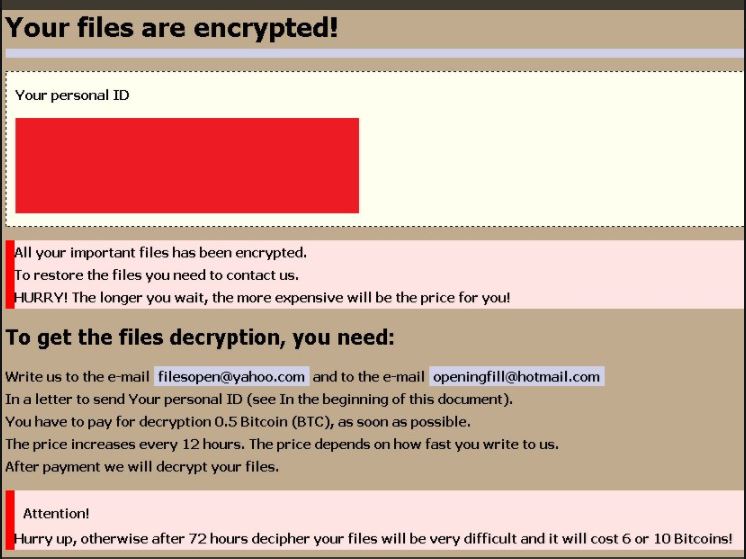
The victims are blackmailed to pay a ransomware fee of 0.5 Bitcoins to the hackers. This is the equivalent of about 1300 US Dollars. The well-known tactic of raising the sum in short intervals of time can place further pressure on the victims.
Remove Globe Imposter Ransomware and Restore Data
WARNING! Manual removal of Globe Imposter Ransomware requires being familiar with system files and registries. Removing important data accidentally can lead to permanent system damage. If you don’t feel comfortable with manual instructions, download a powerful anti-malware tool that will scan your system for malware and clean it safely for you.
SpyHunter anti-malware tool will diagnose all current threats on the computer. By purchasing the full version, you will be able to remove all malware threats instantly. Additional information about SpyHunter / Help to uninstall SpyHunter
Globe Imposter Ransomware – Manual Removal Steps
Start the PC in Safe Mode with Network
This will isolate all files and objects created by the ransomware so they will be removed efficiently. The steps bellow are applicable to all Windows versions.
1. Hit the WIN Key + R
2. A Run window will appear. In it, write msconfig and then press Enter
3. A Configuration box shall appear. In it Choose the tab named Boot
4. Mark Safe Boot option and then go to Network under it to tick it too
5. Apply -> OK
Show Hidden Files
Some ransomware threats are designed to hide their malicious files in the Windows so all files stored on the system should be visible.
1. Open My Computer/This PC
2. Windows 7
-
– Click on Organize button
– Select Folder and search options
– Select the View tab
– Go under Hidden files and folders and mark Show hidden files and folders option
3. Windows 8/ 10
-
– Open View tab
– Mark Hidden items option

4. Click Apply and then OK button
Enter Windows Task Manager and Stop Malicious Processes
1. Hit the following key combination: CTRL+SHIFT+ESC
2. Get over to Processes
3. When you find suspicious process right click on it and select Open File Location
4. Go back to Task Manager and end the malicious process. Right click on it again and choose End Process
5. Next, you should go folder where the malicious file is located and delete it
Repair Windows Registry
1. Again type simultaneously the WIN Key + R key combination
2. In the box, write regedit and hit Enter
3. Type the CTRL+ F and then write the malicious name in the search type field to locate the malicious executable
4. In case you have discovered registry keys and values related to the name, you should delete them, but be careful not to delete legitimate keys
Click for more information about Windows Registry and further repair help
Recover Globe Imposter Ransomware Files
WARNING! All files and objects associated with Globe Imposter Ransomware should be removed from the infected PC before any data recovery attempts. Otherwise the virus may encrypt restored files. Furthermore, a backup of all encrypted files stored on external media is highly recommendable.
DOWNLOAD Globe Imposter Ransomware Removal ToolSpyHunter anti-malware tool will diagnose all current threats on the computer. By purchasing the full version, you will be able to remove all malware threats instantly. Additional information about SpyHunter / Help to uninstall SpyHunter
1. Use present backups
2. Use professional data recovery software
Stellar Phoenix Data Recovery – a specialist tool that can restore partitions, data, documents, photos, and 300 more file types lost during various types of incidents and corruption.
3. Using System Restore Point
-
– Hit WIN Key
– Select “Open System Restore” and follow the steps

4. Restore your personal files using File History
-
– Hit WIN Key
– Type restore your files in the search box
– Select Restore your files with File History
– Choose a folder or type the name of the file in the search bar
– Hit the “Restore” button



