The Fooriza is a malicious browser hijacker that can be installed on victim computers by hacker-crafted browser add-ons. They are usually made for the most popular browsers: Mozilla Firefox, Opera, Google Chrome, Internet Explorer and Microsoft Edge. Upon installation, the victims are redirected to a hacker-controlled site. Foorizia browser hijacker can be easily removed by following the efficient removal steps in this article.
Remove Fooriza Browser Hijacker and Restore PC
Manual Removal Guide
Skip all steps and download anti-malware tool that will safely scan and clean your PC.
SpyHunter anti-malware tool will diagnose all current threats on the computer. By purchasing the full version, you will be able to remove all malware threats instantly. Additional information about SpyHunter / Help to uninstall SpyHunter
Symptoms and Consequences of Fooriza Browser Hijacker Infection
The Fooriza browser hijacker modifies essential settings such as the default home page, search engine and new tabs page. During the analysis it has been found that the hijacker is part of a large affiliate network and it may endanger the victim computers with additional malware.
The main goal of the hackers behind the malware is the redirection of the victims to the hacker-designated sites. The main Fooriza page uses a generic template without any detailed technical information about the way the add-on works. According to the FAQ (Frequently Asked Questions) page the Fooriza browser add-on is “a free chrome extension that helps you search content on the internet in an easy and fast way”.
The aim of the Fooriza browser hijacker is to redirect all victim queries to the malicious affiliate networks. In addition as long as the add-on is installed on the computers it will actively harvest sensitive information and transmit it to the criminals in accordance with the terms of use and privacy policy that govern it.
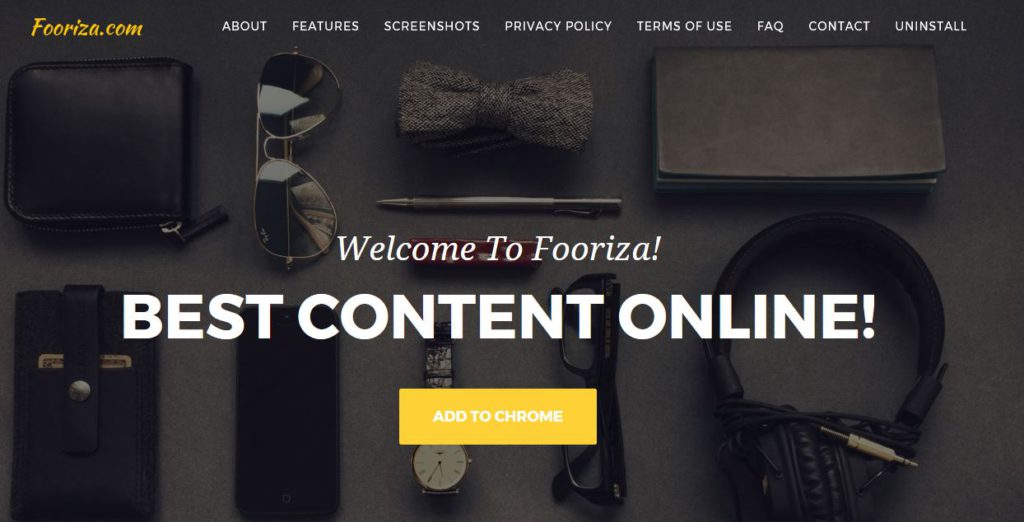
Some excerpts that we found alarming include the following cases and situations:
- The Fooriza browser hijacker operators automatically reserve the right to use and license any content that has been processed through the service.
- When the victims use the Fooriza service they automatically start transmitting sensitive information. According to the privacy policy this includes all kinds of personally identifiable information: mail address, victim’s name, address, location data and browser data: stored cookies, history, bookmarks, passwords, account credentials and form data.
- The Fooriza browser hijacker imposes a tracking cookie on the victims. They allow the criminals to track how the users interact with different sites, not just the ones operated by the hackers.
- The Fooriza services and sites make money from offering affiliate links and harvesting data about the victim users. The service makes a comission income based on the sales of products and services made through affiliate links.
The company operator is listed with the following address:
244 5TH AVENUE, SUITE C12, NEW YORK, NY 100001 USA
This is a location that is often given by different hijackers and malicious sites.
Victims of the dangerous Fooriza browser hijacker can use a quality anti-spyware solution to effectively remove the malware. Refer to our instructions below.
Where Did My PC Get Infected From?
The Fooriza browser hijacker is usually distributed on hacker-controlled download sites. In most cases they are designed to appear like legitimate portals using graphics and text that is stolen from famous sites or looks like them. The criminals behind the Fooriza browser hijacker may utilize affiliate networks, ads and other types of web scripts to redirect internet users into the download pages.
One of the main ways of obtaining browser hijackers like Fooriza is through the web stores of the different browsers. An example is the hijacker’s listing on Chrome’s web page.
Google Chrome’s page lists the following description:
Fooriza – Best Content Online
Discover interesting content easily! With Fooriza content discovery tool you will be exposed to cool, new and fun content every day! Try us, it’s free!
With Fooriza you can search and find new articles, videos and reviews.• New amazing content every day.
• Unlimited access to great articles and videos.
• Amazing search experience.
• Fooriza replaces the default search.Our privacy policy:
http://fooriza.com/privacy.htmlTerms of Service:
http://fooriza.com/tos.html
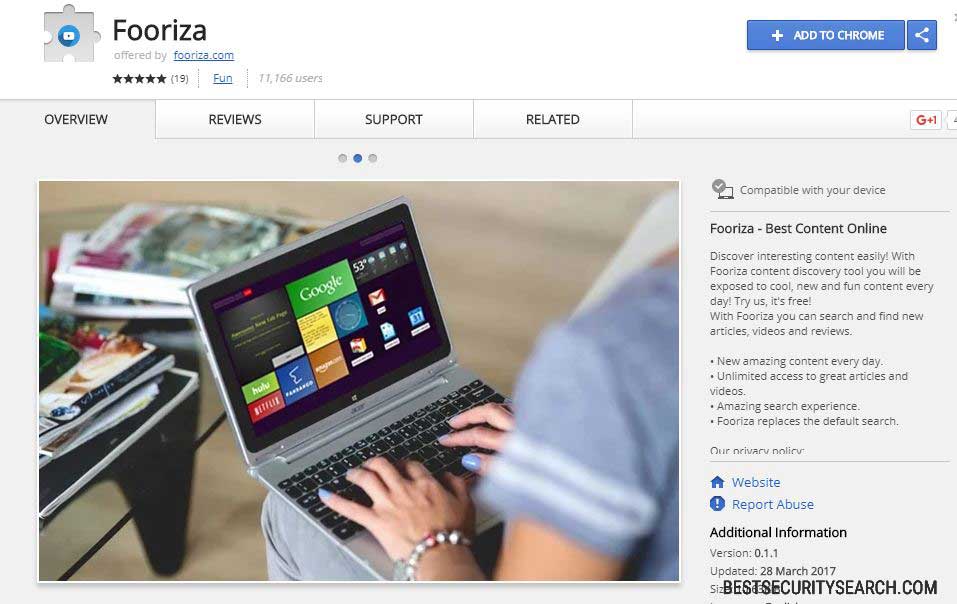
This is a generic text that attempts to trick the user into downloading the add-on.
It can also be delivered using other malware.
Remove Fooriza Browser Hijacker and Restore PC
WARNING! Manual removal of the Fooriza browser hijacker requires being familiar with system files and registries. Removing important data accidentally can lead to permanent system damage. If you don’t feel comfortable with manual instructions, download a powerful anti-malware tool that will scan your system for malware and clean it safely for you.
SpyHunter anti-malware tool will diagnose all current threats on the computer. By purchasing the full version, you will be able to remove all malware threats instantly. Additional information about SpyHunter / Help to uninstall SpyHunter
Fooriza – Manual Removal Steps
Start the PC in Safe Mode with Network
This will isolate all files and objects created by the ransomware so they will be removed efficiently. The steps bellow are applicable to all Windows versions.
1. Hit the WIN Key + R
2. A Run window will appear. In it, write msconfig and then press Enter
3. A Configuration box shall appear. In it Choose the tab named Boot
4. Mark Safe Boot option and then go to Network under it to tick it too
5. Apply -> OK
Remove Fooriza from Windows
Here’s a way to remove the program. This method will work regardless if you’re on Windows 10, 8, 7, Vista or XP. Simply selecting the program and pressing delete won’t work, as it’ll leave a lot of small files. That’s bad because these leftovers can linger on and cause all sorts of problems. The best way to delete a program is to uninstall it. Here’s how you can do that:
1. Hold the “Windows” button (It’s between CTRL and Alt on most keyboards) and press “R”. You’ll see a pop-up window.

2. In the textbox, type “appwiz.cpl”, then press“ Enter ”.

3. The “Programs and features” menu should now appear. It’s a list of all the programs installed on the PC. Here you can find the program, select it, and press “Uninstall“.

Remove Fooriza Virus From Your Browser
Before resetting your browser’s settings, you should know that this action will wipe out all your recorded usernames, passwords, and other types of data. Make sure to save them in some way.
-
1. Start Mozilla Firefox. In the upper right corner, click on the Open menu icon and select “Add-ons“.

2. Inside the Add-ons Manager select “Extensions“. Search the list of extensions for suspicious entries. If you find any, select them and click “Remove“.

3. Click again on the Open menu icon, then click “Options“.

4. In the Options window, under “General” tab, click “Restore to Default“.

5. Select “Search” in the left menu, mark the unknown search engine and press “Remove”.

-
1. Start Google Chrome. On the upper-right corner, there a “Customize and Control” menu icon. Click on it, then click on “Settings“.

2. Click “Extensions” in the left menu. Then click on the trash bin icon to remove the suspicious extension.

3. Again in the left menu, under Chrome, Click on “Settings“. Go under “On Startup” and set a new page.

4. Afterward, scroll down to “Search“, click on “Manage search engines“.

5. In the default search settings list, find the unknown search engine and click on “X“. Then select your search engine of choice and click “Make default“. When you are ready click “Done” button in the right bottom corner.

2. In the “Manage add-ons” window, bellow “Add-on Types“, select “Toolbars and Extensions“. If you see a suspicious toolbar, select it and click “Remove“.

3. Then again in the “Manage Add-ons” window, in “Add-on Types“, Select “Search Providers“. Chose a search engine and click “Set as default“. Select the unknown search engine and click “Remove and Close”.

4. Open the Tools menu, select “Internet Options”.

5. In the “General” tab, in “Home page”, enter your preferred page. Click “Apply” and “OK”.

Repair Windows Registry
1. Again type simultaneously the WIN Key + R key combination
2. In the box, write regedit and hit Enter
3. Type the CTRL+ F and then write the malicious name in the search type field to locate the malicious executable
4. In case you have discovered registry keys and values related to the name, you should delete them, but be careful not to delete legitimate keys
Click for more information about Windows Registry and further repair help



