MerryChristmas Ransomware is a festive malware threat that has gained the attention of both computer victims and security researchers during the holiday season. It is also known as MRCR1 Ransomware to learn more about it continue reading our removal guide for more details on protecting yourself and removing existing threats.
| Name |
MerryChristmas |
| File Extensions |
.MRCR1 |
| Ransom |
Varies |
| Solution #1 |
You can skip all steps and remove MerryChristmas with the help of an anti-malware tool. |
| Solution #2 |
MerryChristmas ransomware can be removed manually, though it can be very hard for most home users. See the detailed tutorial below. |
| Distribution |
Spam Email Campaigns, malicious ads & etc. |
MerryChristmas Ransomware Description
MerryChristmas Ransomware is a dangerous new malware that has been used in various attack campaigns against a variety of computer users – from individuals to large companies. The virus is also knwon under some other aliases such as MRCR1, MRCR and Merry X-Mas.
The security analysis is not yet complete and at the current moment we do not have information if this malware is a strain of a family or is an independent creation.
What we know is that it targets popular user files that the creators have deemed sensitive. The list includes various Office documents, multimedia files including audio, video and photos, databases and other sensitive information which might be of value to the victim. All affected files receive the .MRCR1 extension.
After the encryption engine has completed it crafts a ransomware note in a YOUR_FILES_ARE_DEAD.HTA file that contains the following message:
ALL SERVER DATA ENCRYPTED!
03 days 23:57:30 0109
TIME AFTER ALL FILES WILL BE DELETED
YOUR ID
NOW YOU NEED TO PAY TO RECOVER YOUR DATA
AFTER MONEY TRANSFER YOU WILL RECIEVE THE DECRYPTOR
CONTACTS
TELEGRAM @comodosecunty
EMAIL [email protected]
Any attempts to return your files with the third-party tools can be fatal for your encrypted files!
The most part of the third-party software change data within the encrypted file to restore it but this causes damage to the files.
Finally it will be impossible to decrypt your files! There are several plain steps to restore your files but if you do not follow them we will not be able to help you!
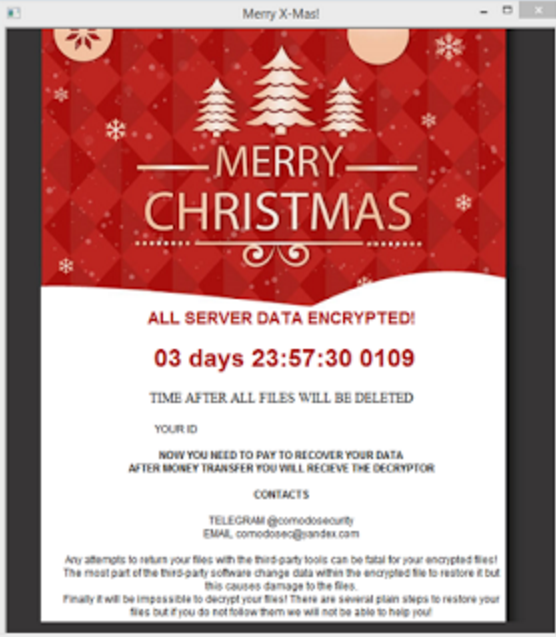
The affected files can be decrypted using a specially designed decryption utility which can be downloaded from here.
MerryChristmas Ransomware Distribution
MerryChristmas Ransomware is distributed mainly via spam email campaigns. The researchers that the contact email address used by the operators of this virus were previously known for spreading Globe2 samples and initiating related attack campaigns.
As such it would be no suprirse to find the MerryChristmas Ransomware appear in various fake installers and software updates available on hacked and malicious download sites and BitTorrent trackers.
MerryChristmas Ransomware Removal
For a faster solution, you can run a scan with an advanced malware removal tool and delete MerryChristmas completely with a few mouse clicks.
STEP I: Start the PC in Safe Mode with Network
This will isolate all files and objects created by the ransomware so they will be removed efficiently.
1)
- Hit
WIN Key
- +
R

2)
- A Run window will appear. In it, write “
msconfig
- ” and then press Enter
3)
- A Configuration box shall appear. In it Choose the tab named “
Boot
- ”
4)
- Mark “
Safe Boot
- ” option and then go to “
Network
- ” under it to tick it too
5)Apply
- ->
OK
Or check our video guide – “How to start PC in Safe Mode with Networking”
STEP II: Show Hidden Files
1)
- Open
My Computer
- /
This PC
2) Windows 7
- – Click on “
Organize
- ” button
- – Select “
Folder and search options
- ”
- – Select the “
View
- ” tab
- – Go under “
Hidden files and folders
- ” and mark “
Show hidden files and folders
- ” option
3) Windows 8/ 10
- – Open “
View
- ” tab
- – Mark “
Hidden items
- ” option

4) Click “Apply” and then “OK” button
STEP III: Enter Windows Task Manager and Stop Malicious Processes
1)
- Hit the following key combination:
CTRL
- +
SHIFT
- +
ESC
2)
- Get over to “
Processes
- “
3)
- When you find suspicious process right click on it and select “
Open File Location
- ”
4)
- Go back to
Task Manager
- and end the malicious process. Right click on it again and choose “
End Process
- ”
5)
- Next you should go folder where the malicious file is located and delete it
STEP IV: Remove Completely MerryChristmas Ransomware Using SpyHunter Anti-Malware Tool
SpyHunter anti-malware tool will diagnose all current threats on the computer. By purchasing the full version, you will be able to remove all malware threats instantly. Additional information about SpyHunter / Help to uninstall SpyHunter
STEP V: Repair Windows Registry
1)
- Again type simultaneously the
Windows Button
- +
R
- key combination
2)
- In the box, write “
regedit
- ”(without the inverted commas) and hit
Enter
3)
- Type the
CTRL
- +
F
- and then write the malicious name in the search type field to locate the malicious executable
4)
- In case you have discovered registry keys and values related to the name, you should delete them, but be careful not to delete legitimate keys
Further help for Windows Registry repair
STEP VI: Recover Encrypted Files
1)
- Use present
backups
2)
- Restore your personal files using
File History
- – Hit
WIN Key
- – Type “
restore your files
- ” in the search box
- – Select “
Restore your files with File History
- “
- – Choose a folder or type the name of the file in the search bar

- – Hit the “
Restore
- ” button
3) Using System Restore Point
- – Hit
WIN Key
- – Select “
Open System Restore
- ” and follow the steps

STEP VII: Preventive Security Measures
1)
- Enable and properly configure your Firewall.
2)
- Install and maintain reliable anti-malware software.
3)
- Secure your web browser.
4)
- Check regularly for available software updates and apply them.
5)
- Disable macros in Office documents.
6)
- Use strong passwords.
7)
- Don’t open attachments or click on links unless you’re certain they’re safe.
8)
- Backup regularly your data.
SpyHunter anti-malware tool will diagnose all current threats on the computer. By purchasing the full version, you will be able to remove all malware threats instantly. Additional information about SpyHunter / Help to uninstall SpyHunter



