Locked-In (NoValid) is a malware that has been recently detected to infect computer users and encrypt sensitive data. It belongs to the ransomware family. The threat blocks access to the data stored in the system until a certain amount of money is paid by the victim. In a case of infection, it adds the extension .novalid to all infected files. The encrypted files are inaccessible. When you read this article, you will know more about the Locked-In features, its distribution tactics and the proper way to deal with all malicious files that exist on the system.
| Name |
Locked-In (NoValid) |
| File Extensions |
.novalid |
| Ransom |
Varies |
| Solution #1 |
You can skip all steps and remove Locked-In (NoValid) with the help of an anti-malware tool. |
|
Solution #2 |
Locked-In (NoValid) ransomware can be removed manually, though it can be very hard for most home users. See the detailed tutorial below. |
| Distribution |
Spam Email Campaigns, malicious JS files, malicious email attachments, malicious ads & etc. |
Locked-In Ransomware Specifics
The Locked-In ransomware infection starts once its malicious payloads are running on the computer. On the first stage, it performs a full scan of all drives in order to identify all target files. Each time a match is detected it utilizes strong encipher algorithm that encrypts the file rendering it unusable. Once this happens, the file gets the extension .novalid appended to its original filename. The list of Locked-In ransomware targets files may include sensitive data like documents, videos, music, images, database type of records, Microsoft Office files, etc.
On the next infection stage, Locked-In is designed to drop a file RESTORE_NOVALID_FILES.HTML. It is automatically displayed on the screen to leave the following message:
“Danger! ALL YOUR FILES HAVE BEEN LOCKED.
What happened to your files?
All your files are encrypted and can be restored only after payment. For encryption, we used persistent improved algorithm AES256. For each file, for each file generate a unique decryption key and adds a random number of bytes, which makes encryption impossible without the use of a special configuration file, which has all of the information needed to decrypt your files. After encryption, we carefully erased the old blocks on the HDD that did not have the possibility to recover files using special utilities for recovering lost files such as Recuva, etc…
What will happen if I try to restore files?”
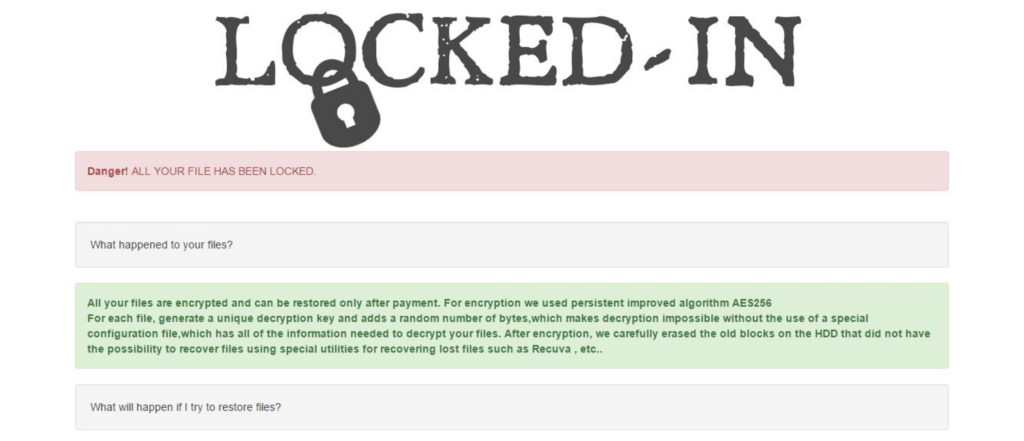
The following extensions are targeted by the encryption engine:
.asp, .aspx, .avi, .bat, .bk, .bmp, .css, .csv, .divx, .doc, .docx, .exe, .html, .index, .jpeg, .jpg, .lnk, .mdb, .mkv, .mov, .mp3, .mp4, .mpeg, .odt, .ogg, .pdf, .php, .png, .ppt, .pptx, .psd, .rar, .sln, .sql, .txt, .wav, .wma, .wmv, .xls, .xlsx, .xml, .zip
There is no information about the exact ransom amount yet. However, what we could recommend you is to prevent negotiations with the malicious intenders. Avoid the payment and better invest the money in alternative recovery solutions like professional data recovery software. In case that you have a recent backup, you can restore the affected files. Don’t forget that the case is under investigation and hopefully, the security experts will find a solution soon.
Delivery Tactics
The ransomware is usually distributed through phishing emails, malvertising networks and exploit kits. You can find more detailed information about the ransomware delivery tactics on our infographic.
How Can I Protect Myself Against Locked-In (NoValid) Ransomware
The Internet is filled with ransomware threats such as Locked-In (NoValid) virus. You can take the following step for further protection:
- Avoid visiting shady websites that include pirated content, pornography, or excessive ads
- Don’t download archive attachments from unknown sources in your email
- Don’t register into shady websites. That increases the chance of our email address being added to a botnet that spreads viruses.
Remove Locked-In (NoValid) Ransomware
A free decryptor is now available for this ransomware which you can download here.
The best solution for computer users is to remove Locked-In (NoValid) ransomware with the help of an anti-malware program. There is also an option for manual removal of the threat. We have provided a detailed step-by-step removal guide below. We want to inform that the interference with system files and registries requires good computer skills.
Locked-In (NoValid) Ransomware Removal
For a faster solution, you can run a scan with an advanced malware removal tool and delete Locked-In (NoValid) completely with a few mouse clicks.
STEP I: Start the PC in Safe Mode with Network
This will isolate all files and objects created by the ransomware so they will be removed efficiently.
-
1) Hit WIN Key + R

- 2) A Run window will appear. In it, write “msconfig” and then press Enter
3) A Configuration box shall appear. In it Choose the tab named “Boot”
4) Mark “Safe Boot” option and then go to “Network” under it to tick it too
5) Apply -> OK
Or check our video guide – “How to start PC in Safe Mode with Networking”
STEP II: Show Hidden Files
-
1) Open My Computer/This PC
2) Windows 7
-
– Click on “Organize” button
– Select “Folder and search options”
– Select the “View” tab
– Go under “Hidden files and folders” and mark “Show hidden files and folders” option
3) Windows 8/ 10
-
– Open “View” tab
– Mark “Hidden items” option

4) Click “Apply” and then “OK” button
STEP III: Enter Windows Task Manager and Stop Malicious Processes
-
1) Hit the following key combination: CTRL+SHIFT+ESC
2) Get over to “Processes”
3) When you find suspicious process right click on it and select “Open File Location”
4) Go back to Task Manager and end the malicious process. Right click on it again and choose “End Process”
5) Next you should go folder where the malicious file is located and delete it
STEP IV: Remove Completely Locked-In (NoValid) Ransomware Using SpyHunter Anti-Malware Tool
SpyHunter anti-malware tool will diagnose all current threats on the computer. By purchasing the full version, you will be able to remove all malware threats instantly. Additional information about SpyHunter / Help to uninstall SpyHunter
STEP V: Repair Windows Registry
-
1) Again type simultaneously the Windows Button + R key combination
2) In the box, write “regedit”(without the inverted commas) and hit Enter
3) Type the CTRL+F and then write the malicious name in the search type field to locate the malicious executable
4) In case you have discovered registry keys and values related to the name, you should delete them, but be careful not to delete legitimate keys
Further help for Windows Registry repair
STEP VI: Recover Encrypted Files
-
1) Use present backups
2) Restore your personal files using File History
-
– Hit WIN Key
– Type “restore your files” in the search box
– Select “Restore your files with File History”
– Choose a folder or type the name of the file in the search bar

- – Hit the “Restore” button
3) Using System Restore Point
-
– Hit WIN Key
– Select “Open System Restore” and follow the steps

STEP VII: Preventive Security Measures
-
1) Enable and properly configure your Firewall.
2) Install and maintain reliable anti-malware software.
3) Secure your web browser.
4) Check regularly for available software updates and apply them.
5) Disable macros in Office documents.
6) Use strong passwords.
7) Don’t open attachments or click on links unless you’re certain they’re safe.
8) Backup regularly your data.
SpyHunter anti-malware tool will diagnose all current threats on the computer. By purchasing the full version, you will be able to remove all malware threats instantly. Additional information about SpyHunter / Help to uninstall SpyHunter



