Exotic or Exotic Squad ransomware virus was detected a day ago. It has been classified as a ransomware threat because of its function to encode victims’ files using strong encryption algorithm and then add the extension .exotic at the end of the files names. The crooks standing behind Exotic cryptovirus aim to extort a ransom fee in return of decryption key. Victims have 72 hours to pay a fee of 50 USD in BitCoins. At every next five hour period part of the encrypted data is deleted until there are no files or until the payment is made.
We advise victims of the Exotic virus not to pay any ransom to cyber-criminals and to wait for malware researchers who are currently analyzing its code as eventually, a free decryption solution may be available. At the same time, we recommend you to remove Exotic Squad virus and try to bring back your files, using the following information.
| Name |
Exotic Squad Ransomware |
| File Extensions |
.exotic |
| Ransom |
50 US Dollars in Bitcoins |
| Solution #1 |
Exotic Ransomware can be removed easily with the help of an anti-malware tool, a program that will clean your computer from the virus, remove any additional cyber-security threats, and protect you in the future. |
|
Solution #2 |
Exotic Ransomware can be removed manually, though it can be very hard for most home users. See the detailed tutorial below. |
| Distribution |
Exotic ransomware could be hidden in malicious spam emails. |
Exotic Ransomware in Progress
The analyses of Exotic Squad ransomware in VirusTota point out that it is most likely a Trojan dropper to be used to drop malware files onto the compromised computer. The ransomware may target several folders to place its malicious files. The folders may be:
- %AppData%
- %Temp%
- %Roaming%
- %(User’s Profile)%
The malicious payloads of the malware may be files with names:
- Internal name: Crypto.exe – also detected as 607fccededdad66c01d5b255de7e293ca2484614597eec94fe1bf47d9a7edd06.exe. This file enables the execution of the threat.
- MyApplication.app
- Module.exe
Then Exotic ransomware scans the computer for particular folders and all victims’ files stored in them are locked. Security researchers from MalwareHunterTeam have been analyzing the code of Exotic Squad ransomware virus and reported that the threat encrypts all files that have the following extensions:
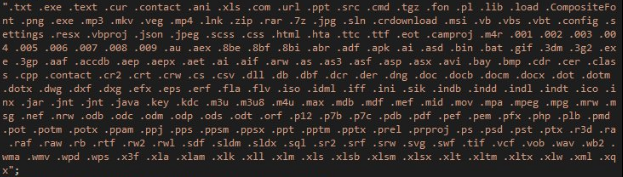
Image source: @malwarehunterteam
All files in these folders are encrypted with a strong encryption algorithm. The encrypted data may be looking like this:
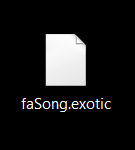
After the encoding stage, Exotic displays a pop-up called “Crypto” that reads:
“Windows is infected, by the EXOTIC Virus!
Try to kill or delete me i will kill your PC!
Have a nice day =) ”
There is clickable OK button on the pop-up and once it is clicked Exotic Squad ransomware displays another message named “You got f***ed by EXOTIC SQUAD!” that provides the following information:
“ALL YOUR FILES HAVE BEEN ENCRYPTED
Hello, all your Computer files have been encrypted. But, don’t worry! I haven’t deleted them all. So you have 72 hours to pay 50 USD in BitCoins to my BitCoin Address to get your files back! We will format your hard-drive when you restart the Computer! The Timer starts now! Don’t f**k with EXOTIC Squad! “
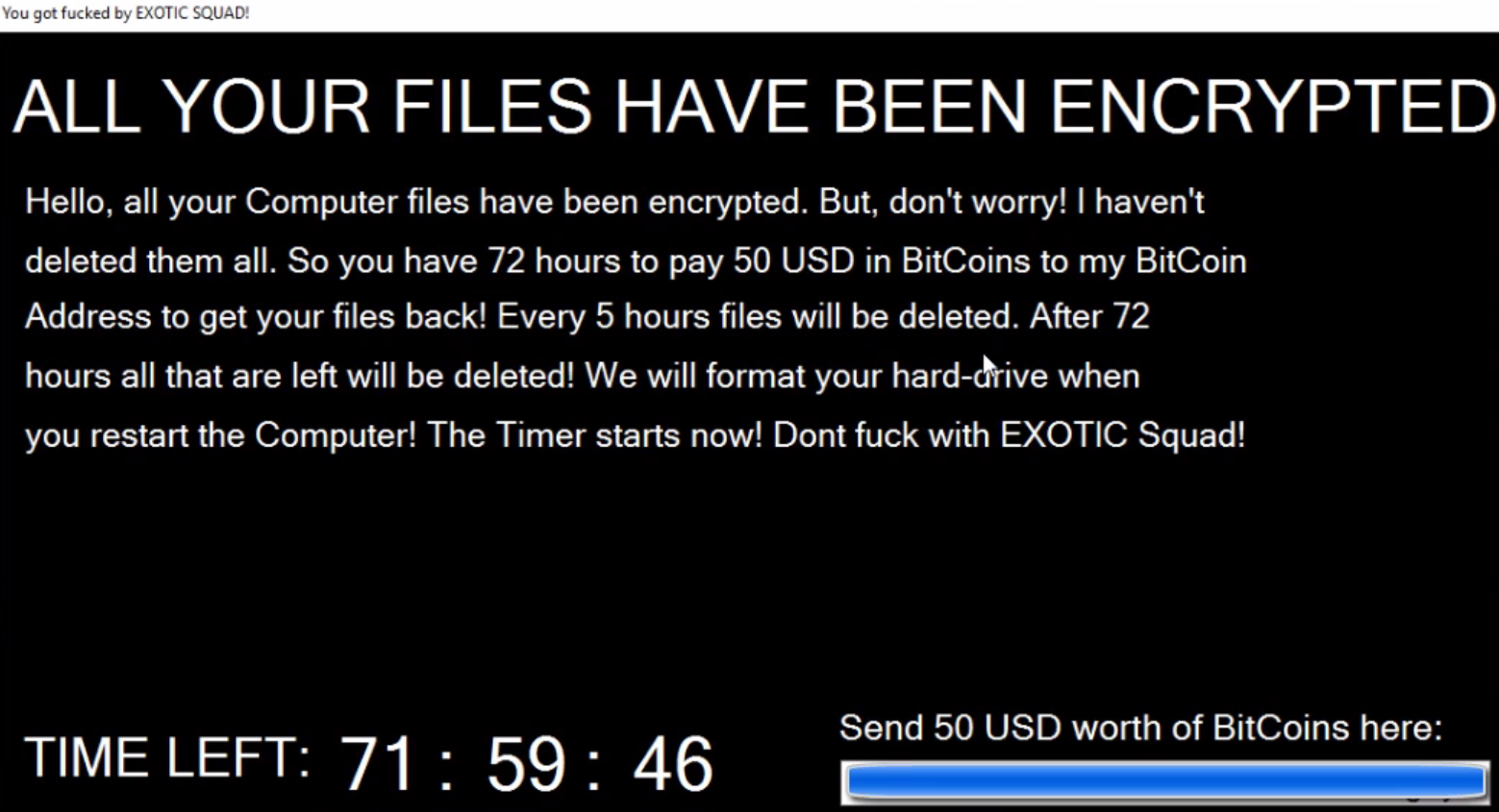
Furthermore, the ransomware creates wallpaper of Hitler that displays ominous ransom note: “ALL YOU FILES HAVE BEEN ENCRYPTED”
How Do Exotic Ransomware Penetrates the Computer?
Exotic ransomware could be hidden in malicious spam emails. It’s standard practice of crooks to spread ransomware and other malware using/launching spam email campaigns. The email sender may try to convince users that the information is important posing as a trustworthy sources like your bank, network provider, Microsoft or another well-known service provider. The malicious payloads of Exotic ransomware could be hidden either in provided link in the email message or attachments of different file type. Usually, the files may contain malicious macros, JavaScript, Trojan.Downloader, or Dropper which in turn contribute to a successful infection.
The malicious payloads may be veiled in presented links that once clicked can land to compromised websites controlled by the Exotic ransomware distributors. The links may be posted in email messages, on social media sites via counterfeit comments or fake notifications.
SpyHunter anti-malware tool will diagnose all current threats on the computer. By purchasing the full version, you will be able to remove all malware threats instantly. Additional information about SpyHunter / Help to uninstall SpyHunter
How to Prevent Infection?
As we mention often, the Exotic ransomware virus is obscured in compromised documents in the email attachments. A good prevention tip is to check if the macros used by Microsoft Office are enabled and if they are, don’t hesitate to disable them. Otherwise, a download and opening of an infected document may lead to immediate contamination with Exotic Squad ransomware. Furthermore, always be suspicious of emails from unknown senders and be sure to have installed advanced anti-malware before getting the decision to open such an email. Security experts remind that the best prevention is to have established real-time operating security software. Considering installation of any anti-ransomware tool is also a step further to keep your data and system safe from Exotic Squad ransomware, and it’s likewise. Check more prevention tips in the seventh step of our removal instructions below the information about Exotic ransomware virus.
Remove Exotic Squad Ransomware and Restore .Exotic Files
Although the creators of the threat are trying to convince you that what is currently happening to your computer and your files is extremely dangerous, don’t hesitate to remove Exotic Squad ransomware virus from your system. They are only trying to intimidate you. It is advisable to follow the step-by-step instructions provided below. They will help you if you decide to locate the files and objects associated with Exotic Squad virus and remove them. In case you face any difficulties leave us a comment or consider the help of an advanced anti-malware tool. Even though there is no free decryptor yet, step six shows alternative ways to recover .exotic files.
Exotic Squad Ransomware Removal
For a faster solution, you can run a scan with an advanced malware removal tool and delete Exotic Squad ransomware completely with a few mouse clicks.
STEP I: Start the PC in Safe Mode with Network
This will isolate all files and objects created by the ransomware so they will be removed efficiently.
-
1) Hit WIN Key + R

- 2) A Run window will appear. In it, write “msconfig” and then press Enter
3) A Configuration box shall appear. In it Choose the tab named “Boot”
4) Mark “Safe Boot” option and then go to “Network” under it to tick it too
5) Apply -> OK
Or check our video guide – “How to start PC in Safe Mode with Networking”
STEP II: Show Hidden Files
-
1) Open My Computer/This PC
2) Windows 7
-
– Click on “Organize” button
– Select “Folder and search options”
– Select the “View” tab
– Go under “Hidden files and folders” and mark “Show hidden files and folders” option
3) Windows 8/ 10
-
– Open “View” tab
– Mark “Hidden items” option

4) Click “Apply” and then “OK” button
STEP III: Enter Windows Task Manager and Stop Malicious Processes
-
1) Hit the following key combination: CTRL+SHIFT+ESC
2) Get over to “Processes”
3) When you find suspicious process right click on it and select “Open File Location”
4) Go back to Task Manager and end the malicious process. Right click on it again and choose “End Process”
5) Next you should go folder where the malicious file is located and delete it
STEP IV: Remove Completely Exotic Squad Ransomware Using SpyHunter Anti-Malware Tool
SpyHunter anti-malware tool will diagnose all current threats on the computer. By purchasing the full version, you will be able to remove all malware threats instantly. Additional information about SpyHunter / Help to uninstall SpyHunter
STEP V: Repair Windows Registry
-
1) Again type simultaneously the Windows Button + R key combination
2) In the box, write “regedit”(without the inverted commas) and hit Enter
3) Type the CTRL+F and then write the malicious name in the search type field to locate the malicious executable
4) In case you have discovered registry keys and values related to the name, you should delete them, but be careful not to delete legitimate keys
Further help for Windows Registry repair
STEP VI: Recover Encrypted Files
-
1) Use present backups
2) Restore your personal files using File History
-
– Hit WIN Key
– Type “restore your files” in the search box
– Select “Restore your files with File History”
– Choose a folder or type the name of the file in the search bar

- – Hit the “Restore” button
3) Using System Restore Point
-
– Hit WIN Key
– Select “Open System Restore” and follow the steps

STEP VII: Preventive Security Measures
-
1) Enable and properly configure your Firewall.
2) Install and maintain reliable anti-malware software.
3) Secure your web browser.
4) Check regularly for available software updates and apply them.
5) Disable macros in Office documents.
6) Use strong passwords.
7) Don’t open attachments or click on links unless you’re certain they’re safe.
8) Backup regularly your data.
SpyHunter anti-malware tool will diagnose all current threats on the computer. By purchasing the full version, you will be able to remove all malware threats instantly. Additional information about SpyHunter / Help to uninstall SpyHunter



