The Dark Encryptor Ransomware is a new malware that encrypts user data with a strong algorithm based on a predefined list of target files. The victims request a fee that is adjusted based on the time of payment. The victims can restore their computers and recover all affected data by following the steps outlined in our complete removal guide.
Manual Removal Guide
Recover Dark Encryptor Ransomware Files
Skip all steps and download anti-malware tool that will safely scan and clean your PC.
SpyHunter anti-malware tool will diagnose all current threats on the computer. By purchasing the full version, you will be able to remove all malware threats instantly. Additional information about SpyHunter / Help to uninstall SpyHunter
How Does Dark Encryptor Ransomware Infiltrate the System?
Dark Encryptor ransomware can be distributed using different attack strategies. One of the most common ones is the sending of spam email messages containing social engineering contents. The aim of the criminals is to infect the victims by manipulating them into thinking that the messages originate from a famous company or a government institution. The Dark Encryptor ransomware can be bundled in both file attachments that are part of the message or linked in the body contents.
The hacker behind the malware can also opt to use infected software installers or office documents. Instead of having the Dark Encryptor virus code in themselves they contain scripts that download the payload from a remote server. In some cases such actions cannot be detected by some of the simpler anti-virus products.
Downloading software from untrusted download portals or hacker-controlled sites can lead to a Dark Encryptor ransomware infection as well.
Browser hijackers that are malicious web browser add-ons that pose as being useful additions. The hackers make them for the most popular applications: Safari, Microsoft Edge, Internet Explorer, Google Chrome and Mozilla Firefox. They redirect the users to a third-party site by changing the default home page, search engine and new tabs page.
Related: Runsomewere Ransomware, Jigsaw Ransomware
Infection Flow of Dark Encryptor Ransomware
Security analysists uncovered a new dangerous malware created by a hacker under the alias “carlv” called The Dark Encryptor ransomware. During the assessment the experts did not discover any correlation with any of the famous virus families. No advanced features were detected in the current samples meaning that this could be an initial or test version.
Upon infection the Dark Encryptor ransomware starts the encryption process that encrypts system and user data based on a predefined list of target file type extensions. It can be changed according to the targets, however in the most common cases the hackers seek to impact the most widely used files: documents, archives, backups, music, videos, photos and etc.
Once this is complete the wallpaper is changed with a background featuring the Jigsaw character from the “Saw” movies with the following text:
All your files have been encrypted
by THE DARK ENCRYPTOR using a military grade encryption algorithm.
But don’t worry! You can get them
back, you just need to pay 100 USD in bitcoin. For more informations, please read the text document placed on your Desktop.Have a nice day !
WARNING: The price will rise to 350 USD if you don’t pay in the next 5 days.
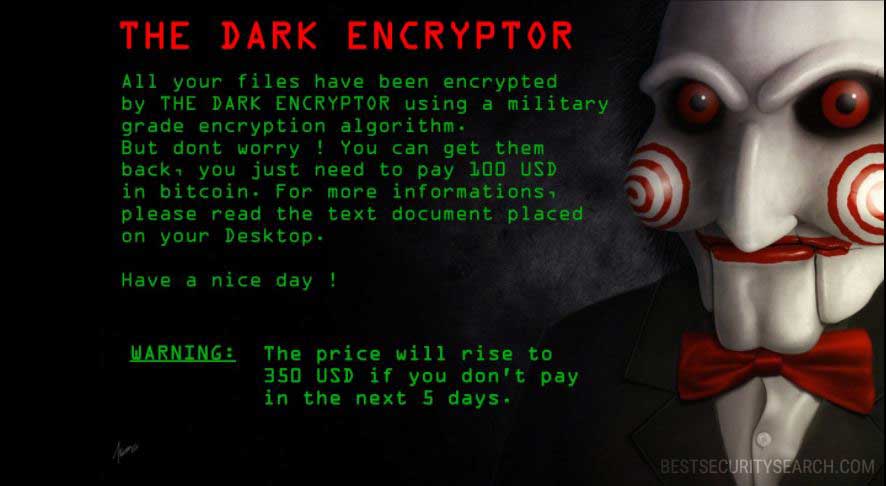
Depending on the hacker configuration the Dark Encryptor ransomware may mark the processed files with a custom extension. In most cases the related malware use the same name to label the files, in this case this may be .darkencryptor or .encryptor. Like other related viruses the Dark Encryptor ransomware creates a ransomware message note that contains instructions on how the victims can py the specified ransomware fee.
The hacker behind the file virus has specified that he requests the sum of 100 US Dollars paid in Bitcoins. The digital currency is the preferred payment by computer criminals worldwide as it allows anonymous transactions to take place. They cannot be tracked down to the recipient and this allows the hackers to simply take the money and ignore the compromised files.
This is the reason why victims should use a quality anti-spyware solution to restore their computers. After the Dark Encryptor rasnomware has been deleted from the PC a professional-grade data recovery application can be used to recover the encrypted files.
Remove Dark Encryptor Ransomware and Restore Data
WARNING! Manual removal of Dark Encryptor Ransomware requires being familiar with system files and registries. Removing important data accidentally can lead to permanent system damage. If you don’t feel comfortable with manual instructions, download a powerful anti-malware tool that will scan your system for malware and clean it safely for you.
SpyHunter anti-malware tool will diagnose all current threats on the computer. By purchasing the full version, you will be able to remove all malware threats instantly. Additional information about SpyHunter / Help to uninstall SpyHunter
Dark Encryptor Ransomware – Manual Removal Steps
Start the PC in Safe Mode with Network
This will isolate all files and objects created by the ransomware so they will be removed efficiently. The steps bellow are applicable to all Windows versions.
1. Hit the WIN Key + R
2. A Run window will appear. In it, write msconfig and then press Enter
3. A Configuration box shall appear. In it Choose the tab named Boot
4. Mark Safe Boot option and then go to Network under it to tick it too
5. Apply -> OK
Show Hidden Files
Some ransomware threats are designed to hide their malicious files in the Windows so all files stored on the system should be visible.
1. Open My Computer/This PC
2. Windows 7
-
– Click on Organize button
– Select Folder and search options
– Select the View tab
– Go under Hidden files and folders and mark Show hidden files and folders option
3. Windows 8/ 10
-
– Open View tab
– Mark Hidden items option

4. Click Apply and then OK button
Enter Windows Task Manager and Stop Malicious Processes
1. Hit the following key combination: CTRL+SHIFT+ESC
2. Get over to Processes
3. When you find suspicious process right click on it and select Open File Location
4. Go back to Task Manager and end the malicious process. Right click on it again and choose End Process
5. Next, you should go folder where the malicious file is located and delete it
Repair Windows Registry
1. Again type simultaneously the WIN Key + R key combination
2. In the box, write regedit and hit Enter
3. Type the CTRL+ F and then write the malicious name in the search type field to locate the malicious executable
4. In case you have discovered registry keys and values related to the name, you should delete them, but be careful not to delete legitimate keys
Click for more information about Windows Registry and further repair help
Recover Dark Encryptor Ransomware Files
WARNING! All files and objects associated with Dark Encryptor Ransomware should be removed from the infected PC before any data recovery attempts. Otherwise the virus may encrypt restored files. Furthermore, a backup of all encrypted files stored on external media is highly recommendable.
DOWNLOAD Dark Encryptor Removal ToolSpyHunter anti-malware tool will diagnose all current threats on the computer. By purchasing the full version, you will be able to remove all malware threats instantly. Additional information about SpyHunter / Help to uninstall SpyHunter
1. Use present backups
2. Use professional data recovery software
Stellar Phoenix Data Recovery – a specialist tool that can restore partitions, data, documents, photos, and 300 more file types lost during various types of incidents and corruption.
3. Using System Restore Point
-
– Hit WIN Key
– Select “Open System Restore” and follow the steps

4. Restore your personal files using File History
-
– Hit WIN Key
– Type restore your files in the search box
– Select Restore your files with File History
– Choose a folder or type the name of the file in the search bar
– Hit the “Restore” button



