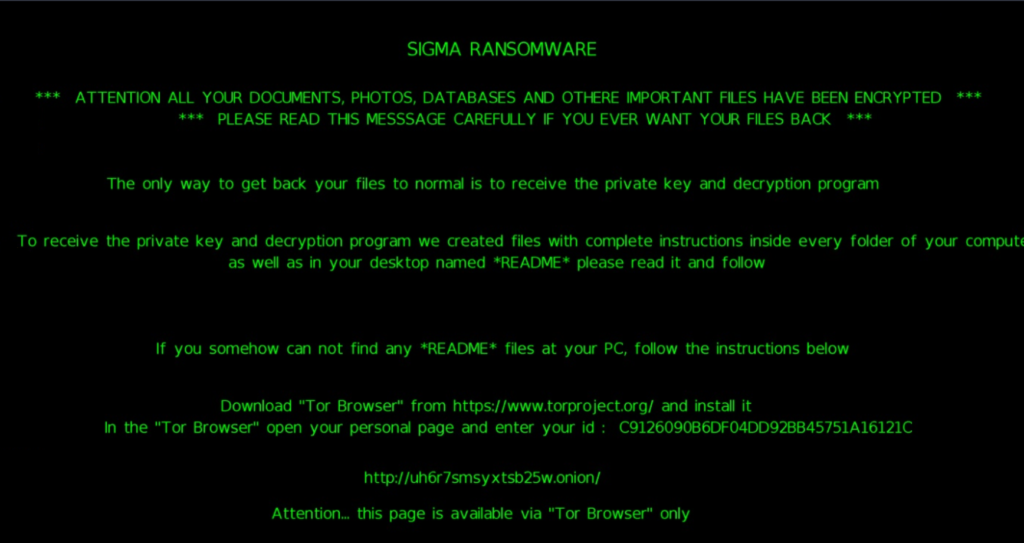
An infection with the dangerous Sigma Ransomware leads to serious security issues. Victims can restore and protect their computers by following our complete removal guide.
Remove Sigma Ransomware and Restore PC
Manual Removal Guide
Skip all steps and download anti-malware tool that will safely scan and clean your PC.
SpyHunter anti-malware tool will diagnose all current threats on the computer. By purchasing the full version, you will be able to remove all malware threats instantly. Additional information about SpyHunter / Help to uninstall SpyHunter
Distribution of Sigma Ransomware
The Sigma ransomware is a new virus which has been sighted in a limited attack campaign. At the moment the security researchers cannot determine the primary infection strategy. We presume that the most widely used tactics are going to be employed.
Among them are the email messages created in an automated way and sent to large lists of potential victims. The Sigma ransomware can be directly attached to the messages. This is one of the easiest way for the criminals to attempt the infection. However a lot of email hosting providers usually capture the signatures of the virus and as such discard such messages or label them as dangerous or spam. Other infection methods related to this one is the option of inserting hyperlinks in the body content of the messages. The links are usually labeled as leading to a familiar website or a file of user interest. Redirects can redirect to hacker-controlled sites, infected payloads or other instances that can lead to an Sigma Ransomware infection.
The computer criminals behind the malware can create malicious sites or download portals which distribute malware of different kinds, including the Sigma Ransomware. A popular option is the use of infected documents which may be of different types ‒ spreadsheets, rich text documents, presentations and databases. They are modified to initiate the virus once the built-in scripts are run. Usually when the files are opened a notification will ask the users to run the macros (scripts). If this is done the infection follows.
The hacker-controlled sites are specialist portals that have been created either manually or automatically by the criminals behind the Sigma Ransomware. They can either directly distribute the threat by initiating various scripts or automated operations or link to such instances. Redirects are usually caused by email interaction, ad networks or other browsing activity. However one of the main sources is the availability of browser hijackers. They are malicious addons made for the most popular web browsers ‒ Mozilla Firefox, Google Chrome, Internet Explorer, Opera, Microsoft Edge and Safari. Once installed they not only infect the users with the malware, but also redirect the victims to a hacker-controlled site. Depending on the configuration the browser hijackers can also steal sensitive information such as any stored passwords, account credentials, history, bookmarks, form data and settings.
Impact of Sigma Ransomware
The Sigma ransomware is newly discovered malware which has started to infect computers on a global scale. At the moment computer criminals are sending the majority of the strains using email messages that contain social engineering tactics. The strategy relies on a phishing scheme which signals charges against the user on their supposed MasterCard payment cards. The body contents of the messages showcase a notification coming from a financial institutions that urges the targets into opening attached Microsoft Office files.
The hackers have placed the passwords to the protected files in the body content of the messages. This is a non-ordinary scenario that is believed to increase the infection ratio as the users are much more likely to open a document that is guarded by a password which gives a false sense of security and privacy.
When the document is opened with the correct password a built-in script (macro) downloads the Sigma ransomware main code from a remote hacker-operated server. A pattern sequence starts immediately, at the onset of infection the first step is to check for Internet connectivity. The Sigma ransomware uses the popular ping command to verify that the infected machine can be accessed over the Internet.
The next step is to secure itself from discovery or removal. This is done by performing advanced techniques that counter any virtual machines, virtualization or debugging environments that may be installed on the infected host. If the Sigma ransomware discovers that it is running inside a such environment it will terminate itself immediately to avoid detection.
During this phase a detailed information gathering takes place. The malware is able to extract data such as the following:
- Browser Data ‒ Web browsers are one of the most widely used applications and as such they hold a lot of sensitive and private information. Advanced forms of ransomware have the ability to extract form data, cookies, bookmarks, history, passwords, account credentials and settings.
- System Information ‒ Extracts data on the available hardware components, installed applications and user settings.
- Windows Details ‒ The virus may look for certain registry values or settings options that can be altered automatically.
The actual Sigma ransomware components are downloaded via the TOR hidden network. The infection module contains a module component which is able to communicate over this network. Several automatically generated reports are sent to the hacker servers hosted on TOR. The security analysts presume that it would be very possible for the criminal operators behind the Sigma ransomware to update the code in later versions. Once all malware sequences are complete the ransomware process is started. Like other similar threats a built-in list of target file type extensions is used to pick the victim data. Examples include documents, images, videos, music, databases, configuration files, backups and archives. The current version of the Sigma ransomware assigns the .6tdp extension however that might change in future versions or reconfigured strains.
When the process is complete the desktop background will be changed to a green text message over a black background which reads the following:
SIGMA RANSOMWARE
*** ATTENTION ALL YOUR DOCUMENTS, PHOTOS, DATABASES AND OTHERE IMPORTANT FILES HAVE BEEN ENCRYPTED ***
*** PLEASE READ THIS MESSAGE CAREFULLY IF YOU EVER WANT YOUR FILES BACK ***The only way to get back your files to normal is to receive the private key and decryption program
To receive the private key and decryption program we created files with complete instructions inside every folder out of your computer as well as in your desktop named *README* please read it and follow
If you somehow can not find any *README* files at your PC, follow the instructions below
Download “Tor Browser” from https://www.torproject.org/ and install it
In the “Tor Browser” open your personal page and enter your id: C9126090B6DF04DD92BB45751A1612Chttp://uh6r7smsyxtsb25w.onion/
Attention… this page is available via “Tor Browser” only
If the vistors navigate to the Tor address they will see a page that contains the ransomware note and a top menu bar which contains the following links: Live Chat, FAQ, Free Decryption (1).
The criminals attempt to use the popular strategy of manipulating the victims into thinking that they can trust the hackers. This is done by offering them a free decryption attempt as well as a support section via live chat. In-depth analysis showcases that the live chat uses the widely used Jabber protocol. The Sigma ransomware note itself reads the following message:
Sigma Ransomware
Your documents, photos, databases and other important files have been encrypted
Your files were encrypted at Jan 1 1970 4:00 AM
To recover them you need the private key of the key pair used to encrypt them and the decryptor software.
You can buy both of them for $1000.00Within 7 days you can purchase this product at a special price: ~ $1000
After 7 days the price of this produc will increase up to ~ $2000
Final deadline is 08-01-2018 01:12:17 (after that you will loose your important files forever)
1. Register a bitcoin wallet.
Create a Bitcoin Wallet (we recommend Blockchain.info) or other wallets (click here)
2. Purchase the required amount of bitcoins.
There are several ways you can buy bitcoins, you can use bitcoin exchanges (click here), buy directly from people selling near you (click here) or using a bitcoin ATM (click here)
3. Send exactly $1000.00 to the address:
1Gra1DcSWUgFsiUtMCHJe6mnwKApWo4V7c
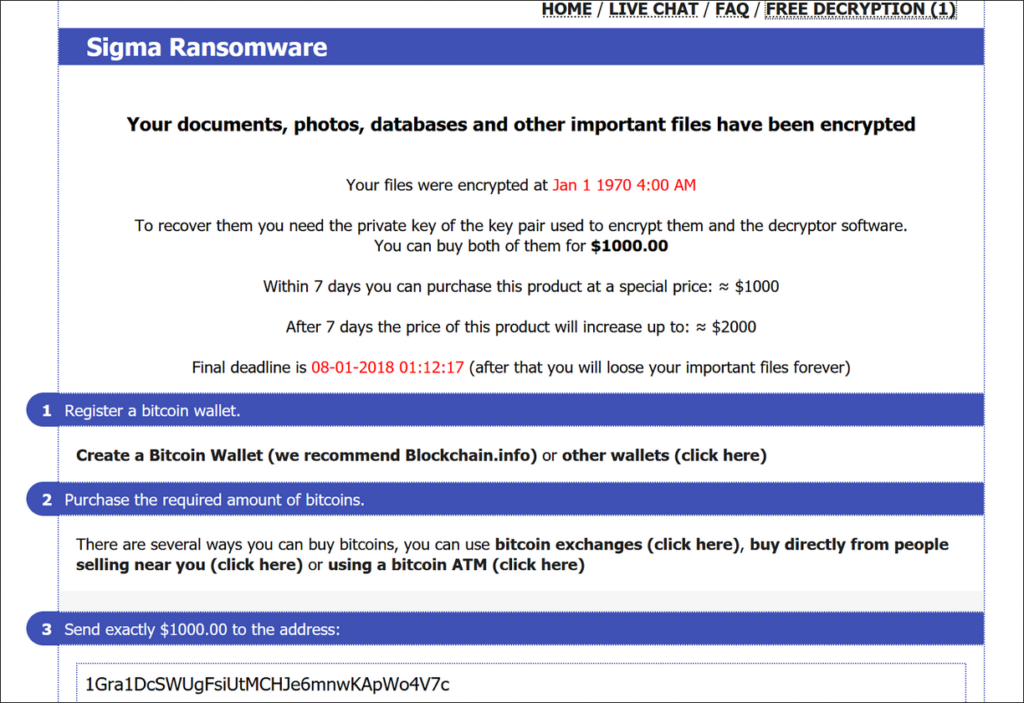
We recommend that all users abstain from communicating with the hackers and use our full Sigma ransomware removal guide below to recover their data and delete the active infections.
Remove Sigma Ransomware and Restore PC
WARNING! Manual removal of the Sigma Ransomware requires being familiar with system files and registries. Removing important data accidentally can lead to permanent system damage. If you don’t feel comfortable with manual instructions, download a powerful anti-malware tool that will scan your system for malware and clean it safely for you.
SpyHunter anti-malware tool will diagnose all current threats on the computer. By purchasing the full version, you will be able to remove all malware threats instantly. Additional information about SpyHunter / Help to uninstall SpyHunter
Sigma Ransomware – Manual Removal Steps
Start the PC in Safe Mode with Network
This will isolate all files and objects created by the ransomware so they will be removed efficiently. The steps bellow are applicable to all Windows versions.
1. Hit the WIN Key + R
2. A Run window will appear. In it, write msconfig and then press Enter
3. A Configuration box shall appear. In it Choose the tab named Boot
4. Mark Safe Boot option and then go to Network under it to tick it too
5. Apply -> OK
Remove Sigma from Windows
Here’s a way to remove the program. This method will work regardless if you’re on Windows 10, 8, 7, Vista or XP. Simply selecting the program and pressing delete won’t work, as it’ll leave a lot of small files. That’s bad because these leftovers can linger on and cause all sorts of problems. The best way to delete a program is to uninstall it. Here’s how you can do that:
1. Hold the “Windows” button (It’s between CTRL and Alt on most keyboards) and press “R”. You’ll see a pop-up window.

2. In the textbox, type “appwiz.cpl”, then press“ Enter ”.

3. The “Programs and features” menu should now appear. It’s a list of all the programs installed on the PC. Here you can find the program, select it, and press “Uninstall“.

Remove Sigma Virus From Your Browser
Before resetting your browser’s settings, you should know that this action will wipe out all your recorded usernames, passwords, and other types of data. Make sure to save them in some way.
-
1. Start Mozilla Firefox. In the upper right corner, click on the Open menu icon and select “Add-ons“.

2. Inside the Add-ons Manager select “Extensions“. Search the list of extensions for suspicious entries. If you find any, select them and click “Remove“.

3. Click again on the Open menu icon, then click “Options“.

4. In the Options window, under “General” tab, click “Restore to Default“.

5. Select “Search” in the left menu, mark the unknown search engine and press “Remove”.

-
1. Start Google Chrome. On the upper-right corner, there a “Customize and Control” menu icon. Click on it, then click on “Settings“.

2. Click “Extensions” in the left menu. Then click on the trash bin icon to remove the suspicious extension.

3. Again in the left menu, under Chrome, Click on “Settings“. Go under “On Startup” and set a new page.

4. Afterward, scroll down to “Search“, click on “Manage search engines“.

5. In the default search settings list, find the unknown search engine and click on “X“. Then select your search engine of choice and click “Make default“. When you are ready click “Done” button in the right bottom corner.

2. In the “Manage add-ons” window, bellow “Add-on Types“, select “Toolbars and Extensions“. If you see a suspicious toolbar, select it and click “Remove“.

3. Then again in the “Manage Add-ons” window, in “Add-on Types“, Select “Search Providers“. Chose a search engine and click “Set as default“. Select the unknown search engine and click “Remove and Close”.

4. Open the Tools menu, select “Internet Options”.

5. In the “General” tab, in “Home page”, enter your preferred page. Click “Apply” and “OK”.

Repair Windows Registry
1. Again type simultaneously the WIN Key + R key combination
2. In the box, write regedit and hit Enter
3. Type the CTRL+ F and then write the malicious name in the search type field to locate the malicious executable
4. In case you have discovered registry keys and values related to the name, you should delete them, but be careful not to delete legitimate keys
Click for more information about Windows Registry and further repair help



