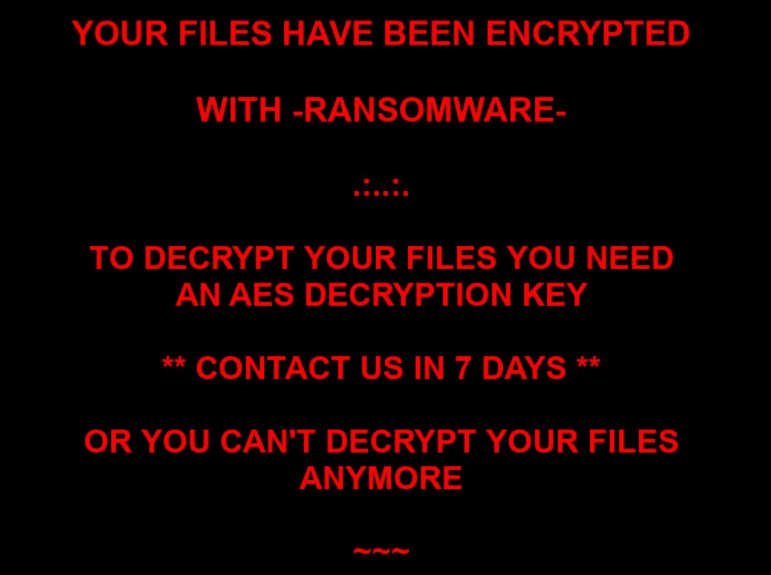
An infection with the dangerous .ransom virus leads to serious security issues. Victims can restore and protect their computers by following our complete removal guide.
Remove .ransom virus and Restore PC
Manual Removal Guide
Skip all steps and download anti-malware tool that will safely scan and clean your PC.
SpyHunter anti-malware tool will diagnose all current threats on the computer. By purchasing the full version, you will be able to remove all malware threats instantly. Additional information about SpyHunter / Help to uninstall SpyHunter
Distribution of .ransom virus
The .ransom virus is a new virus which has been sighted in a limited attack campaign. At the moment the security researchers cannot determine the primary infection strategy. We presume that the most widely used tactics are going to be employed.
Among them are the email messages created in an automated way and sent to large lists of potential victims. The .ransom virus can be directly attached to the messages. This is one of the easiest way for the criminals to attempt the infection. However a lot of email hosting providers usually capture the signatures of the virus and as such discard such messages or label them as dangerous or spam. Other infection methods related to this one is the option of inserting hyperlinks in the body content of the messages. The links are usually labeled as leading to a familiar website or a file of user interest. Redirects can redirect to hacker-controlled sites, infected payloads or other instances that can lead to an .ransom virus infection.
The computer criminals behind the malware can create malicious sites or download portals which distribute malware of different kinds, including the .ransom virus. A popular option is the use of infected documents which may be of different types ‒ spreadsheets, rich text documents, presentations and databases. They are modified to initiate the virus once the built-in scripts are run. Usually when the files are opened a notification will ask the users to run the macros (scripts). If this is done the infection follows.
The hacker-controlled sites are specialist portals that have been created either manually or automatically by the criminals behind the .ransom virus. They can either directly distribute the threat by initiating various scripts or automated operations or link to such instances. Redirects are usually caused by email interaction, ad networks or other browsing activity. However one of the main sources is the availability of browser hijackers. They are malicious addons made for the most popular web browsers ‒ Mozilla Firefox, Google Chrome, Internet Explorer, Opera, Microsoft Edge and Safari. Once installed they not only infect the users with the malware, but also redirect the victims to a hacker-controlled site. Depending on the configuration the browser hijackers can also steal sensitive information such as any stored passwords, account credentials, history, bookmarks, form data and settings.
Impact of .ransom virus
The .ransom virus is a malware strain associated with the Ranion ransomware. A recent attack campaign sparked the attention of the security community that the malware family continues to be used around the world. One of the dangerous aspects related to the .ransom virus is that it is a RaaS (ransomware as a service) threat.
The Ranion ransomware family is offered by its creators to hackers on the underground communities and marketplaces for a certain fee. The buyers receive access to a customization portal or application which allows them to create new strains of the virus – the newly devised .ransom virus is merely a new copy that is being distributed on the Internet.
Because the original Ranion malware family is very flexible the infection patterns can differ based on the active campaign and the target users. A standard process can begin with the initial data gathering step which is used both to asssess the victim computer, send details to the hacker operators and help disable any running security software. Usually this involves the extraction of sensitive data from the victim computers including the available hardware components, installed software and user settings. The data is processed and used to generate the unqiue infection ID (UID). If any active security software have been identified the .ransom virus may opt to delete or disable them. If this is found to be impossible by the infection engine it may choose to delete itself to prevent discovery.
Follow-up infection processes can be configured to modify the settings of the infected computers. This can lead to severe performance issues or certain applications and system services from running properly. Advanced forms may also create their own processes and hook onto others. Similar threats have been observed to delete the found shadow volume copies of user files. This means that data recovery can be done only using a professional solution.
Once all prerequisite steps have been taken the ransomware process is started. Like previous Ranion ransomware samples the .ransom virus employs a built-in list of target file type extensions:
.7z, .bmp, .doc, .docm, .docx, .html, .jpeg, .jpg, .mp3, .mp4, .pdf, .php, .ppt, .pptx,
.rar, .rtf, .sql, .tiff, .txt, .xls, .xlsx, .zip
The desktop wallpaper will be changed to a black background with red text displaying the following message:
YOUR FILES HAVE BEEN ENCRYPTED
WITH -RANSOMWARE-TO DECRYPT YOUR FILES YOU NEED
AN AES DECRYPTION KEY** CONTACT US IN 7 DAYS **
OR YOU CAN’T DECRYPT YOUR FILES
ANYMORE
As usual the hacker operators have also included a script that generates a ransomware note in a file as well:
!!! YOUR FILES HAVE BEEN ENCRYPTED WITH RANSOMWARE !!!
The Key to Decrypt Your Files Will Be DELETED In 7 Days
Send me 0.06 Bitcoins (You Have Only 7 Days From Now)
Bitcoin Address: 199EPfkH6t1iXZNp5H8QYwHwHELLWxARRh
Buy Bitcoins on:
-https://paxful.com/
-https://localbitcoins.com/
-https://www.bitpanda.com/After Send Me an Email With Your ID: ” + this.string_4+ ”
I will Send You the Key to Decrypt Your Files
We recommend that all users abstain from communicating with the hackers and use our full .ransom virus removal guide below to recover their data and delete the active infections.
Remove .ransom virus and Restore PC
WARNING! Manual removal of the .ransom virus requires being familiar with system files and registries. Removing important data accidentally can lead to permanent system damage. If you don’t feel comfortable with manual instructions, download a powerful anti-malware tool that will scan your system for malware and clean it safely for you.
SpyHunter anti-malware tool will diagnose all current threats on the computer. By purchasing the full version, you will be able to remove all malware threats instantly. Additional information about SpyHunter / Help to uninstall SpyHunter
.ransom virus – Manual Removal Steps
Start the PC in Safe Mode with Network
This will isolate all files and objects created by the ransomware so they will be removed efficiently. The steps bellow are applicable to all Windows versions.
1. Hit the WIN Key + R
2. A Run window will appear. In it, write msconfig and then press Enter
3. A Configuration box shall appear. In it Choose the tab named Boot
4. Mark Safe Boot option and then go to Network under it to tick it too
5. Apply -> OK
Remove .ransom from Windows
Here’s a way to remove the program. This method will work regardless if you’re on Windows 10, 8, 7, Vista or XP. Simply selecting the program and pressing delete won’t work, as it’ll leave a lot of small files. That’s bad because these leftovers can linger on and cause all sorts of problems. The best way to delete a program is to uninstall it. Here’s how you can do that:
1. Hold the “Windows” button (It’s between CTRL and Alt on most keyboards) and press “R”. You’ll see a pop-up window.

2. In the textbox, type “appwiz.cpl”, then press“ Enter ”.

3. The “Programs and features” menu should now appear. It’s a list of all the programs installed on the PC. Here you can find the program, select it, and press “Uninstall“.

Remove .ransom Virus From Your Browser
Before resetting your browser’s settings, you should know that this action will wipe out all your recorded usernames, passwords, and other types of data. Make sure to save them in some way.
-
1. Start Mozilla Firefox. In the upper right corner, click on the Open menu icon and select “Add-ons“.

2. Inside the Add-ons Manager select “Extensions“. Search the list of extensions for suspicious entries. If you find any, select them and click “Remove“.

3. Click again on the Open menu icon, then click “Options“.

4. In the Options window, under “General” tab, click “Restore to Default“.

5. Select “Search” in the left menu, mark the unknown search engine and press “Remove”.

-
1. Start Google Chrome. On the upper-right corner, there a “Customize and Control” menu icon. Click on it, then click on “Settings“.

2. Click “Extensions” in the left menu. Then click on the trash bin icon to remove the suspicious extension.

3. Again in the left menu, under Chrome, Click on “Settings“. Go under “On Startup” and set a new page.

4. Afterward, scroll down to “Search“, click on “Manage search engines“.

5. In the default search settings list, find the unknown search engine and click on “X“. Then select your search engine of choice and click “Make default“. When you are ready click “Done” button in the right bottom corner.

2. In the “Manage add-ons” window, bellow “Add-on Types“, select “Toolbars and Extensions“. If you see a suspicious toolbar, select it and click “Remove“.

3. Then again in the “Manage Add-ons” window, in “Add-on Types“, Select “Search Providers“. Chose a search engine and click “Set as default“. Select the unknown search engine and click “Remove and Close”.

4. Open the Tools menu, select “Internet Options”.

5. In the “General” tab, in “Home page”, enter your preferred page. Click “Apply” and “OK”.

Repair Windows Registry
1. Again type simultaneously the WIN Key + R key combination
2. In the box, write regedit and hit Enter
3. Type the CTRL+ F and then write the malicious name in the search type field to locate the malicious executable
4. In case you have discovered registry keys and values related to the name, you should delete them, but be careful not to delete legitimate keys
Click for more information about Windows Registry and further repair help



