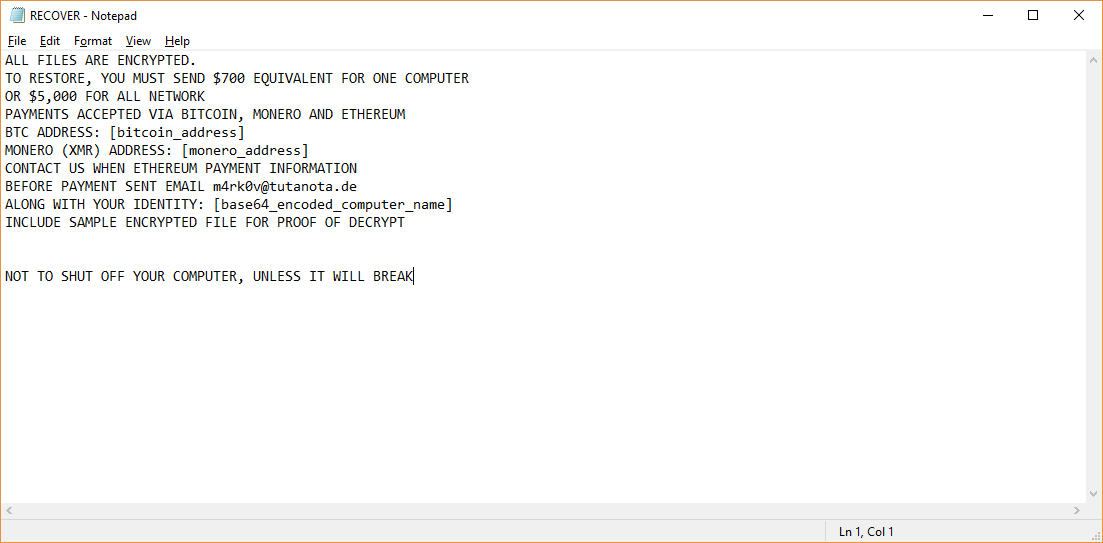
An infection with the dangerous .PLANETARY Virus leads to serious security issues. Victims can restore and protect their computers by following our complete removal guide.
Remove .PLANETARY Virus and Restore PC
Manual Removal Guide
Skip all steps and download anti-malware tool that will safely scan and clean your PC.
SpyHunter anti-malware tool will diagnose all current threats on the computer. By purchasing the full version, you will be able to remove all malware threats instantly. Additional information about SpyHunter / Help to uninstall SpyHunter
Distribution of .PLANETARY Virus
The .PLANETARY Virus is a new virus which has been sighted in attack campaign. At the moment the security researchers cannot determine the primary infection strategy. We presume that the most widely used tactics are going to be employed.
Among them are the email messages created in an automated way and sent to large lists of potential victims. The .PLANETARY Virus can be directly attached to the messages. This is one of the easiest way for the criminals to attempt the infection. However a lot of email hosting providers usually capture the signatures of the virus and as such discard such messages or label them as dangerous or spam. Other infection methods related to this one is the option of inserting hyperlinks in the body content of the messages. The links are usually labeled as leading to a familiar website or a file of user interest. Redirects can redirect to hacker-controlled sites, infected payloads or other instances that can lead to an .PLANETARY Virus infection.
The computer criminals behind the malware can create malicious sites or download portals which distribute malware of different kinds, including the .PLANETARY Virus. A popular option is the use of infected documents which may be of different types ‒ spreadsheets, rich text documents, presentations and databases. They are modified to initiate the virus once the built-in scripts are run. Usually when the files are opened a notification will ask the users to run the macros (scripts). If this is done the infection follows.
The hacker-controlled sites are specialist portals that have been created either manually or automatically by the criminals behind the .PLANETARY Virus. They can either directly distribute the threat by initiating various scripts or automated operations or link to such instances. Redirects are usually caused by email interaction, ad networks or other browsing activity. However one of the main sources is the availability of browser hijackers. They are malicious addons made for the most popular web browsers ‒ Mozilla Firefox, Google Chrome, Internet Explorer, Opera, Microsoft Edge and Safari. Once installed they not only infect the users with the malware, but also redirect the victims to a hacker-controlled site. Depending on the configuration the browser hijackers can also steal sensitive information such as any stored passwords, account credentials, history, bookmarks, form data and settings.
Impact of .PLANETARY Virus
Computer criminals have created a new strain of the HC7 ransomware family called the .PLANETARY virus. The initial security analysis reveals that this is a completely new customization that is probably made by an individual or group different that the original author(s) of HC7.
The HC7 ransomware family and this particular .PLATENARY are known for having a modular framework that can be modified according to the target victims and the hacker’s configuration. As one of the most widely used infection strategies is the exploitation of the remote desktop feature the virus files can be tweaked into following a multi-stage behavior pattern. This means that once the hackers have deployed the malware it would automatically start to launch its various built-in functions. The attacks can unfold by starting sequences such as this one:
- Information Harvesting — The malware engine can harvest installed hardware components, available software and the user configuration. The extracted profile allows the criminals to gather various forms of information — both anonymous metrics, system hardware components and software configuration. Personal data can be retrieved both from the operating system and the installed applications. An often-given example is the web browser. Malware samples like this one are usually made compatible with the most popular ones: Mozilla Firefox, Google Chrome, Internet Explorer, Microsfot Edge, Safari and Opera. Once accessed the operators can retrieve all stored contents including the cookies, bookmarks, history, passwords and account credentials.
- Network Reporting — The .PLANETARY virus can report the obtained data and state of infection to the hacker operators using a secure network connection.
- Trojan Module — The hackers can bundle a Trojan component into the .PLANETARY virus code which would allow them to spy on the users in real time. They can also take over control at any given time.
- Process Manipulation — The .PLANETARY virus engine can hook up to both system and user processes. When the system has been compromised the it would allow the hackers to launch its own processes and assigning different privileges as it sees fit. To facilitate a deep infection the criminal operators can bundle the ability to access the system certificate settings.
- Additional Malware Delivery — Complex infection strategies can deliver other threats by using the .PLANETARY virus as a intermediate payload delvery mechanism.
Once all behavior patterns have executed correctly the malware engine proceeds with the ransomware process. Like previous samples it uses a built-in list of target file type extensions. Most malware of this type seek to target the most widely used data: archives, documents, backups, music, videos, images and etc. All processed files are renamed with the .PLANETARY extension. The ransomware note itself is crafted in a file called RECOVER.txt file which reads the following:
ALL FILES ARE ENCRYPTED.
TO RESTORE, YOU MUST SEND $700 EQUIVALENT FOR ONE COMPUTER
OR $5,000 FOR ALL NETWORK
PAYMENTS ACCEPTED VIA BITCOIN, MONERO AND ETHEREUM
BTC ADDRESS: [bitcoin_address] MONERO (XMR) ADDRESS: [monero_address] CONTACT US WHEN ETHEREUM PAYMENT INFORMATION
BEFORE PAYMENT SENT EMAIL [email protected]
ALONG WITH YOUR IDENTITY: [base64_encoded_computer_name] INCLUDE SAMPLE ENCRYPTED FILE FOR PROOF OF DECRYPTNOT TO SHUT OFF YOUR COMPUTER, UNLESS IT WILL BREAK
This particular ransomware is noteworthy as it requests the ransom fee in the Ethereum crypto currency. This is highly unusual as most hackers prefer the BitCoin and Monero currency.
Remove .PLANETARY Virus and Restore PC
WARNING! Manual removal of the .PLANETARY Virus requires being familiar with system files and registries. Removing important data accidentally can lead to permanent system damage. If you don’t feel comfortable with manual instructions, download a powerful anti-malware tool that will scan your system for malware and clean it safely for you.
SpyHunter anti-malware tool will diagnose all current threats on the computer. By purchasing the full version, you will be able to remove all malware threats instantly. Additional information about SpyHunter / Help to uninstall SpyHunter
.PLANETARY Virus – Manual Removal Steps
Start the PC in Safe Mode with Network
This will isolate all files and objects created by the ransomware so they will be removed efficiently. The steps bellow are applicable to all Windows versions.
1. Hit the WIN Key + R
2. A Run window will appear. In it, write msconfig and then press Enter
3. A Configuration box shall appear. In it Choose the tab named Boot
4. Mark Safe Boot option and then go to Network under it to tick it too
5. Apply -> OK
Remove .PLANETARY from Windows
Here’s a way to remove the program. This method will work regardless if you’re on Windows 10, 8, 7, Vista or XP. Simply selecting the program and pressing delete won’t work, as it’ll leave a lot of small files. That’s bad because these leftovers can linger on and cause all sorts of problems. The best way to delete a program is to uninstall it. Here’s how you can do that:
1. Hold the “Windows” button (It’s between CTRL and Alt on most keyboards) and press “R”. You’ll see a pop-up window.

2. In the textbox, type “appwiz.cpl”, then press“ Enter ”.

3. The “Programs and features” menu should now appear. It’s a list of all the programs installed on the PC. Here you can find the program, select it, and press “Uninstall“.

Remove .PLANETARY Virus From Your Browser
Before resetting your browser’s settings, you should know that this action will wipe out all your recorded usernames, passwords, and other types of data. Make sure to save them in some way.
-
1. Start Mozilla Firefox. In the upper right corner, click on the Open menu icon and select “Add-ons“.

2. Inside the Add-ons Manager select “Extensions“. Search the list of extensions for suspicious entries. If you find any, select them and click “Remove“.

3. Click again on the Open menu icon, then click “Options“.

4. In the Options window, under “General” tab, click “Restore to Default“.

5. Select “Search” in the left menu, mark the unknown search engine and press “Remove”.

-
1. Start Google Chrome. On the upper-right corner, there a “Customize and Control” menu icon. Click on it, then click on “Settings“.

2. Click “Extensions” in the left menu. Then click on the trash bin icon to remove the suspicious extension.

3. Again in the left menu, under Chrome, Click on “Settings“. Go under “On Startup” and set a new page.

4. Afterward, scroll down to “Search“, click on “Manage search engines“.

5. In the default search settings list, find the unknown search engine and click on “X“. Then select your search engine of choice and click “Make default“. When you are ready click “Done” button in the right bottom corner.

2. In the “Manage add-ons” window, bellow “Add-on Types“, select “Toolbars and Extensions“. If you see a suspicious toolbar, select it and click “Remove“.

3. Then again in the “Manage Add-ons” window, in “Add-on Types“, Select “Search Providers“. Chose a search engine and click “Set as default“. Select the unknown search engine and click “Remove and Close”.

4. Open the Tools menu, select “Internet Options”.

5. In the “General” tab, in “Home page”, enter your preferred page. Click “Apply” and “OK”.

Repair Windows Registry
1. Again type simultaneously the WIN Key + R key combination
2. In the box, write regedit and hit Enter
3. Type the CTRL+ F and then write the malicious name in the search type field to locate the malicious executable
4. In case you have discovered registry keys and values related to the name, you should delete them, but be careful not to delete legitimate keys
Click for more information about Windows Registry and further repair help



