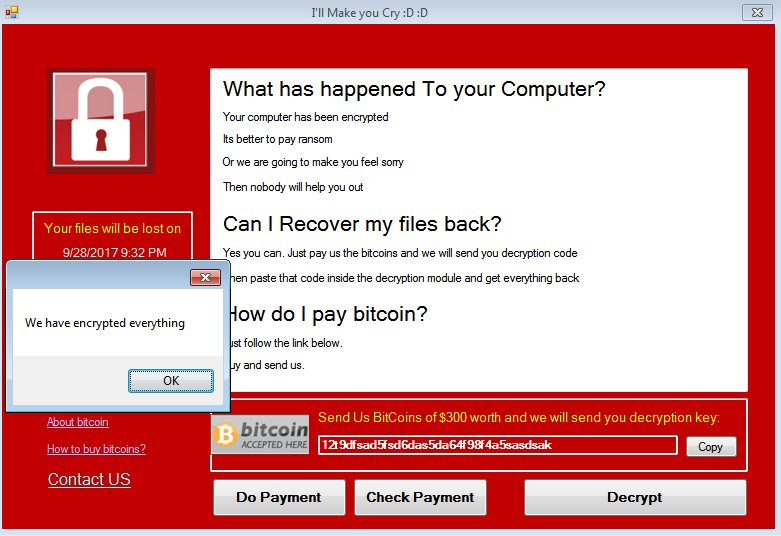
An infection with the dangerous NxRansomware Virus leads to serious security issues. Victims can restore and protect their computers by following our complete removal guide.
Remove NxRansomware Virus and Restore PC
Manual Removal Guide
Skip all steps and download anti-malware tool that will safely scan and clean your PC.
SpyHunter anti-malware tool will diagnose all current threats on the computer. By purchasing the full version, you will be able to remove all malware threats instantly. Additional information about SpyHunter / Help to uninstall SpyHunter
Distribution of NxRansomware Virus
The NxRansomware Virus is a new virus which has been sighted in a limited attack campaign. At the moment the security researchers cannot determine the primary infection strategy. We presume that the most widely used tactics are going to be employed.
Among them are the email messages created in an automated way and sent to large lists of potential victims. The NxRansomware Virus can be directly attached to the messages. This is one of the easiest way for the criminals to attempt the infection. However a lot of email hosting providers usually capture the signatures of the virus and as such discard such messages or label them as dangerous or spam. Other infection methods related to this one is the option of inserting hyperlinks in the body content of the messages. The links are usually labeled as leading to a familiar website or a file of user interest. Redirects can redirect to hacker-controlled sites, infected payloads or other instances that can lead to an NxRansomware Virus infection.
The computer criminals behind the malware can create malicious sites or download portals which distribute malware of different kinds, including the NxRansomware Virus. A popular option is the use of infected documents which may be of different types ‒ spreadsheets, rich text documents, presentations and databases. They are modified to initiate the virus once the built-in scripts are run. Usually when the files are opened a notification will ask the users to run the macros (scripts). If this is done the infection follows.
The hacker-controlled sites are specialist portals that have been created either manually or automatically by the criminals behind the NxRansomware Virus. They can either directly distribute the threat by initiating various scripts or automated operations or link to such instances. Redirects are usually caused by email interaction, ad networks or other browsing activity. However one of the main sources is the availability of browser hijackers. They are malicious addons made for the most popular web browsers ‒ Mozilla Firefox, Google Chrome, Internet Explorer, Opera, Microsoft Edge and Safari. Once installed they not only infect the users with the malware, but also redirect the victims to a hacker-controlled site. Depending on the configuration the browser hijackers can also steal sensitive information such as any stored passwords, account credentials, history, bookmarks, form data and settings.
Impact of NxRansomware Virus
Security analysis detected a new ongoing attack using an open-source malware called the NxRansomware virus. Its initial versions were detected back in March 2016 and it is believed that the current attack wave carries an updated strain of it. The development of the threat started as a project hosted on GitHub by a developer called Guilherme Bacellar Moralez under the nickname of guibacellar. Its original purpose was to create a tool for education use. The original code of the NxRansomware Virus contains two parts — the virus itself and the C&C station code.
The code is written using the .NET framework that makes it compatible with all contemporary versions of the Microsoft Windows operating system family. Among the characteristics defined by the developer is the ability of the infection engine to covertly install itself even in the presence of security software. It is able to disable and delete some anti-virus products, firewalls and any other signatures introduced to the code by the operator. If the virus cannot remove the threat then it will delete itself to prevent discovery.
The malware operators are given a modular framework that they can utilize in their attacks. The original developer describes it as a “state of the art” in the release notes. A secure connection is created and maintained between the infected host and the C&C servers. A database of the infected hosts is actively managed that uses in-memory storage and advanced cryptography.
Effectively this gives the NxRansomware virus operators the ability to extend the modular framework with other modules of their own. An advanced attack can utilize a Trojan component. It facilitates spying on the infected hosts by allowing the hackers to view the display of the victims. Some versions allow the recording of keystrokes and the mouse movement to a separate file.
Other dangerous actions include an information gathering module which has the ability to hijacks sensitive information about the victims and their computers. The list includes the available hardware components, installed software and user data. For example the NxRansomware Virus can be instructed to extract data from popular apps such as the web browsers. In this case the stored cookies, bookmarks, history, passwords and account credentials can be retrieved.
Once the post-infection process has complete the ransomware component is launched. It seeks to encrypt target user data based on a built-in list of target file type extensions. Earlier versions have been found to act against the following data:
.AVI, .C, .CLASS, .CONFIG, .CPP, .CS, .CSC, .DBX, .DOC, .DOCX, .EML, .GIF, .GZ, .H, .JAVA,
.JPG, .JS, .JSON, .JSP, .MBX, .MP3, .MP4, .MPEG, .MSG, .NEF, .PDF, .PHP, .PNG, .PPT, .PPTX,
.PST, .PY, .R, .RAR, .TAR, .TXT, .VB, .VBS, .WAB, .XAML, .XLS, .XLSX, .ZIP
Once this process is complete a lockscreen instance is instituted that prohibits ordinary computer interaction until the threat has been completely removed. It is created using an application frame that is superimposed over all open windows bearing the title “I’ll Make you Cry 😀 :D”. The contained message reads the following:
What has happened To your Computer?
Your computer has been encrypted
Its better to pay ransomOr we are going to make you feel sorry
Then noboy will help you out
Can I Recover my files back?
Yes you can. Just pay us the bitcoins and we will send you decryption code
Then paste that code inside the decryption module and get everything back
How do I pay bitcoin?
Just follow the link below.
Buy and send us.
Send Us Bitcoins of $300 worth and we will send you decryption key
We recommend that all users abstain from communicating with the hackers and use our full NxRansomware Virus removal guide below to recover their data and delete the active infections.
Remove NxRansomware Virus and Restore PC
WARNING! Manual removal of the NxRansomware Virus requires being familiar with system files and registries. Removing important data accidentally can lead to permanent system damage. If you don’t feel comfortable with manual instructions, download a powerful anti-malware tool that will scan your system for malware and clean it safely for you.
SpyHunter anti-malware tool will diagnose all current threats on the computer. By purchasing the full version, you will be able to remove all malware threats instantly. Additional information about SpyHunter / Help to uninstall SpyHunter
NxRansomware Virus – Manual Removal Steps
Start the PC in Safe Mode with Network
This will isolate all files and objects created by the ransomware so they will be removed efficiently. The steps bellow are applicable to all Windows versions.
1. Hit the WIN Key + R
2. A Run window will appear. In it, write msconfig and then press Enter
3. A Configuration box shall appear. In it Choose the tab named Boot
4. Mark Safe Boot option and then go to Network under it to tick it too
5. Apply -> OK
Remove NxRansomware from Windows
Here’s a way to remove the program. This method will work regardless if you’re on Windows 10, 8, 7, Vista or XP. Simply selecting the program and pressing delete won’t work, as it’ll leave a lot of small files. That’s bad because these leftovers can linger on and cause all sorts of problems. The best way to delete a program is to uninstall it. Here’s how you can do that:
1. Hold the “Windows” button (It’s between CTRL and Alt on most keyboards) and press “R”. You’ll see a pop-up window.

2. In the textbox, type “appwiz.cpl”, then press“ Enter ”.

3. The “Programs and features” menu should now appear. It’s a list of all the programs installed on the PC. Here you can find the program, select it, and press “Uninstall“.

Remove NxRansomware Virus From Your Browser
Before resetting your browser’s settings, you should know that this action will wipe out all your recorded usernames, passwords, and other types of data. Make sure to save them in some way.
-
1. Start Mozilla Firefox. In the upper right corner, click on the Open menu icon and select “Add-ons“.

2. Inside the Add-ons Manager select “Extensions“. Search the list of extensions for suspicious entries. If you find any, select them and click “Remove“.

3. Click again on the Open menu icon, then click “Options“.

4. In the Options window, under “General” tab, click “Restore to Default“.

5. Select “Search” in the left menu, mark the unknown search engine and press “Remove”.

-
1. Start Google Chrome. On the upper-right corner, there a “Customize and Control” menu icon. Click on it, then click on “Settings“.

2. Click “Extensions” in the left menu. Then click on the trash bin icon to remove the suspicious extension.

3. Again in the left menu, under Chrome, Click on “Settings“. Go under “On Startup” and set a new page.

4. Afterward, scroll down to “Search“, click on “Manage search engines“.

5. In the default search settings list, find the unknown search engine and click on “X“. Then select your search engine of choice and click “Make default“. When you are ready click “Done” button in the right bottom corner.

2. In the “Manage add-ons” window, bellow “Add-on Types“, select “Toolbars and Extensions“. If you see a suspicious toolbar, select it and click “Remove“.

3. Then again in the “Manage Add-ons” window, in “Add-on Types“, Select “Search Providers“. Chose a search engine and click “Set as default“. Select the unknown search engine and click “Remove and Close”.

4. Open the Tools menu, select “Internet Options”.

5. In the “General” tab, in “Home page”, enter your preferred page. Click “Apply” and “OK”.

Repair Windows Registry
1. Again type simultaneously the WIN Key + R key combination
2. In the box, write regedit and hit Enter
3. Type the CTRL+ F and then write the malicious name in the search type field to locate the malicious executable
4. In case you have discovered registry keys and values related to the name, you should delete them, but be careful not to delete legitimate keys
Click for more information about Windows Registry and further repair help



