Cerber 4.1.1 is the latest update to the Cerber family of ransomware. Learn more about the threat, the new updated features and how the virus is distributed in our article. If you are infected with the malware you can also learn how to remove the active infections from your computer.
| Name |
Cerber 4.1.1 |
| File Extensions |
BED5 |
| Ransom |
Varies |
| Solution #1 |
Cerber 4.1.1 ransomware can be removed easily with the help of an anti-malware tool, a program that will clean your computer from the virus, remove any additional cyber-security threats, and protect you in the future. |
|
Solution #2 |
Cerber 4.1.1 ransomware can be removed manually, though it can be very hard for most home users. See the detailed tutorial below. |
| Distribution |
Email Spam, exploit kits. |
Cerber 4.1.1 Ransomware Description
Security researchers discovered an update to the infamous Cerber ransomware, the newest version has been labelled as Cerber 4.1.1, taken from its identifier.
The virus is contained in a binary file that has the capability to inflict a lot of damage to the infected host – it can modify the Windows registry, access and modify the Clipboard and manipulate other running programs and services.
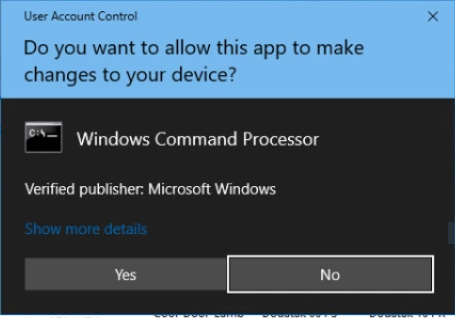
Upon execution of the virus binary the encryption process is started. The app shows several notification windows that ask the users for permission. They are disguised as system programs. However the security-aware machine owners will surely spot the problem. The Windows Command Processor application will surely not display such a dialog box.
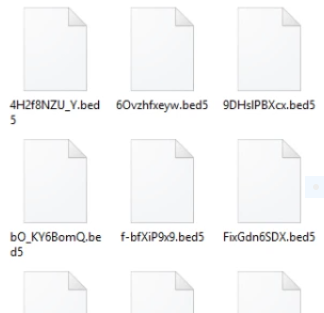
The compromised files are affected with a strong encryption cipher used by the malware code – AES OR RSA. The affected file name extensions are renamed with the .BED5 extension. Unfortunately at this moment the full list of affected files is not available. The ransom note is then displayed on the user desktop. Here are the contents:
Your documents, photos, databases and other important files have been encrypted by “Cerber 4.1.1”!
If you understand all importance of the situation then we propose to you to go directly to your personal page where you will receive the complete instructions and guarantees to restore your files.
There is a list of temporary addresses to go on your personal page below:
SAMPLE PAGE ADDRESS
http://ffoqr3ug7m726zou.hnpee0.top/BB55-AF32-2F80-008C-113E
http://ffoqr3ug7m726zou.hclz73.top/BB55-AF32-2F80-008C-113E
http://ffoqr3ug7m726zou.onion.to/BB55-AF32-2F80-008C-113E
SAMPLE PAGE ADDRESS
http://ffoqr3ug7m726zou.onion/BB55-AF32-2F80-008C-113E (TOR)
The payment gateway provided by the operators allows the victims to restore one file for free to test the effectiveness of the provided service.
The ransom fee requested by them is 0.1209 Bitcoins if paid in the first five days, after that the price rises up to 0.2418 Bitcoins.
Cerber 4.1.1 Ransomware Distribution
The discovered Cerber 4.1.1 ransomware samples were identified in counterfeit software installation packages which most probably have been downloaded from compromised or untrustworthy download sites or P2P networks.
Cerber 4.1.1 Ransomware Virus – Removal and Prevention
You can remove the Cerber 4.1.1 ransomware virus manually by following the instruction below. However, this is a one-time solution. Even if you remove the Cerber 4.1.1 virus, your computer will still be in danger of a second or third ransomware attack.
Ransomware attacks can be very costly, especially if they hit your business/work computer. That’s why anti-malware software is so beneficial for cyber-security. A specialized anti-malware program can protect your computer from most ransomware viruses before they have the chance to enter your system. The greatest part is that you won’t need to temper with your system’s settings to remove the virus, it will be done automatically for you after a quick scan.
Cerber 4.1.1 Ransomware Removal
For a faster solution, you can run a scan with an advanced malware removal tool and delete Cerber 4.1.1 completely with a few mouse clicks.
STEP I: Start the PC in Safe Mode with Network
This will isolate all files and objects created by the ransomware so they will be removed efficiently.
-
1) Hit WIN Key + R

- 2) A Run window will appear. In it, write “msconfig” and then press Enter
3) A Configuration box shall appear. In it Choose the tab named “Boot”
4) Mark “Safe Boot” option and then go to “Network” under it to tick it too
5) Apply -> OK
Or check our video guide – “How to start PC in Safe Mode with Networking”
STEP II: Show Hidden Files
-
1) Open My Computer/This PC
2) Windows 7
-
– Click on “Organize” button
– Select “Folder and search options”
– Select the “View” tab
– Go under “Hidden files and folders” and mark “Show hidden files and folders” option
3) Windows 8/ 10
-
– Open “View” tab
– Mark “Hidden items” option

4) Click “Apply” and then “OK” button
STEP III: Enter Windows Task Manager and Stop Malicious Processes
-
1) Hit the following key combination: CTRL+SHIFT+ESC
2) Get over to “Processes”
3) When you find suspicious process right click on it and select “Open File Location”
4) Go back to Task Manager and end the malicious process. Right click on it again and choose “End Process”
5) Next you should go folder where the malicious file is located and delete it
STEP IV: Remove Completely Cerber 4.1.1 Ransomware Using SpyHunter Anti-Malware Tool
SpyHunter anti-malware tool will diagnose all current threats on the computer. By purchasing the full version, you will be able to remove all malware threats instantly. Additional information about SpyHunter / Help to uninstall SpyHunter
STEP V: Repair Windows Registry
-
1) Again type simultaneously the Windows Button + R key combination
2) In the box, write “regedit”(without the inverted commas) and hit Enter
3) Type the CTRL+F and then write the malicious name in the search type field to locate the malicious executable
4) In case you have discovered registry keys and values related to the name, you should delete them, but be careful not to delete legitimate keys
Further help for Windows Registry repair
STEP VI: Recover Encrypted Files
-
1) Use present backups
2) Restore your personal files using File History
-
– Hit WIN Key
– Type “restore your files” in the search box
– Select “Restore your files with File History”
– Choose a folder or type the name of the file in the search bar

- – Hit the “Restore” button
3) Using System Restore Point
-
– Hit WIN Key
– Select “Open System Restore” and follow the steps

STEP VII: Preventive Security Measures
-
1) Enable and properly configure your Firewall.
2) Install and maintain reliable anti-malware software.
3) Secure your web browser.
4) Check regularly for available software updates and apply them.
5) Disable macros in Office documents.
6) Use strong passwords.
7) Don’t open attachments or click on links unless you’re certain they’re safe.
8) Backup regularly your data.
SpyHunter anti-malware tool will diagnose all current threats on the computer. By purchasing the full version, you will be able to remove all malware threats instantly. Additional information about SpyHunter / Help to uninstall SpyHunter



