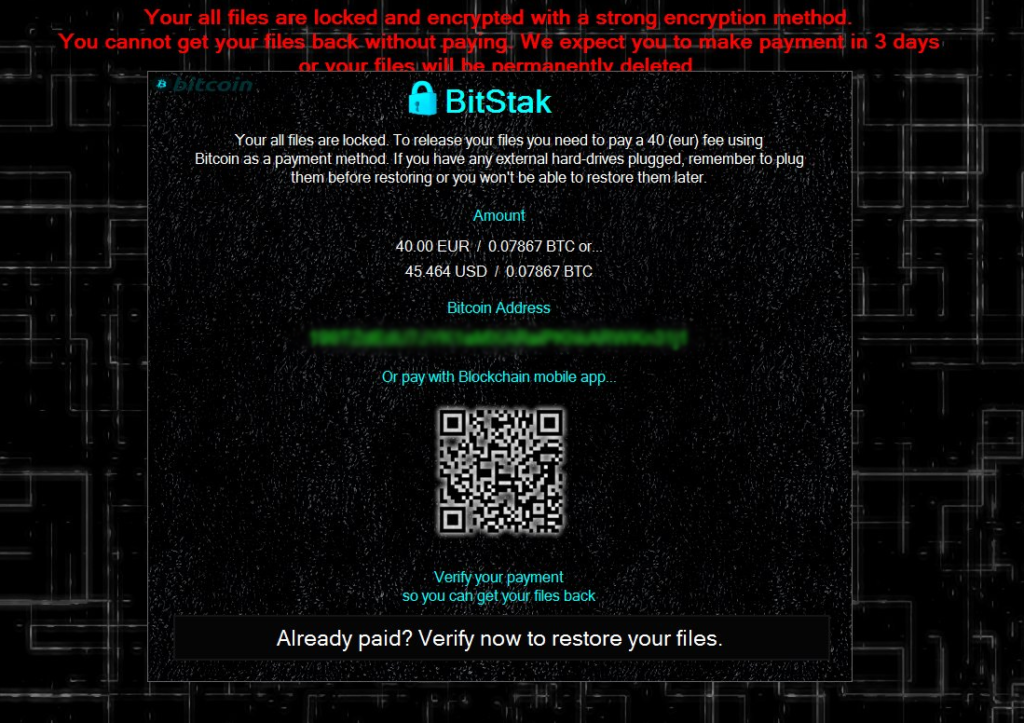
A virus by the name of BitStak Ransomware infects users by encrypting their files. The malware demands payment from users who want their data decoded. The price is around the $50 mark in BitCoins (~0.08BTC). However, paying the hackers isn’t advisable, as there are other ways to recover your locked files. It’s best to fully remove the virus and restore your files. To learn how to do that, read the article featured bellow.
| Name |
BitStak Ransomware |
| File Extensions |
.bitstak |
| Ransom |
Varies but approximately 0.08BTC |
| Solution #1 |
BitStak ransomware can be removed easily with the help of an anti-malware tool, a program that will clean your computer from the virus, remove any additional cyber-security threats, and protect you in the future. |
|
Solution #2 |
BitStak Ransomware can be removed manually, though it can be very hard for most home users. See the detailed tutorial below. |
| Distribution |
A popular method of distributing the BitStak ransomware is through e-mail spam |
BitStak Ransomware – Distribution Methods
One popular method of distributing viruses is through e-mail spam. These e-mails contain redirects that lead to various places that can harm your computer. They also contain attachments that have JavaScripts or Exploit Kits that can infect your computer. Spam e-mails might also be masked to look like an automated notification. For instance, You might receive an e-mail from the bank, saying your account has been suspended.
BitStak Ransomware – Activity
Right after its activation, BitStak can create a malicious executable that may have different names and be located in key Windows directories. Like;
- %AppData%
- %Temp%
- %Local%
- %Roaming%
- %Common%
- %{UserProfile}%
- %System32%
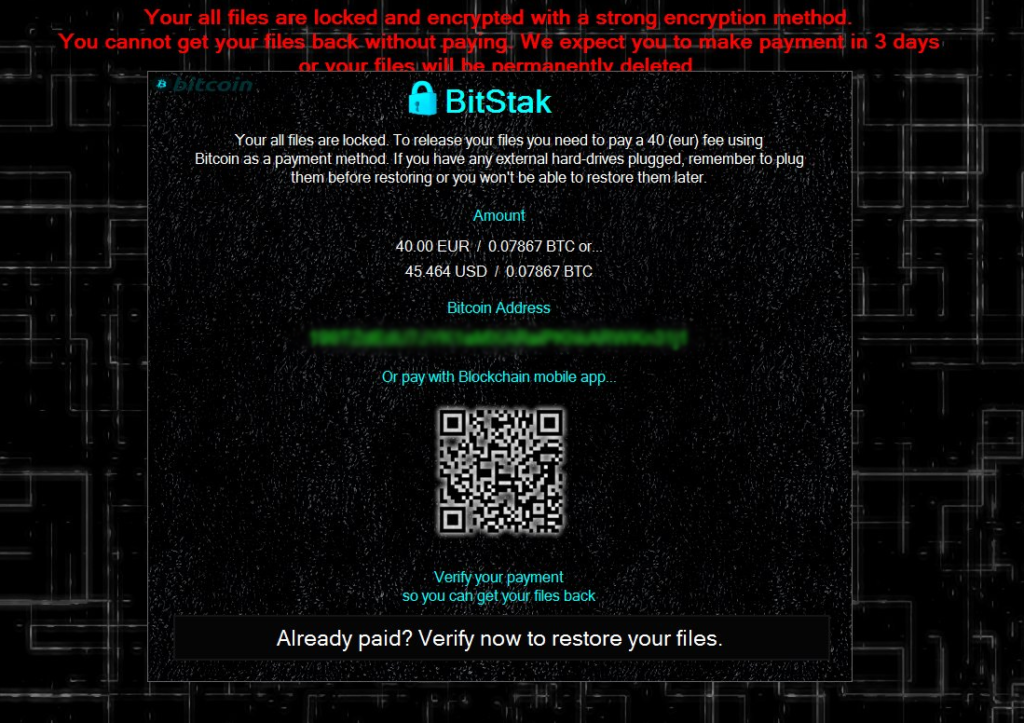
After creating these executables, BitStak could use the Windows Registry Editor to add harmful entries in it. This is likely done to so the virus can run on Windows boot and start encrypting files. The keys that could be targeted by BitStak include;
HKEY_LOCAL_MACHINE\Software\Microsoft\Windows\CurrentVersion\Run
HKEY_CURRENT_USER\Software\Microsoft\Windows\CurrentVersion\Run
HKEY_LOCAL_MACHINE\Software\Microsoft\Windows\CurrentVersion\RunOnce
HKEY_CURRENT_USER\Software\Microsoft\Windows\CurrentVersion\RunOnce
When the ransomware starts with the system boot, it may try to encrypt the following folders;
- %Program Files%
- %Program Files (x86)%
- %AppData%
- %Roaming%
- %Documents%
- %Downloads%
- %Videos%%
- %Music%
- %Pictures%
- %Desktop%
BitStak reportedly seeks out and encrypts files of the following type (if they are present of the infected system);
.txt, .doc, .exe, .dat, .bat, .vb, .zip, .cfg, .flv, .php, .com, .db, .bin, .reg .7z, .rar, .jar, .mp3, .wav, .save, .mp4
As if that wasn’t enough damage, BitStak also adds a file extension called “.bitstak” that changes the original names of encrypted files with an alpha-numerical sequence. That way “New Text Document.txt” becomes “Z8932h3.bitstak.”
After that, the infected PC’s desktop wallpaper would be changed with a picture stating;
“Your all files are locked and encrypted with a strong encryption method. You cannot get your files back without paying. We expect you to make a payment in 3 days, or your files will be permanently deleted.
Your all files are locked. To release your files, you need to pay 40(eur) fee using Bitcoin as a payment method. If you have any external hard-drives plugged, remember to plug them before restoring or you won’t be able to restore them later.
Amount
40.00 EUR / 0.07867 BTC or…
45.464 USD / 0.07867 BTC
Bitcoin Address
{cyber-criminals-bitcoin-address-here}
Or pay with Blockchain mobile app…
Verify your payment so you can get your files back.
Already paid? Verify now to restore your files.”
BitStak Removal Guide
You can get rid of BitStak ransomware in a number of ways. Downloading an anti-malware tool would scan your system and delete any malicious software files automatically. This type of software could prove to be crucial for your cyber-security. Here’s why;
- It will remove any other malware that might lurk into your computer, not just the BitStak ransomware
- You will be protected against similar threats in the future
- It’s easier to achieve total removal. Deleting everything one file at a time is hard and more hidden files can be overlooked by the user.
Another way to deal with BitStak is to download the decrypter that was released recently. The worst option by far is to pay the ransom. Your money would not only go to waste, but it’ll also give financial support to the creators of the ransomware, enabling them to continue and expand their criminal activities.
Ways to Restore BitStak Files
In conclusion, we strongly advise you to avoid paying the ransom. Don’t get involved in cyber-criminals’ malicious actions. It’s much better to invest the same amount of money in security means that will help you to resolve the current problem and ensure you future prevention from BitStak and other nasty cyber-attacks. It’s also worth trying available recovery options like Shadow Explorer (in case the ransomware hasn’t affected Shadow Volume Copies), Recuva or any data recovery software. You could also wait for available decrypter released by security experts.
Since malware attacks are increasing and users suffer from daily attacks, we have decided to make a tutorial which will help you delete malware, try and restore files in case they are encoded by crypto-viruses and protect yourself in the future as well.
BitStak Ransomware Removal
For a faster solution, you can run a scan with an advanced malware removal tool and delete BitStak completely with a few mouse clicks.
STEP I: Start the PC in Safe Mode with Network
This will isolate all files and objects created by the ransomware so they will be removed efficiently.
-
1) Hit WIN Key + R

- 2) A Run window will appear. In it, write “msconfig” and then press Enter
3) A Configuration box shall appear. In it Choose the tab named “Boot”
4) Mark “Safe Boot” option and then go to “Network” under it to tick it too
5) Apply -> OK
Or check our video guide – “How to start PC in Safe Mode with Networking”
STEP II: Show Hidden Files
-
1) Open My Computer/This PC
2) Windows 7
-
– Click on “Organize” button
– Select “Folder and search options”
– Select the “View” tab
– Go under “Hidden files and folders” and mark “Show hidden files and folders” option
3) Windows 8/ 10
-
– Open “View” tab
– Mark “Hidden items” option

4) Click “Apply” and then “OK” button
STEP III: Enter Windows Task Manager and Stop Malicious Processes
-
1) Hit the following key combination: CTRL+SHIFT+ESC
2) Get over to “Processes”
3) When you find suspicious process right click on it and select “Open File Location”
4) Go back to Task Manager and end the malicious process. Right click on it again and choose “End Process”
5) Next you should go folder where the malicious file is located and delete it
STEP IV: Remove Completely BitStak Ransomware Using SpyHunter Anti-Malware Tool
SpyHunter anti-malware tool will diagnose all current threats on the computer. By purchasing the full version, you will be able to remove all malware threats instantly. Additional information about SpyHunter / Help to uninstall SpyHunter
STEP V: Repair Windows Registry
-
1) Again type simultaneously the Windows Button + R key combination
2) In the box, write “regedit”(without the inverted commas) and hit Enter
3) Type the CTRL+F and then write the malicious name in the search type field to locate the malicious executable
4) In case you have discovered registry keys and values related to the name, you should delete them, but be careful not to delete legitimate keys
Further help for Windows Registry repair
STEP VI: Recover Encrypted Files
-
1) Use present backups
2) Restore your personal files using File History
-
– Hit WIN Key
– Type “restore your files” in the search box
– Select “Restore your files with File History”
– Choose a folder or type the name of the file in the search bar

- – Hit the “Restore” button
3) Using System Restore Point
-
– Hit WIN Key
– Select “Open System Restore” and follow the steps

STEP VII: Preventive Security Measures
-
1) Enable and properly configure your Firewall.
2) Install and maintain reliable anti-malware software.
3) Secure your web browser.
4) Check regularly for available software updates and apply them.
5) Disable macros in Office documents.
6) Use strong passwords.
7) Don’t open attachments or click on links unless you’re certain they’re safe.
8) Backup regularly your data.
SpyHunter anti-malware tool will diagnose all current threats on the computer. By purchasing the full version, you will be able to remove all malware threats instantly. Additional information about SpyHunter / Help to uninstall SpyHunter



