Security researchers’ radars have detected a new ransomware strain. It is a new crypto virus called BadEncrypt. The malicious file extension .bript is associated with this newly discovered ransomware virus. A file ”More.html“ contains the ransom note of BadEncrypt.
The article will make you familiar with BadEncrypt threat case and offer you a removal guide for your computer.
| Name |
BadEncrypt Ransomware |
| File Extensions |
.bript | Ransom |
Varies |
| Solution #1 |
Use the help of an anti-malware tool to remove BadEncrypt ransomware and any additional cyber-security threats. |
|
Solution #2 |
BadEncrypt ransomware can be removed manually. See the detailed tutorial below. This solution requires good computer skills. |
| Distribution |
Spam emails, malicious URLs, malicious attacments, exploit kits, freeware. |
Malicious Ways of BadEncrypt Ransomware Distribution
The ransomware is under development and currently the detection ratio of BadEncrypt’s malicious payloads is low. However, in order to stay safe you should be extremely suspicious of emails that:
- Are sent from unknown sources;
- Are posed as legitimate services like PayPal, customer support, Microsoft, etc.;
- Have attachments that according to the text in the email are essential to be opened.
Sometimes the ransomware infection could be triggered only by opening a malicious email. In other cases, the malicious payloads of BadEncrypt may be bundled with free software. So don’t forget always to check for Advanced or Custom options passing through the steps in the installation set. Another possible distribution method is through malicious advertisements – pop-ups, banners, links, buttons, etc.
A Closer Look at BadEncrypt Ransomware
Malicious creators of the new ransomware strain have named it BadEncrypt. Ransomware is a type of malware that is constructed to encode particular data stored on your computer drives in such a way that only the crooks can access it. After the malicious payloads of the ransomware are executed a strong encryption algorithm is triggered. It encrypts all file types that are set as a target of the BadEncrypt crypto virus. All videos, images, music, documents, databases, Microsoft Office related files and other commonly used files might be affected by BadEncrypt ransomware. All encoded files have appended the malicious file extension .bript. The ciphered data could be restored only by using the generated ciphertext – the so-called decryption key.
The creators of BadEncrypt ransomware have left a ransom note that inform the victims about the infection and extorts them to pay a ransom. The message is in a file called ”More.html“. It is probably programmed to be displayed automatically and once it happens the text on it reads:
“Your files were encrypted by the BadEncript ransomware!
_________________________________________
To unlock your files you need to pay to the bitcoin address
1M2Wwtiuo9yC2fXygKoytTVye5Y7a58pvx.
After the payment was done, press “Check Wallet”.
It will check if you have payed or not.
If you did pay, your password will be automatically entered into the input box.
After that, just press “Decrypt” and all your files will be decrypted.
_________________________________________”
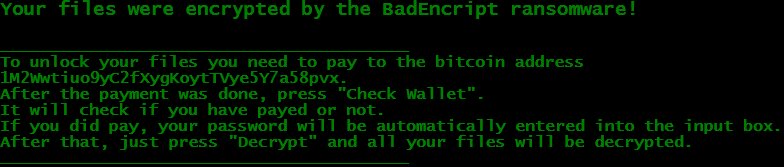
What’s more as reported by some security researchers the threat has different samples and one of them is detected to drop a malicious exe file (BadEncryptFinal.exe) that except causing a BadEncrypt ransomware infection overwrites the master boot records (MBR). This ransomware feature may aim to cause restricted access to the operating system, therefore, all files and applications.
Have in mind that BadEncrypt’s MBR overwriting feature may completely damage your operating system thus even a ransom payment may not restore its normal state.
How to Remove BadEncrypt Ransomware from the Computer
As long as the BadEncrypt Ransomware infection is running on the PC you as an victim of the threat are unable to use the computer normally and are exposed at a huge risk of malicious intrusions. Below you could find a detailed step-by-step BadEncrypt ransomware removal guide.
Once you completely remove the BadEncrypt ransomware from the computer we recommend you to check our prevention tips at the very end of this article. Our advice is to ensure to implement multiple preventive measures in order to stay completely protected.
In case that you choose to complete the manual removal here are all currently identified files that are associated with BadEncrypt crypto virus:
- BadEncript.exe
- More.html
- BadEncriptFinal.exe
BadEncrypt Ransomware Removal
For a faster solution, you can run a scan with an advanced malware removal tool and delete BadEncrypt completely with a few mouse clicks.
STEP I: Start the PC in Safe Mode with Network
This will isolate all files and objects created by the ransomware so they will be removed efficiently.
-
1) Hit WIN Key + R

- 2) A Run window will appear. In it, write “msconfig” and then press Enter
3) A Configuration box shall appear. In it Choose the tab named “Boot”
4) Mark “Safe Boot” option and then go to “Network” under it to tick it too
5) Apply -> OK
Or check our video guide – “How to start PC in Safe Mode with Networking”
STEP II: Show Hidden Files
-
1) Open My Computer/This PC
2) Windows 7
-
– Click on “Organize” button
– Select “Folder and search options”
– Select the “View” tab
– Go under “Hidden files and folders” and mark “Show hidden files and folders” option
3) Windows 8/ 10
-
– Open “View” tab
– Mark “Hidden items” option

4) Click “Apply” and then “OK” button
STEP III: Enter Windows Task Manager and Stop Malicious Processes
-
1) Hit the following key combination: CTRL+SHIFT+ESC
2) Get over to “Processes”
3) When you find suspicious process right click on it and select “Open File Location”
4) Go back to Task Manager and end the malicious process. Right click on it again and choose “End Process”
5) Next you should go folder where the malicious file is located and delete it
STEP IV: Remove Completely BadEncrypt Ransomware Using SpyHunter Anti-Malware Tool
SpyHunter anti-malware tool will diagnose all current threats on the computer. By purchasing the full version, you will be able to remove all malware threats instantly. Additional information about SpyHunter / Help to uninstall SpyHunter
STEP V: Repair Windows Registry
-
1) Again type simultaneously the Windows Button + R key combination
2) In the box, write “regedit”(without the inverted commas) and hit Enter
3) Type the CTRL+F and then write the malicious name in the search type field to locate the malicious executable
4) In case you have discovered registry keys and values related to the name, you should delete them, but be careful not to delete legitimate keys
Further help for Windows Registry repair
STEP VI: Recover Encrypted Files
-
1) Use present backups
2) Restore your personal files using File History
-
– Hit WIN Key
– Type “restore your files” in the search box
– Select “Restore your files with File History”
– Choose a folder or type the name of the file in the search bar

- – Hit the “Restore” button
3) Using System Restore Point
-
– Hit WIN Key
– Select “Open System Restore” and follow the steps

STEP VII: Preventive Security Measures
-
1) Enable and properly configure your Firewall.
2) Install and maintain reliable anti-malware software.
3) Secure your web browser.
4) Check regularly for available software updates and apply them.
5) Disable macros in Office documents.
6) Use strong passwords.
7) Don’t open attachments or click on links unless you’re certain they’re safe.
8) Backup regularly your data.
SpyHunter anti-malware tool will diagnose all current threats on the computer. By purchasing the full version, you will be able to remove all malware threats instantly. Additional information about SpyHunter / Help to uninstall SpyHunter



