You can remove the annoying hijacker easily. AllInOneDocs is a toolbar attached to Mindspark’s network. The software can hijack your browser and replace your default search engine with Myway.com or another creation of the company. The toolbar is spread through the Google Play store.
| Name |
AllInOneDocs |
| Main Domain Address |
MyWay.com |
| Easy Solution |
You can skip all steps and remove AllInOneDocs ransomware with the help of an anti-malware tool. |
|
Manual Solution |
Remove AllInOneDocs browser hijacker manually by following the guidelines of our step-by-step guide below. |
| Distribution |
PUPs, malicious ads, bundle packs. |
How Did AllInOneDocs Browser Hijacker End Up On My PC?
The usual way of entry used by shady software is through install bundles. Mindpark specializes in that sort of thing. They’ll make semi-useful toolbars that demand of you to install all sorts of additional content, including AllinOneDocs.
Sometimes the products of Mindspark will download and attach themselves to your browser by the simple act of entering their webpages. For example, if you open the MyWay search engine, it’s possible that the toolbar will install on its own.
Why Does AllInOneDocs Toolbar Do These Things?
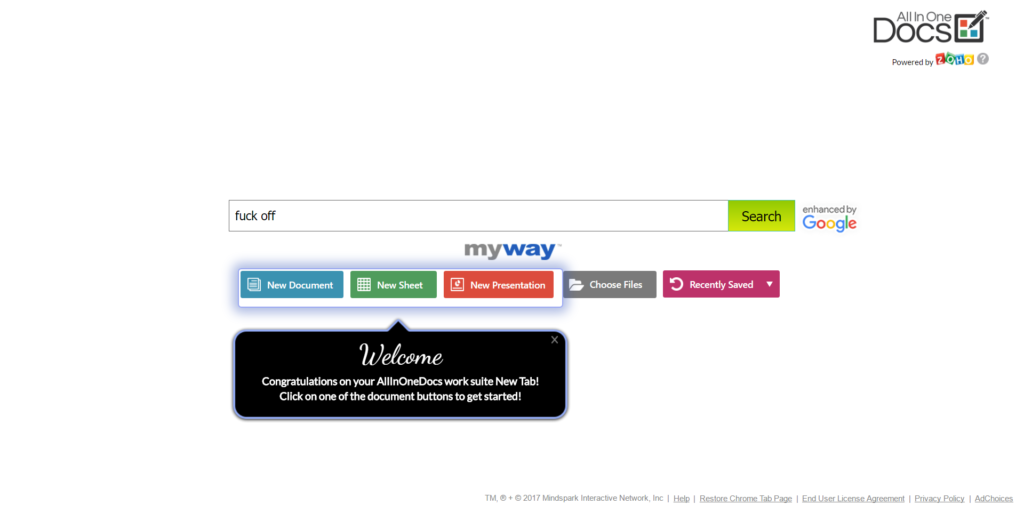
The main goal of the Mindspark company is to expand their low-tier advertising. They follow the model of Google – make many products that are interconnected and collect data from all of them, get that data and use it to target ads to the right people. The difference is that Google’s services are much better and don’t use hijacking.
The reality is that Google has destroyed all competition and the only way for a low-rent company like Mindspark to compete is to hijack browser and use other unethical ways of distribution. If they were any good, Google would probably just buy them out to prevent competition.
The Mindspark network will attempt to get your:
- IP address
- Personal Interest
- Search results
This information can then be used to extract more data about you, including your name, location, and weird sexual fetishes you may have.
How Can I Get Rid Of The AllInOneDocs
Removing AllInOneDocs is quite easy. Preventing similar threats in the future can prove trickier. You’ll probably need good anti-virus and anti-malware protection for that.
AllInOneDocs Removal Guide
Manual removal of AllInOneDocs requires being familiar with system files and registries. Removal of any important data can lead to permanent system damage. You could prevent this troublesome effect and delete AllInOneDocs browser hijacker with SpyHunter malware removal tool.
STEP I: Start the PC in Safe Mode with Network
This will isolate all files and objects created by the browser hijacker so they will be removed efficiently.
-
1) Hit WIN Key + R

- 2) A Run window will appear. In it, write “msconfig” and then press Enter
3) A Configuration box shall appear. In it Choose the tab named “Boot”
4) Mark “Safe Boot” option and then go to “Network” under it to tick it too
5) Apply -> OK
Or check our video guide – “How to start PC in Safe Mode with Networking”
STEP II: Remove AllInOneDocs from Windows
Here’s a way to remove the program. This method will work regardless if you’re on Windows 10, 8, 7, Vista or XP. Simply selecting the program and pressing delete won’t work, as it’ll leave a lot of small files. That’s bad because these leftovers can linger on and cause all sorts of problems. The best way to delete a program is to uninstall it. Here’s how you can do that:
-
1) Hold the “Windows” button (It’s between CTRL and Alt on most keyboards) and press “R”. You’ll see a pop-up window.

-
2) In the textbox, type “appwiz.cpl”, then press“ Enter ”.

-
3) The “Programs and features” menu should now appear. It’s a list of all the programs installed on the PC. Here you can find the program, select it, and press “Uninstall“.

STEP III: Remove AllInOneDocs From Your Browser
Before resetting your browser’s settings, you should know that this action will wipe out all your recorded usernames, passwords, and other types of data. Make sure to save them in some way.
-
1) Start Mozilla Firefox. In the upper right corner, click on the Open menu icon and select “Add-ons“.

-
2) Inside the Add-ons Manager select “Extensions“. Search the list of extensions for suspicious entries. If you find any, select them and click “Remove“.

-
3) Click again on the Open menu icon, then click “Options“.

-
4) In the Options window, under “General” tab, click “Restore to Default“.

-
5) Select “Search” in the left menu, mark the unknown search engine and press “Remove”.

-
1) Start Google Chrome. On the upper-right corner, there a “Customize and Control” menu icon. Click on it, then click on “Settings“.

-
2) Click “Extensions” in the left menu. Then click on the trash bin icon to remove the suspicious extension.

-
3) Again in the left menu, under Chrome, Click on “Settings“. Go under “On Startup” and set a new page.

-
4) Afterward, scroll down to “Search“, click on “Manage search engines“.

-
5) In the default search settings list, find the unknown search engine and click on “X“. Then select your search engine of choice and click “Make default“. When you are ready click “Done” button in the right bottom corner.
-
1) Start Internet Explorer. Go to the “Tools” menu and click on “Manage add-ons“.

-
2) In the “Manage add-ons” window, bellow “Add-on Types“, select “Toolbars and Extensions“. If you see a suspicious toolbar, select it and click “Remove“.

-
3) Then again in the “Manage Add-ons” window, in “Add-on Types“, Select “Search Providers“. Chose a search engine and click “Set as default“. Select the unknown search engine and click “Remove and Close”.

-
4) Open the Tools menu, select “Internet Options”.

-
5) In the “General” tab, in “Home page”, enter your preferred page. Click “Apply” and “OK”.

STEP IV: Remove Completely AllInOneDocs Browser Hijacker Using SpyHunter Anti-Malware Tool
SpyHunter anti-malware tool will diagnose all current threats on the computer. By purchasing the full version, you will be able to remove all malware threats instantly. Additional information about SpyHunter / Help to uninstall SpyHunter
STEP V: Repair Windows Registry
-
1) Again type simultaneously the Windows Button + R key combination
2) In the box, write “regedit”(without the inverted commas) and hit Enter
3) Type the CTRL+F and then write the malicious name in the search type field to locate the malicious executable
4) In case you have discovered registry keys and values related to the name, you should delete them, but be careful not to delete legitimate keys
Further help for Windows Registry repair
STEP VI: Preventive Security Measures
-
1) Enable and properly configure your Firewall.
2) Install and maintain reliable anti-malware software.
3) Secure your web browser.
4) Check regularly for available software updates and apply them.
5) Disable macros in Office documents.
6) Use strong passwords.
7) Don’t open attachments or click on links unless you’re certain they’re safe.



