The ALL YOUR FILES HAVE BEEN LOCKED virus can be completely removed from victim computers by reading our complete instructions.
Manual Removal Guide
Recover ALL YOUR FILES HAVE BEEN LOCKED Fenrir Virus Files
Skip all steps and download anti-malware tool that will safely scan and clean your PC.
SpyHunter anti-malware tool will diagnose all current threats on the computer. By purchasing the full version, you will be able to remove all malware threats instantly. Additional information about SpyHunter / Help to uninstall SpyHunter
How Does ALL YOUR FILES HAVE BEEN LOCKED Fenrir Virus Infiltrate the System?
ALL YOUR FILES HAVE BEEN LOCKED Fenrir Virus is a malware that can infect computer targets using a variety of different ways. The virus is being distributed mainly all over the world, the captured samples seem to target English-speaking users.
The virus has been programmed using the Visual Studio 2017 development environment, a fairy recent version of the software. Presumably this is a recent malware.
One of the possible routes of infection is by exploiting vulnerable RDP (remote desktop protocol) applications. They are bundled in the Microsoft Windows operating systems, as well as third-party remote connection services. The hackers seek out outdated versions and default configurations that can be exploited using an automated framework.
The ALL YOUR FILES HAVE BEEN LOCKED Fenrir Virus can also be distributed via email spam messages. They usually utilize templates and social engineering tricks that pose as legitimate companies. The ransomware is usually attached directly or linked in the body contents.
The criminals can also utilize hacker-controlled sites and P2P networks where the viruses can be uploaded directly or delivered in payloads. They may be inserted in documents or software installers that are modified by the criminals. Upon interaction with the the built-in scripts deliver the malware from a remote location and the infection is triggered.
Browser hijackers can also lead to a successful infection during their installation phase. The main goal of these malicious add-ons is to redirect the victims to a third-party site. This is done by modifying the default new tabs page, search engine and home page. Hijackers can deliver additional malware including the ALL YOUR FILES HAVE BEEN LOCKED Fenrir Virus.
We have identified numerous instances where the virus is distributed as a counterfeit Adobe Reader installation file. It is also hosted in an affiliate circle of sites that are controlled by the hackers. In the past we have seen such methods of distribution that can be generated automatically on an on-demand basis.
Related: Cryptomix Ransomware Virus , Revenge Ransomware
Infection Flow of ALL YOUR FILES HAVE BEEN LOCKED Fenrir Virus
ALL YOUR FILES HAVE BEEN LOCKED Fenrir Virus is a dangerous ransomware that has recently been discovered by the security community. According to the initial analysis it does not contain any code sourced from any of the famous malware families. At the moment the identity of the person or collective behind the ransomware is unknown.
Upon infection it immediately starts to execute its built-in attack patterns. The ALL YOUR FILES HAVE BEEN LOCKED Fenrir Virus engine conducts several checks and actions:
- Information harvesting – The virus engine is able to collect detailed hardware and software configuration information from the infected machines. This includes the cryptographic machine ID, language settings, stored usernames and login credentials.
- Fingerpinting – The ALL YOUR FILES HAVE BEEN LOCKED Fenrir Virus engine is able to detect the type of computer based on the values gathered by the information harvester module.
- Sandbox Environments Detection – The malware threat is able to detect if there are any running sandbox environments. They include debugging systems and honeypots that are used by the researchers to analyze the captured virus samples. This also includes virtual machines that are used to capture the behaviour of the captured samples.
- System Modification – Several critical settings of the Microsoft Windows operating systems are modified by the engine during the infection phase. They include registry, boot settings, autorun configuration and others. The criminals have also bundled code that changes the auto-execution of certain applications and services. Such measures can prevent manual recovery methods. In such cases only a quality anti-spyware solution can effectively eliminate the infections.
- System Service Access – The ALL YOUR FILES HAVE BEEN LOCKED Fenrir Virus can modify essential services and launch its own processes.
The malware is known under the short name “Fenrir” who is the mythological creature from the Nordic mythology, the wolf that battles the Gods in Ragnarok.
The Fenrir ransomware features a lockscreen instance that prohibits ordinary computer interaction and displays the ransomware note. It can be disabled only by removing the ALL YOUR FILES HAVE BEEN LOCKED Fenrir Virus. ALL YOUR FILES HAVE BEEN LOCKED Fenrir Virus instance from the infected hosts. It reads the following message:
ALL YOUR FILES HAVE BEEN LOCKED
(Q) HOW TO RESCOVER MY FILES?
(A) Sending to me the amount of 150$ dollars in bitcoin for my bitcoin ID after the payment has been made send the transaction ID and your personal ID to my email and then i will send you the unlocker.
MY BITCOIN ID: 19SVnn5cjTewmgzE5v9gVXn4mzxFQMT5Wo
MY EMAIL: [email protected]
YOUR PERSONAL ID: IN THE WINDOW TITLE
(Q) WHAT IS IT?
(A) https://en.wikipedia.org/wiki/Ransomware
(Q) WHAT IS BITCOIN?
***
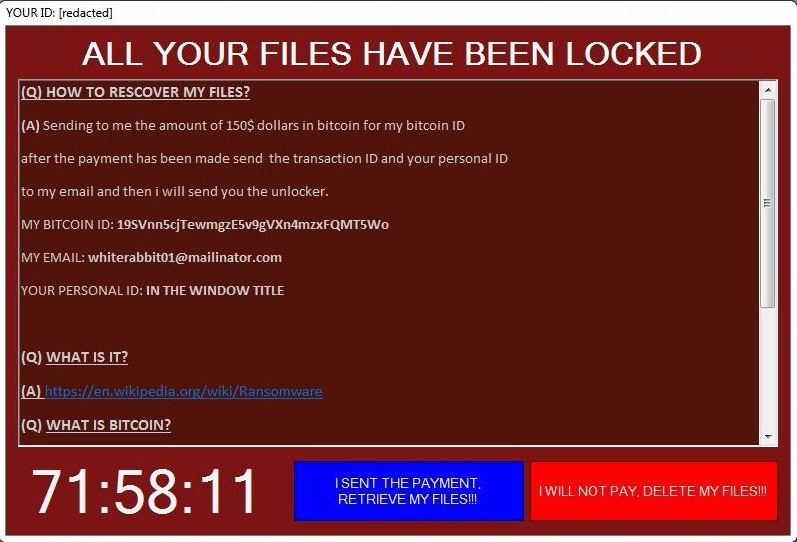
In addition a “ransom.rtf” file is also generated that reads the following message:
ALL YOUR FILES HAVE BEEN LOCKED
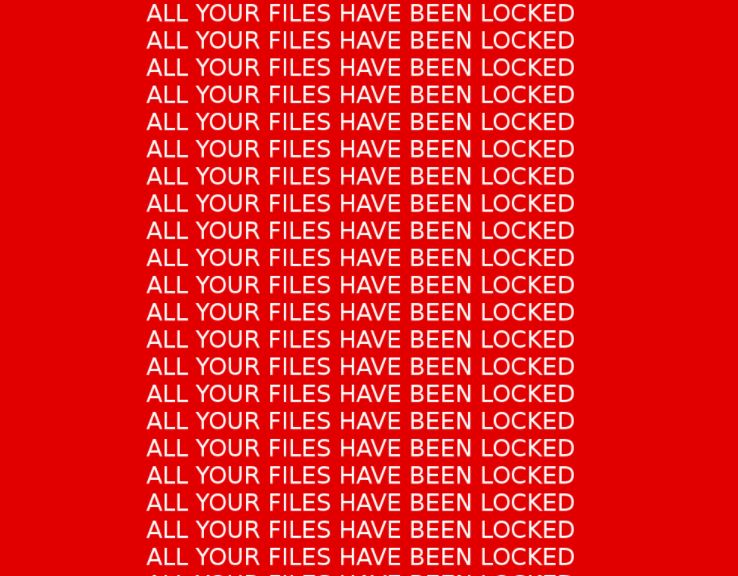
The virus displays the note in an application frame lockscreen that bears the victim ID of the individual machines. It is calculated by using several strings from the harvested system data.
The hackers extort the victims for paying the requested sum – the amount of 150 US Dollars in Bitcoins. This payment method is preferable by computer criminals as it allows anonymous, fast and safe transactions by using the digital currency.
ALL YOUR FILES HAVE BEEN LOCKED Fenrir Virus does include an email address that can be used to contact the criminals. We suspect that they utilize it as a form of a redirect for privacy concerns.
As this malware has been made by an unknown hacker or criminal collective we do not know their intentions. If a future version is created it might feature additional features including the following:
- Trojan Instances – Used by the hackers to remote control the infected machines. Depending on the case they may be able to monitor the actions of the users or directly manipulate them by taking over control of the mouse, keyboard, applications and data. There have been many cases where data theft has also been performed. The primary goals of the hackers in this case is to engage in identity theft crimes.
- Additional Malware Delivery – Threats like the ALL YOUR FILES HAVE BEEN LOCKED Fenrir Virus can be used to deliver other viruses to the victims.
- Boot Options Modifications – We have seen advanced viruses that are capable of making the operating system unbootable if they are not removed by a professional application. Our removal guide shows a capable solution that can effectively delete such viruses.
- A network connection with a remote server is initiated to report of the infections. In future versions the hackers may use the packets to send commands that trigger built-in behaviour patterns.
- Ransomware Engine – Some of the samples associated with the virus do not include the typical feature associated with this type of malware – a powerful encryption engines that is able to process files using a strong cipher. In the majority of cases the hackers seek to encrypt the most popular data: music, photos, videos, documents, backups, databases and etc. Depending on the strain a ransomware extension may also be used to identify the marked files.
We advise users not to pay the quoted ransomware fee. In many cases the victims that pay the designated sum do not receive an answer from the hackers. In other cases they can receive a decryption key that does not work on their computers and is provided only for fooling them. Many of the experts state that merely entering the decryption key string doe not eliminate the infections. While it may temporarily look like the machine have been restored, the infection remains active.
Victims of the threat can use a quality anti-spyware solution to effectively restore their computers from any active ALL YOUR FILES HAVE BEEN LOCKED Fenrir Virus infections. The affected files can be recovered by using the data recovery software outlined below.
Remove ALL YOUR FILES HAVE BEEN LOCKED Fenrir Virus and Restore Data
WARNING! Manual removal of ALL YOUR FILES HAVE BEEN LOCKED Fenrir Virus requires being familiar with system files and registries. Removing important data accidentally can lead to permanent system damage. If you don’t feel comfortable with manual instructions, download a powerful anti-malware tool that will scan your system for malware and clean it safely for you.
SpyHunter anti-malware tool will diagnose all current threats on the computer. By purchasing the full version, you will be able to remove all malware threats instantly. Additional information about SpyHunter / Help to uninstall SpyHunter
ALL YOUR FILES HAVE BEEN LOCKED Fenrir Virus – Manual Removal Steps
Start the PC in Safe Mode with Network
This will isolate all files and objects created by the ransomware so they will be removed efficiently. The steps bellow are applicable to all Windows versions.
1. Hit the WIN Key + R
2. A Run window will appear. In it, write msconfig and then press Enter
3. A Configuration box shall appear. In it Choose the tab named Boot
4. Mark Safe Boot option and then go to Network under it to tick it too
5. Apply -> OK
Show Hidden Files
Some ransomware threats are designed to hide their malicious files in the Windows so all files stored on the system should be visible.
1. Open My Computer/This PC
2. Windows 7
-
– Click on Organize button
– Select Folder and search options
– Select the View tab
– Go under Hidden files and folders and mark Show hidden files and folders option
3. Windows 8/ 10
-
– Open View tab
– Mark Hidden items option

4. Click Apply and then OK button
Enter Windows Task Manager and Stop Malicious Processes
1. Hit the following key combination: CTRL+SHIFT+ESC
2. Get over to Processes
3. When you find suspicious process right click on it and select Open File Location
4. Go back to Task Manager and end the malicious process. Right click on it again and choose End Process
5. Next, you should go folder where the malicious file is located and delete it
Repair Windows Registry
1. Again type simultaneously the WIN Key + R key combination
2. In the box, write regedit and hit Enter
3. Type the CTRL+ F and then write the malicious name in the search type field to locate the malicious executable
4. In case you have discovered registry keys and values related to the name, you should delete them, but be careful not to delete legitimate keys
Click for more information about Windows Registry and further repair help
ALL YOUR FILES HAVE BEEN LOCKED Fenrir Virus Files
WARNING! All files and objects associated with ALL YOUR FILES HAVE BEEN LOCKED Fenrir Virus should be removed from the infected PC before any data recovery attempts. Otherwise the virus may encrypt restored files. Furthermore, a backup of all encrypted files stored on external media is highly recommendable.
DOWNLOAD ALL YOUR FILES HAVE BEEN LOCKED Fenrir Virus Removal ToolSpyHunter anti-malware tool will diagnose all current threats on the computer. By purchasing the full version, you will be able to remove all malware threats instantly. Additional information about SpyHunter / Help to uninstall SpyHunter
1. Use present backups
2. Use professional data recovery software
Stellar Phoenix Data Recovery – a specialist tool that can restore partitions, data, documents, photos, and 300 more file types lost during various types of incidents and corruption.
3. Using System Restore Point
-
– Hit WIN Key
– Select “Open System Restore” and follow the steps

4. Restore your personal files using File History
-
– Hit WIN Key
– Type restore your files in the search box
– Select Restore your files with File History
– Choose a folder or type the name of the file in the search bar
– Hit the “Restore” button



