A new version of the Cerber malware family known as Cerber 5 Ransomware has been released by computer hackers, learn more about the new strain in our removal guide.
| Name |
Cerber 5 |
| File Extensions |
Randomly generated |
| Ransom |
Varies |
| Solution #1 |
You can skip all steps and remove Cerber 5 with the help of an anti-malware tool. |
|
Solution #2 |
Cerber 5 ransomware can be removed manually, though it can be very hard for most home users. See the detailed tutorial below. |
| Distribution |
RIG exploit kit, Spam Email Campaigns, malicious ads & etc. |
Cerber 5 Ransomware Description
A new strain of the Cerber malware family has been devised by criminal hackers and is now distributed as the Cerber 5 ransomware. The new threat follows the typical behavior of previous iterations by encrypting target user files with a strong cipher and extorting the victims for a ransom sum payment.
This new release is currently under an active investigation as malware researchers still do not have the full list of affected target user file types. The supplied ransom note contains the following message:
Your documents, photos, databases and other important files have been encrypted by “Cerber Ransomware 5.0.0”!
If you understand all importance of the situation
then we propose to you to go directly to your personal page
where you will receive the complete instructions
and guarantees to restore your files.There is a list of temporary addresses
to go on your personal page below:XXXXXXXXXXXXXXXXXXXXXXXX
http://ffoqr3ug7m726zou.b4abvx.top/FEA4-AFFB-5CA1-0091-B992
http://ffoqr3ug7m726zou.lruwth.top/FEA4-AFFB-5CA1-0091-B992
http://fforq3ug7m726zou.onion.to/FEA4-AFFB-5CA1-0091-B992
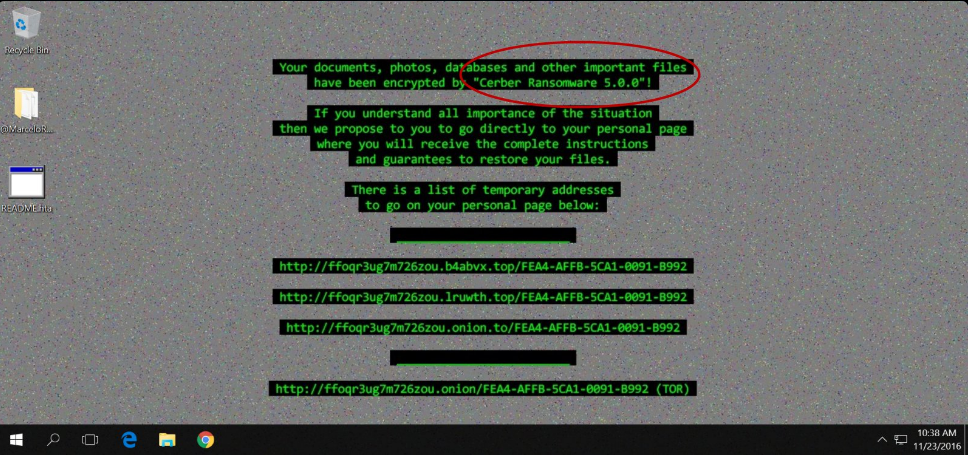
Cerber 5 Ransomware Distribution
The Cerber 5 ransomware is distributed primarily via the RIG exploit kit, specifically its so called RIG-V (“VIP” variant).
How Can I Protect Myself Against Cerber 5 Ransomware
The Internet is filled with ransomware threats such as Cerber 5 virus. You can take the following step for further protection:
- Avoid visiting shady websites that include pirated content, pornography, or excessive ads
- Don’t download archive attachments from unknown sources in your email
- Don’t register into shady websites. That increases the chance of our email address being added to a botnet that spreads viruses.
Cerber 5 Ransomware Removal
For a faster solution, you can run a scan with an advanced malware removal tool and delete Cerber 5 completely with a few mouse clicks.
STEP I: Start the PC in Safe Mode with Network
This will isolate all files and objects created by the ransomware so they will be removed efficiently.
-
1) Hit WIN Key + R

- 2) A Run window will appear. In it, write “msconfig” and then press Enter
3) A Configuration box shall appear. In it Choose the tab named “Boot”
4) Mark “Safe Boot” option and then go to “Network” under it to tick it too
5) Apply -> OK
Or check our video guide – “How to start PC in Safe Mode with Networking”
STEP II: Show Hidden Files
-
1) Open My Computer/This PC
2) Windows 7
-
– Click on “Organize” button
– Select “Folder and search options”
– Select the “View” tab
– Go under “Hidden files and folders” and mark “Show hidden files and folders” option
3) Windows 8/ 10
-
– Open “View” tab
– Mark “Hidden items” option

4) Click “Apply” and then “OK” button
STEP III: Enter Windows Task Manager and Stop Malicious Processes
-
1) Hit the following key combination: CTRL+SHIFT+ESC
2) Get over to “Processes”
3) When you find suspicious process right click on it and select “Open File Location”
4) Go back to Task Manager and end the malicious process. Right click on it again and choose “End Process”
5) Next you should go folder where the malicious file is located and delete it
STEP IV: Remove Completely Cerber 5 Ransomware Using SpyHunter Anti-Malware Tool
SpyHunter anti-malware tool will diagnose all current threats on the computer. By purchasing the full version, you will be able to remove all malware threats instantly. Additional information about SpyHunter / Help to uninstall SpyHunter
STEP V: Repair Windows Registry
-
1) Again type simultaneously the Windows Button + R key combination
2) In the box, write “regedit”(without the inverted commas) and hit Enter
3) Type the CTRL+F and then write the malicious name in the search type field to locate the malicious executable
4) In case you have discovered registry keys and values related to the name, you should delete them, but be careful not to delete legitimate keys
Further help for Windows Registry repair
STEP VI: Recover Encrypted Files
-
1) Use present backups
2) Restore your personal files using File History
-
– Hit WIN Key
– Type “restore your files” in the search box
– Select “Restore your files with File History”
– Choose a folder or type the name of the file in the search bar

- – Hit the “Restore” button
3) Using System Restore Point
-
– Hit WIN Key
– Select “Open System Restore” and follow the steps

STEP VII: Preventive Security Measures
-
1) Enable and properly configure your Firewall.
2) Install and maintain reliable anti-malware software.
3) Secure your web browser.
4) Check regularly for available software updates and apply them.
5) Disable macros in Office documents.
6) Use strong passwords.
7) Don’t open attachments or click on links unless you’re certain they’re safe.
8) Backup regularly your data.
SpyHunter anti-malware tool will diagnose all current threats on the computer. By purchasing the full version, you will be able to remove all malware threats instantly. Additional information about SpyHunter / Help to uninstall SpyHunter



