DecrptOr Ransomware is a new testing malware that can be eliminated by reading our in-depth removal guide.
Manual Removal Guide
Recover DecrptOr Ransomware Files
Skip all steps and download anti-malware tool that will safely scan and clean your PC.
SpyHunter anti-malware tool will diagnose all current threats on the computer. By purchasing the full version, you will be able to remove all malware threats instantly. Additional information about SpyHunter / Help to uninstall SpyHunter
How Does DecrptOr Ransomware Infiltrate the System?
An infection with the DecrptOr ransomware can be triggered by falling victim to one of the distribution strategies devised by the virus operators.
One such way is the interaction with infected email messages. Most of them use social engineering tricks that confuse the targets into opening up the file attachments or visiting malicious links that lead to a DecrptOr ransomware infecton. This is done by using template messages that imiitate well-known institutions or companies.
Payload agents can also be infected documents or software installers. When the users interact with them built-in scripts are triggered that cause the DecrptOr virus infection. They are usually found on hacker-controlled download sites or P2P networks.
Browser hijackers and direct hacker attacks are other options that are used by the hackers to deliver the DecrptOr ransomware.
Related: Spectre Ransomware, BeethoveN Ransomware
Infection Flow of DecrptOr Ransomware
The DecrptOr ransomware is a newly discovered computer virus that appears to be in an early stage of development. The initial security analysis made by the researchers indicate that it does not contain any code from the famous malware families, making it an original development of its creators. At the moment it is not known who is responsible for its development, whether it is an individual or a criminal collective.
Only an encryption engine is bundled in the captured DecrptOr ransomware malware samples. It seeks to processs system and user data based on a predefined list of target file type extensions. The current iteration of the DecrptOr ransomware does not seem to encrypt the files or process them in any way. However it is very likely that future versions may use complex ciphers and a ransom extension to mark the data.
When this process is complete a lockscreen is initiated. It is drawn in an application frame and may prohibit the users from interacting with their computers until the virus is completely eliminated. It reads the DecrptOr virus message:
Ooops, your Local Disk have been encrypted
what Happened My computer!!
A Local Disk has been encrypted on your computer automatic
How do i get a password to unlock!!
There is an address bitcoins wallaet in the last page.
After payment you must contact by email and send a photo to
check your paymentcontact us: [email protected]
Send $100 worth of bitcoin to this ddress: 1Eem3ZiiAgceheSBoSExL53Cu2z8D1iXu4
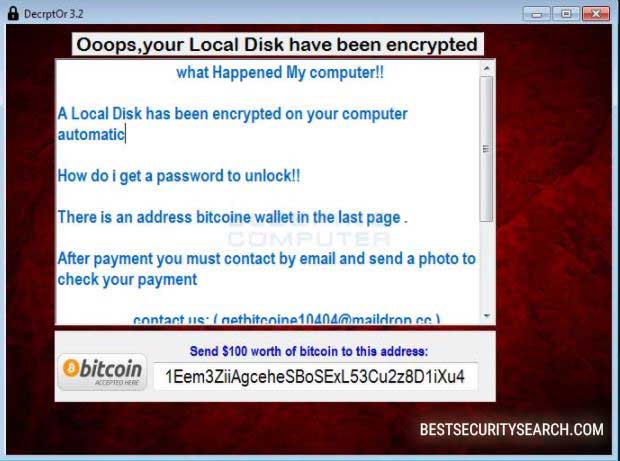
As we can see from the note the criminal operators of the DecrptOr Ransomware extort the victims for a payment of 100 US dollars in the Bitcoin digital currency.
Remove DecrptOr Ransomware and Restore Data
WARNING! Manual removal of DecrptOr Ransomware requires being familiar with system files and registries. Removing important data accidentally can lead to permanent system damage. If you don’t feel comfortable with manual instructions, download a powerful anti-malware tool that will scan your system for malware and clean it safely for you.
SpyHunter anti-malware tool will diagnose all current threats on the computer. By purchasing the full version, you will be able to remove all malware threats instantly. Additional information about SpyHunter / Help to uninstall SpyHunter
DecrptOr Ransomware – Manual Removal Steps
Start the PC in Safe Mode with Network
This will isolate all files and objects created by the ransomware so they will be removed efficiently. The steps bellow are applicable to all Windows versions.
1. Hit the WIN Key + R
2. A Run window will appear. In it, write msconfig and then press Enter
3. A Configuration box shall appear. In it Choose the tab named Boot
4. Mark Safe Boot option and then go to Network under it to tick it too
5. Apply -> OK
Show Hidden Files
Some ransomware threats are designed to hide their malicious files in the Windows so all files stored on the system should be visible.
1. Open My Computer/This PC
2. Windows 7
-
– Click on Organize button
– Select Folder and search options
– Select the View tab
– Go under Hidden files and folders and mark Show hidden files and folders option
3. Windows 8/ 10
-
– Open View tab
– Mark Hidden items option

4. Click Apply and then OK button
Enter Windows Task Manager and Stop Malicious Processes
1. Hit the following key combination: CTRL+SHIFT+ESC
2. Get over to Processes
3. When you find suspicious process right click on it and select Open File Location
4. Go back to Task Manager and end the malicious process. Right click on it again and choose End Process
5. Next, you should go folder where the malicious file is located and delete it
Repair Windows Registry
1. Again type simultaneously the WIN Key + R key combination
2. In the box, write regedit and hit Enter
3. Type the CTRL+ F and then write the malicious name in the search type field to locate the malicious executable
4. In case you have discovered registry keys and values related to the name, you should delete them, but be careful not to delete legitimate keys
Click for more information about Windows Registry and further repair help
Recover DecrptOr Ransomware Files
WARNING! All files and objects associated with DecrptOr Ransomware should be removed from the infected PC before any data recovery attempts. Otherwise the virus may encrypt restored files. Furthermore, a backup of all encrypted files stored on external media is highly recommendable.
DOWNLOAD DecrptOr Ransomware Removal ToolSpyHunter anti-malware tool will diagnose all current threats on the computer. By purchasing the full version, you will be able to remove all malware threats instantly. Additional information about SpyHunter / Help to uninstall SpyHunter
1. Use present backups
2. Use professional data recovery software
Stellar Phoenix Data Recovery – a specialist tool that can restore partitions, data, documents, photos, and 300 more file types lost during various types of incidents and corruption.
3. Using System Restore Point
-
– Hit WIN Key
– Select “Open System Restore” and follow the steps

4. Restore your personal files using File History
-
– Hit WIN Key
– Type restore your files in the search box
– Select Restore your files with File History
– Choose a folder or type the name of the file in the search bar
– Hit the “Restore” button



