The .726 virus is a dangerous ransomware that encrypts sensitive files with the .726 extension, read our removal guide to learn more about it.
Manual Removal Guide
Recover .726 Virus Files
Skip all steps and download anti-malware tool that will safely scan and clean your PC.
SpyHunter anti-malware tool will diagnose all current threats on the computer. By purchasing the full version, you will be able to remove all malware threats instantly. Additional information about SpyHunter / Help to uninstall SpyHunter
How Does .726 Virus Infiltrate the System?
The initial security analysis shows that the .726 virus is descendant from the Globe Imposter malware family. This means that it is likely that the same hackers who have operated attack campaigns in the past are responsible for the new release. Another possibility would be that the code is being sold on underground hacker marketplaces and it has been picked up by a hacker or a criminal group.
It follows the usual ransomware behavior by first initiating the file encryption engine. The .726 virus uses a file list that reads the extensions to be encrypted. It can be customized according to the targets. A sample list includes the following:
PNG .PSD .PSPIMAGE .TGA .THM .TIF .TIFF .YUV .AI .EPS .PS .SVG .INDD .PCT .PDF .XLR .XLS .XLSX .ACCDB .DB .DBF .MDB .PDB .SQL .APK .APP .BAT .CGI .COM .EXE .GADGET .JAR .PIF .WSF .DEM .GAM .NES .ROM .SAV CAD Files .DWG .DXF GIS Files .GPX .KML .KMZ .ASP .ASPX .CER .CFM .CSR .CSS .HTM .HTML .JS .JSP .PHP .RSS .XHTML. DOC .DOCX .LOG .MSG .ODT .PAGES .RTF .TEX .TXT .WPD .WPS .CSV .DAT .GED .KEY .KEYCHAIN .PPS .PPT .PPTX ..INI .PRF Encoded Files .HQX .MIM .UUE .7Z .CBR .DEB .GZ .PKG .RAR .RPM .SITX .TAR.GZ .ZIP .ZIPX .BIN .CUE .DMG .ISO .MDF .TOAST .VCD SDF .TAR .TAX2014 .TAX2015 .VCF .XML Audio Files .AIF .IFF .M3U .M4A .MID .MP3 .MPA .WAV .WMA Video Files .3G2 .3GP .ASF .AVI .FLV .M4V .MOV .MP4 .MPG .RM .SRT .SWF .VOB .WMV 3D .3DM .3DS .MAX .OBJ R.BMP .DDS .GIF .JPG ..CRX .PLUGIN .FNT .FON .OTF .TTF .CAB .CPL .CUR .DESKTHEMEPACK .DLL .DMP .DRV .ICNS .ICO .LNK .SYS .CFG
All files are encrypted using the AES cipher and as soon the process is complete a ransomware note is crafted in a RECOVER-FILES.html file. The .726 extension is appended to all affected files. The ransomware note reads the following message:
Your files are Encrypted!
For data recovery needs decryptor.
If you want to buy a decryptor, click the button
Yes, I want to buy
Free decryption as guarantee.
Before paying you can send us 1 file for free decryption.To send a message or file use this link.
( If you send a file for free decryption, also send file RECOVER-FILES.HTML )And finally, if you can not contact, follow these two steps:
1. Install the TOR Browser from this link:Then open this link in the TOR browser:
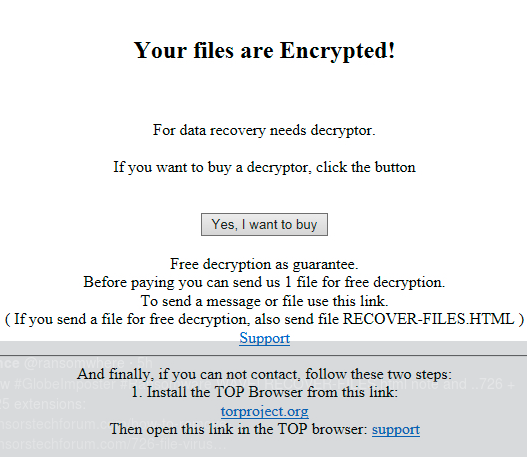
Related: .725 Virus, .Cryptobyte Ransomware
Infection Flow of .726 Virus Virus
.726 Virus is being distributed in a worldwide campaign using different methods. The hackers behind it utilize email spam campaigns that pose as legitimate services. The criminals have used template messages that utilize social engineering tricks to confuse the targets into infecting themselves with the ransomware.
In many cases the emails contain links or attach the .726 virus instances directly. Domains and body content that resembles popular services or government agencies is utilized to fool the users into interacting with the payload.
Another method is the use of infected software installers. They are modified legitimate bundles that are modified by the hackers to include the malicious .726 virus code. They are then distributed on various hacked or hacker-controlled download portals and P2P networks.
Browser hijackers are another popular source of infections. They are dangerous web browser plugins that reconfigure the applications and can lead to a .726 virus installation. The hackers usually create them for the most popular software: Google Chrome, Mozilla Firefox, Safari, Opera, Microsoft Edge and Internet Explorer. They change important settings such as the default home page, new tabs page and search engine to point to a hacker-provided address. In the meantime the .726 virus can be downloaded and executed on the compromised computer as part of the infection chain. Such plugins can be used to steal sensitive information such as the stored cookies, bookmarks, history, form data, passwords and account credentials.
Web scripts, redirects and malicious code can also lead to a .726 virus infection.
Remove .726 Virus and Restore Data
WARNING! Manual removal of .726 Virus requires being familiar with system files and registries. Removing important data accidentally can lead to permanent system damage. If you don’t feel comfortable with manual instructions, download a powerful anti-malware tool that will scan your system for malware and clean it safely for you.
SpyHunter anti-malware tool will diagnose all current threats on the computer. By purchasing the full version, you will be able to remove all malware threats instantly. Additional information about SpyHunter / Help to uninstall SpyHunter
.726 Virus – Manual Removal Steps
Start the PC in Safe Mode with Network
This will isolate all files and objects created by the ransomware so they will be removed efficiently. The steps bellow are applicable to all Windows versions.
1. Hit the WIN Key + R
2. A Run window will appear. In it, write msconfig and then press Enter
3. A Configuration box shall appear. In it Choose the tab named Boot
4. Mark Safe Boot option and then go to Network under it to tick it too
5. Apply -> OK
Show Hidden Files
Some ransomware threats are designed to hide their malicious files in the Windows so all files stored on the system should be visible.
1. Open My Computer/This PC
2. Windows 7
-
– Click on Organize button
– Select Folder and search options
– Select the View tab
– Go under Hidden files and folders and mark Show hidden files and folders option
3. Windows 8/ 10
-
– Open View tab
– Mark Hidden items option

4. Click Apply and then OK button
Enter Windows Task Manager and Stop Malicious Processes
1. Hit the following key combination: CTRL+SHIFT+ESC
2. Get over to Processes
3. When you find suspicious process right click on it and select Open File Location
4. Go back to Task Manager and end the malicious process. Right click on it again and choose End Process
5. Next, you should go folder where the malicious file is located and delete it
Repair Windows Registry
1. Again type simultaneously the WIN Key + R key combination
2. In the box, write regedit and hit Enter
3. Type the CTRL+ F and then write the malicious name in the search type field to locate the malicious executable
4. In case you have discovered registry keys and values related to the name, you should delete them, but be careful not to delete legitimate keys
Click for more information about Windows Registry and further repair help
Recover .726 Virus Files
WARNING! All files and objects associated with .726 Virus should be removed from the infected PC before any data recovery attempts. Otherwise the virus may encrypt restored files. Furthermore, a backup of all encrypted files stored on external media is highly recommendable.
DOWNLOAD .726 Virus Removal ToolSpyHunter anti-malware tool will diagnose all current threats on the computer. By purchasing the full version, you will be able to remove all malware threats instantly. Additional information about SpyHunter / Help to uninstall SpyHunter
1. Use present backups
2. Use professional data recovery software
Stellar Phoenix Data Recovery – a specialist tool that can restore partitions, data, documents, photos, and 300 more file types lost during various types of incidents and corruption.
3. Using System Restore Point
-
– Hit WIN Key
– Select “Open System Restore” and follow the steps

4. Restore your personal files using File History
-
– Hit WIN Key
– Type restore your files in the search box
– Select Restore your files with File History
– Choose a folder or type the name of the file in the search bar
– Hit the “Restore” button



