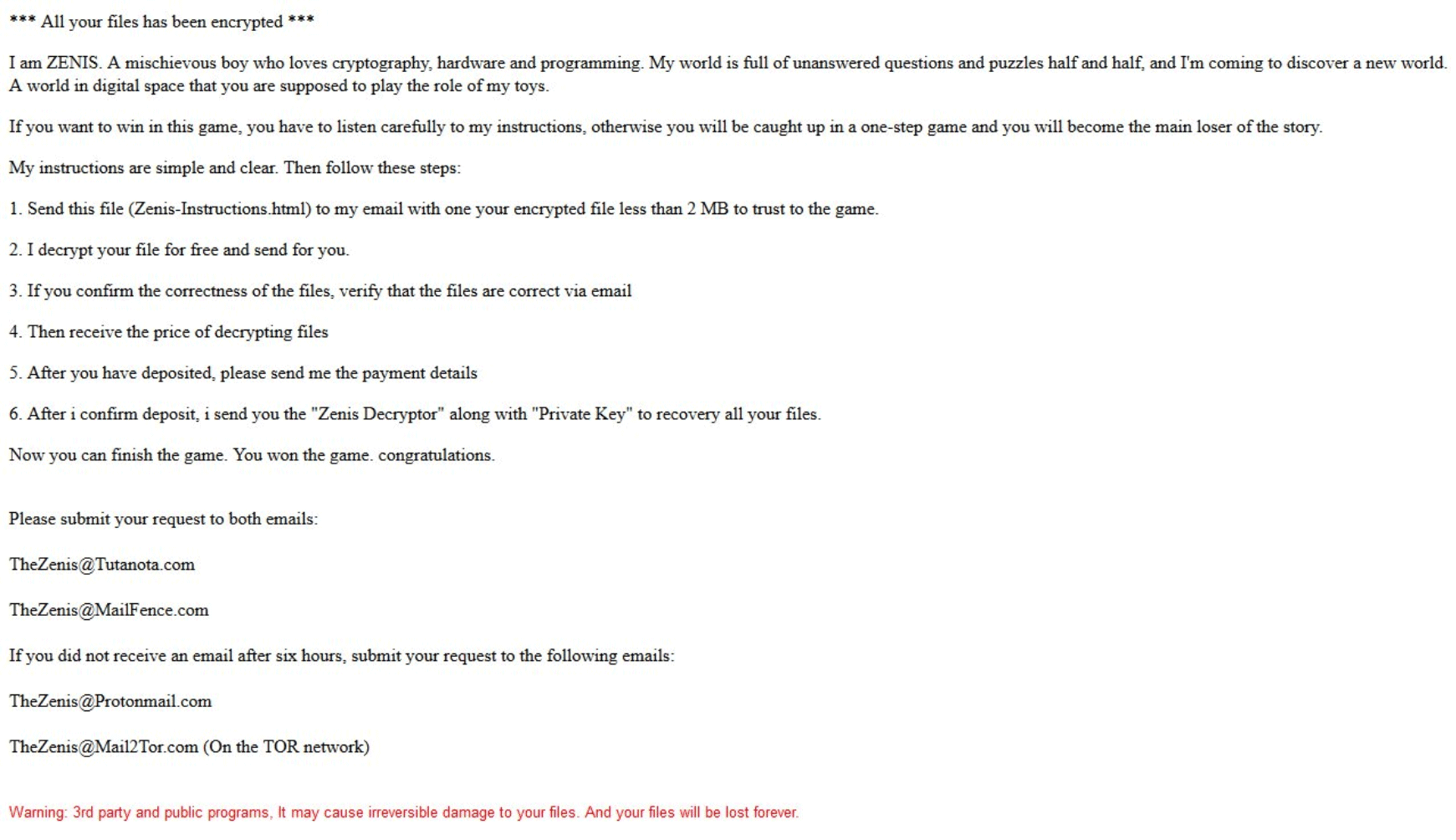
An infection with the dangerous Zenis ransomware virus leads to serious security issues. Victims can restore and protect their computers by following our complete removal guide.
Manual Removal Guide
Recover Zenis- Files
Skip all steps and download anti-malware tool that will safely scan and clean your PC.
SpyHunter anti-malware tool will diagnose all current threats on the computer. By purchasing the full version, you will be able to remove all malware threats instantly. Additional information about SpyHunter / Help to uninstall SpyHunter
Distribution of Zenis Ransomware Virus
Zenis virus is a new data locker ransomware that has been released in attack campaigns against computer users worldwide. The threat could be utilizing widely used tactics of distribution to infect computer systems.
One of the easiest ways for the criminals to spread the payload of Zenis ransomware is by attaching it to email messages that are later released in active attack campaigns. The method allows hackers to send the virus to large lists of potential victims. The attachments to malicious email spam messages usually have Word documents or other types of files which users open without hesitation. Once opened on a target host these compromised files trigger the ransomware payload and infect the device with Zenis crypto virus. Other infection tactic related to emails is hyperlink inserted in the content of the messages. The links are usually labeled as leading to a familiar website or a file of user interest.
Computer criminals behind this new ransomware can be using malicious sites or download portals to distribute malware of different kinds, including Zenis virus. A popular option is the use of infected documents which may be of different types ‒ spreadsheets, rich text documents, presentations and databases. They are modified to initiate the virus once the built-in scripts are run. Usually when the files are opened a notification will ask the users to run the macros (scripts). If this is done the infection follows.
The hacker-controlled sites are specialist portals that have been created either manually or automatically by the criminals behind Zenis virus. They can either directly distribute the threat by initiating various scripts or automated operations or link to such instances. Redirects are usually caused by email interaction, ad networks or other browsing activity. However one of the main sources is the availability of browser hijackers. They are malicious add-ons made for the most popular web browsers ‒ Mozilla Firefox, Google Chrome, Internet Explorer, Opera, Microsoft Edge and Safari. Once installed they not only infect the users with the malware, but also redirect the victims to a hacker-controlled site. Depending on the configuration the browser hijackers can also steal sensitive information such as any stored passwords, account credentials, history, bookmarks, form data and settings.
Impact of Zenis Ransomware Virus
A crypto virus called Zenis has been spotted to harass online users. It appears to be a new threat that has been made by an unknown hacker or criminal collective. The security analyses of its samples are still ongoing but eventually, some of the captured samples showcase that the virus infiltrates the infected computers on a deep level.
The Zenis infection virus incorporates different components that can initiate the following changes to the compromised machines:
- Data Harvesting — The Zenis virus can be designed to gather information about the infected computer and its user. It may be anonymous in nature by including only values related to the hardware components. Another instance is the harvesting of personal data that can directly reveal your identity. This is done by looking out for strings related to personal names, addresses, telephone numbers, location, interests and passwords.
- Stealth Protection — It is possible that Zenis virus has the functionality to remain hidden on the system. Thus, it can be invisible to any installed anti-virus software, sandbox and debug environments, as well as virtual machine hosts. In addition, if any of them are found the ransomware can bypass detection and remove them altogether. In certain cases the malware can be programmed into deleting itself if it is unable to bypass the protection.
- System Modification — Changes to the operating system can make the virus sample a persistent threat. This means that the malware code can interact with the operating system and make manual removal difficult for the end users.
Afterward, the infection initiates a scan of all drives to locate target files and encrypt them with strong cipher algorithm. Zenis is likely to corrupt files that store important information like documents, images, videos, music, text files, databases, and other. After Zenis ransomware encrypts a file that file receives the Zenis- prefix. And after the dash, two symbols will be added. In addition, ther threat appends a base64 extension appended to each file. As a result 12 more symbols (A-Z, 0-9) will be placed as an extension.
At the end it drops a ransom note to extort a ransom payment from victims. It is called “Zenis-Instructions.html”. Below you can see all what it reads:
*** All your files has been encrypted ***
I am ZENIS. A mischievous boy who loves cryptography, hardware and programming. My world is full of unanswered questions and puzzles half and half, and I’m coming to discover a new world.
A world in digital space that you are supposed to play the role of my toys.
If you want to win in this game, you have to listen carefully to my instructions, otherwise you will be caught up in a one-step game and you will become the mam loser of the story.
My instructions are simple and clear. Then follow these steps:
1. Send this file (Zenis-Instructions.html) to my email with one your encrypted file less than 2 MB to trust to the game.
2. I decrypt your file for free and send for you.
3. If you confirm the correctness of the files, verify that the files are correct via email
4. Then receive the price of decrypting files
5. After you have deposited, please send me the payment details
6. After i confirm deposit, i send you the “Zenis Decryptor” along with “Private Key” to recovery all your files.
Now you can finish the game. You won the game. congratulations.Please submit your request to both emails:
[email protected]
[email protected]
If you did not receive an email after six hours, submit your request to the following emails:
[email protected]
[email protected] (On the TOR network)Warning: 3rd party and public programs. It may cause irreversible damage to your files. And your files will be lost forever.
Remove Zenis Ransomware Virus and Restore PC
Please note that paying the requested ransom fee to cyber criminals does not really solve your problem with Zenis crypto virus. In fact, you only encourage hackers to continue spreading ransomware of this kind. Instead, you must remove the threat immediately, and only then look for optional ways to recover your data.
WARNING! Manual removal of Zenis ransomware virus requires being familiar with system files and registries. Removing important data accidentally can lead to permanent system damage. If you don’t feel comfortable with manual instructions, download a powerful anti-malware tool that will scan your system for malware and clean it safely for you.
DOWNLOAD Anti-Malware ToolZenis Ransomware Virus – Manual Removal Steps
Start the PC in Safe Mode with Network
This will isolate all files and objects created by the ransomware so they will be removed efficiently. The steps below are applicable to all Windows versions.
1. Hit the WIN Key + R
2. A Run window will appear. In it, write msconfig and then press Enter
3. A Configuration box shall appear. In it Choose the tab named Boot
4. Mark Safe Boot option and then go to Network under it to tick it too
5. Apply -> OK
Show Hidden Files
Some ransomware threats are designed to hide their malicious files in the Windows so all files stored on the system should be visible.
1. Open My Computer/This PC
2. Windows 7
-
– Click on Organize button
– Select Folder and search options
– Select the View tab
– Go under Hidden files and folders and mark Show hidden files and folders option
3. Windows 8/ 10
-
– Open View tab
– Mark Hidden items option

4. Click Apply and then OK button
Enter Windows Task Manager and Stop Malicious Processes
1. Hit the following key combination: CTRL+SHIFT+ESC
2. Get over to Processes
3. When you find suspicious process right click on it and select Open File Location
4. Go back to Task Manager and end the malicious process. Right click on it again and choose End Process
5. Next, you should go folder where the malicious file is located and delete it
Repair Windows Registry
1. Again type simultaneously the WIN Key + R key combination
2. In the box, write regedit and hit Enter
3. Type the CTRL+ F and then write the malicious name in the search type field to locate the malicious executable
4. In case you have discovered registry keys and values related to the name, you should delete them, but be careful not to delete legitimate keys
Click for more information about Windows Registry and further repair help
Recover Zenis- Files
WARNING! All files and objects associated with Zenis ransomware virus should be removed from the infected PC before any data recovery attempts. Otherwise the virus may encrypt restored files. Furthermore, a backup of all encrypted files stored on external media is highly recommendable.
SpyHunter anti-malware tool will diagnose all current threats on the computer. By purchasing the full version, you will be able to remove all malware threats instantly. Additional information about SpyHunter / Help to uninstall SpyHunter
1. Use present backups
2. Use professional data recovery software
Stellar Phoenix Data Recovery – a specialist tool that can restore partitions, data, documents, photos, and 300 more file types lost during various types of incidents and corruption.
3. Using System Restore Point
-
– Hit WIN Key
– Select “Open System Restore” and follow the steps

4. Restore your personal files using File History
-
– Hit WIN Key
– Type restore your files in the search box
– Select Restore your files with File History
– Choose a folder or type the name of the file in the search bar
– Hit the “Restore” button



