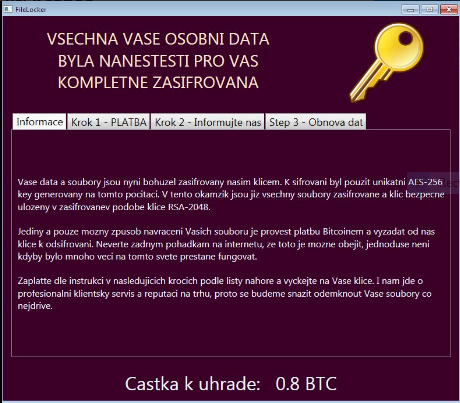
UserFilesLocker Ransomware is a malware threat which uses a strong encryption cipher to encrypt the local user files and then extorts the victim for a payment, read our removal guide to delete the infections.
UserFilesLocker Ransomware Description
UserFilesLocker Ransomware is newly discovered virus also known under the alias of CzechoSlovak Ransomware. At the moment the security analysis does not show a link between this strain and ransomware from the well-known families. This leads us to believe that it is an independent creation made by an unknown hacker.
By itself the virus engine follows the basic behaviour patterns used by similar malware. Upon infection it starts its encryption engine which affects the most commonly used data. All of the affected files receive the .ENCR extension. The list of affected files includes the following:
.asf, .avi, .cer, .div, .dll, .exe, .flv, .inf, .ini, .jpg, .mkv, .mng, .mov, .mp3, .mp4, .mpeg, .mpg, .ogg, .ogv, .pkg,
.qt, .rm, .rmvb, .run, .sh, .txt, .webm, .wmw, .xvid, .yuv
The encryption engine uses the AES 256 and RSA ciphers to encrypt all data located in the user’s personal folder.
When the encryption process is complete a ransomware note in Czech is displayed. A machine-translated version reads the following:
All of your personal data was unfortunate for you to complete encrypted
Information
Step 1 – PAYMENT
Step 2 – Tell us
Step 3 – Data Recovery
Your data and files are now encrypted, unfortunately, our key. To encrypt was using the unique AES-256 key generated on this computer. At this point, all files are already encrypted and the keys securely stored in an encrypted form in the RSA key-2048th
One and only able to refund your file is Bitcoin make payment and obtain from our key to decrypt. Do not trust any fairy tales on the Internet and this is passed, if it were simply not many things in this world ceases to function.
Pay to the instructions in steps according to the leaves on top and wait for your keys. And I am concerned about the professional client service and reputation in the market, so we will try to unlock your files as soon as possible.
Payment amount: 0.8 BTC
Amounts paid 2.1 BTC (Another variant)
UserFilesLocker Ransomware Distribution
The UserFilesLocker Ransomware is distributed as a single executable binary which can be carried over various means.
It was first spotted in the end of February 2017 and it targets primarily Czech and Slovak computer users. The primary methods of infections are probably related to bulk spam campaigns and infected software installers. The criminals use bulk email spam messages that deliver the virus payload directly or linked to a malicious site.
UserFilesLocker Ransomware features the title of “Installer” on its application window which gives out that infected software bundles are also an infection tactic. As always malware can also be distributed via all sorts of scripts and browser hijackers.
Summary of the UserFilesLocker Ransomware
| Name |
UserFilesLocker Ransomware |
| File Extensions |
.ENCR |
| Ransom |
0.8 Bitcoins |
| Easy Solution |
You can skip all steps and remove UserFilesLocker Ransomware ransomware with the help of an anti-malware tool. |
|
Manual Solution |
UserFilesLocker Ransomware ransomware can be removed manually, though it can be very hard for most home users. See the detailed tutorial below. |
| Distribution |
Spam Email Campaigns, malicious ads & etc. |
UserFilesLocker Ransomware Ransomware Removal
STEP I: Start the PC in Safe Mode with Network
This will isolate all files and objects created by the ransomware so they will be removed efficiently.
-
1) Hit WIN Key + R

- 2) A Run window will appear. In it, write “msconfig” and then press Enter
3) A Configuration box shall appear. In it Choose the tab named “Boot”
4) Mark “Safe Boot” option and then go to “Network” under it to tick it too
5) Apply -> OK
Or check our video guide – “How to start PC in Safe Mode with Networking”
STEP II: Show Hidden Files
-
1) Open My Computer/This PC
2) Windows 7
-
– Click on “Organize” button
– Select “Folder and search options”
– Select the “View” tab
– Go under “Hidden files and folders” and mark “Show hidden files and folders” option
3) Windows 8/ 10
-
– Open “View” tab
– Mark “Hidden items” option

4) Click “Apply” and then “OK” button
STEP III: Enter Windows Task Manager and Stop Malicious Processes
-
1) Hit the following key combination: CTRL+SHIFT+ESC
2) Get over to “Processes”
3) When you find suspicious process right click on it and select “Open File Location”
4) Go back to Task Manager and end the malicious process. Right click on it again and choose “End Process”
5) Next you should go folder where the malicious file is located and delete it
STEP IV: Remove Completely UserFilesLocker Ransomware Ransomware Using SpyHunter Anti-Malware Tool
SpyHunter anti-malware tool will diagnose all current threats on the computer. By purchasing the full version, you will be able to remove all malware threats instantly. Additional information about SpyHunter / Help to uninstall SpyHunter
STEP V: Repair Windows Registry
-
1) Again type simultaneously the Windows Button + R key combination
2) In the box, write “regedit”(without the inverted commas) and hit Enter
3) Type the CTRL+F and then write the malicious name in the search type field to locate the malicious executable
4) In case you have discovered registry keys and values related to the name, you should delete them, but be careful not to delete legitimate keys
Further help for Windows Registry repair
STEP VI: Recover Encrypted Files
-
1) Use present backups
2) Restore your personal files using File History
-
– Hit WIN Key
– Type “restore your files” in the search box
– Select “Restore your files with File History”
– Choose a folder or type the name of the file in the search bar

- – Hit the “Restore” button
3) Using System Restore Point
-
– Hit WIN Key
– Select “Open System Restore” and follow the steps

STEP VII: Preventive Security Measures
-
1) Enable and properly configure your Firewall.
2) Install and maintain reliable anti-malware software.
3) Secure your web browser.
4) Check regularly for available software updates and apply them.
5) Disable macros in Office documents.
6) Use strong passwords.
7) Don’t open attachments or click on links unless you’re certain they’re safe.
8) Backup regularly your data.
SpyHunter anti-malware tool will diagnose all current threats on the computer. By purchasing the full version, you will be able to remove all malware threats instantly. Additional information about SpyHunter / Help to uninstall SpyHunter



