The Unlckr virus is a new strain derived from the Unlock92 malware family that encrypts files and renames them with the .cr020801 extension. Learn how to remove active infections and restore your data by reading our complete removal guide.
Manual Removal Guide
Recover Unlckr Virus Files
Skip all steps and download anti-malware tool that will safely scan and clean your PC.
SpyHunter anti-malware tool will diagnose all current threats on the computer. By purchasing the full version, you will be able to remove all malware threats instantly. Additional information about SpyHunter / Help to uninstall SpyHunter
How Does Unlckr Virus Infiltrate the System?
Unlckr virus can be distributed using different methods depending on the chosen targets by the hackers. One of them involves the use of email spam messages that utilize social engineering tricks. The victims are shown text and graphics that resemble well-known companies or government agencies. The files that carry the Unlckr virus are either directly attached or linked in the body contents.
The ransomware may also be hosted on hacked or hacker-controlled download sites and P2P networks like BitTorrent. Web redirects and scripts that redirect to them are often found on all kinds of web sites, they may even get injected into well-known and popular sites. This is the reason why we recommend that every computer user employ a quality anti-spyware solution with real-time protection.
Browser hijackers and other software installers, as well as office documents are another popular method of spreading malware like the Unlckr virus.
Related: Oops Virus, Gomme Virus Ransomware
Infection Flow of Unlckr Virus
Unlckr Virus has been discovered in a recently identified hacker attack. This is a new ransomware strain that originates from the Unlock92 family of threats and it follows the same behavior patterns. When Unlckr is deployed the encryption engine is activated instantly.
Based on a predefined list of file type extensions the ransomware encrypts a variety of different files. In most cases this includes the most popular documents, archives, music, videos, photos, databases and etc. They are renamed using the .cr020801 extension.
Once this is done a ransomware note is crated in a “!_ИНСТРУКЦИЯ_!.txt” file. It translates to “Instructions” from Russian and related Slavic languages which links the identity of the hackers to a country where such such languages are spoken. It reads a message in Russian that translates to the following:
Your files have been encrypted using the crypto-resistant RSA-2048 algorithm. If you want to return them, send one of the encrypted files and file yourkey.ttp to e-mail: [email protected]
If you do not receive a response within 24 hours or the letter is returned with an error, download the TOR browser from www.torproject.com and use it to go to the site http://n3r2kuzhw2h7x6j5.onion – there you will see the current mailbox.
Attempts to repair files yourself can irretrievably ruin them!
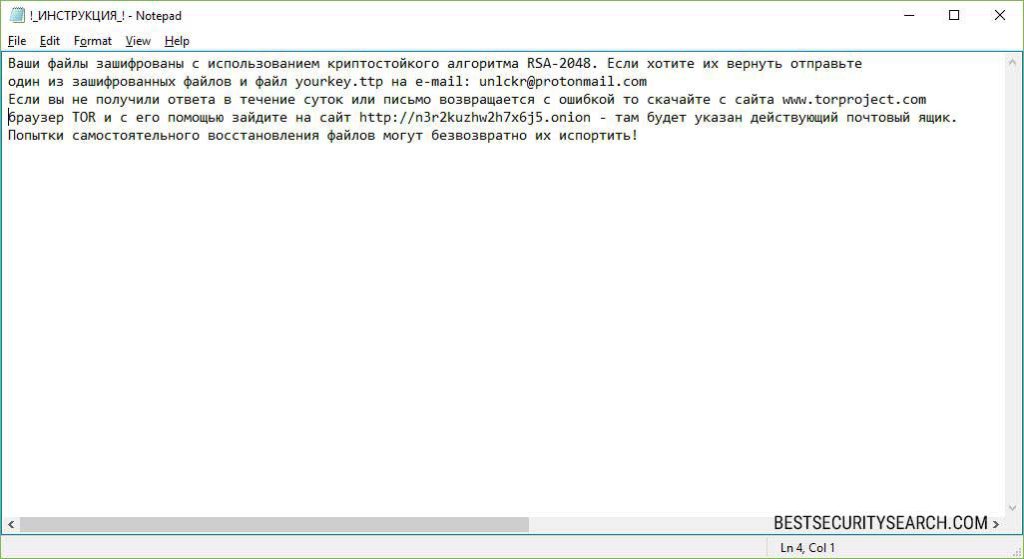
During the encryption process the Unlckr virus generates the required pair of public and master encryption key that are relayed over to the hacker-controlled servers.
The criminals behind the Unlckr ransomware have not specified a fixed sum. This is a popular blackmail tactic where the hackers attempt to bargain with the victims for the payment.
Remove Unlckr Virus and Restore Data
WARNING! Manual removal of Unlckr Virus requires being familiar with system files and registries. Removing important data accidentally can lead to permanent system damage. If you don’t feel comfortable with manual instructions, download a powerful anti-malware tool that will scan your system for malware and clean it safely for you.
SpyHunter anti-malware tool will diagnose all current threats on the computer. By purchasing the full version, you will be able to remove all malware threats instantly. Additional information about SpyHunter / Help to uninstall SpyHunter
Unlckr Virus – Manual Removal Steps
Start the PC in Safe Mode with Network
This will isolate all files and objects created by the ransomware so they will be removed efficiently. The steps bellow are applicable to all Windows versions.
1. Hit the WIN Key + R
2. A Run window will appear. In it, write msconfig and then press Enter
3. A Configuration box shall appear. In it Choose the tab named Boot
4. Mark Safe Boot option and then go to Network under it to tick it too
5. Apply -> OK
Show Hidden Files
Some ransomware threats are designed to hide their malicious files in the Windows so all files stored on the system should be visible.
1. Open My Computer/This PC
2. Windows 7
-
– Click on Organize button
– Select Folder and search options
– Select the View tab
– Go under Hidden files and folders and mark Show hidden files and folders option
3. Windows 8/ 10
-
– Open View tab
– Mark Hidden items option

4. Click Apply and then OK button
Enter Windows Task Manager and Stop Malicious Processes
1. Hit the following key combination: CTRL+SHIFT+ESC
2. Get over to Processes
3. When you find suspicious process right click on it and select Open File Location
4. Go back to Task Manager and end the malicious process. Right click on it again and choose End Process
5. Next, you should go folder where the malicious file is located and delete it
Repair Windows Registry
1. Again type simultaneously the WIN Key + R key combination
2. In the box, write regedit and hit Enter
3. Type the CTRL+ F and then write the malicious name in the search type field to locate the malicious executable
4. In case you have discovered registry keys and values related to the name, you should delete them, but be careful not to delete legitimate keys
Click for more information about Windows Registry and further repair help
Recover Unlckr Virus Files
WARNING! All files and objects associated with Unlckr Virus should be removed from the infected PC before any data recovery attempts. Otherwise the virus may encrypt restored files. Furthermore, a backup of all encrypted files stored on external media is highly recommendable.
DOWNLOAD Unlckr Virus Removal ToolSpyHunter anti-malware tool will diagnose all current threats on the computer. By purchasing the full version, you will be able to remove all malware threats instantly. Additional information about SpyHunter / Help to uninstall SpyHunter
1. Use present backups
2. Use professional data recovery software
Stellar Phoenix Data Recovery – a specialist tool that can restore partitions, data, documents, photos, and 300 more file types lost during various types of incidents and corruption.
3. Using System Restore Point
-
– Hit WIN Key
– Select “Open System Restore” and follow the steps

4. Restore your personal files using File History
-
– Hit WIN Key
– Type restore your files in the search box
– Select Restore your files with File History
– Choose a folder or type the name of the file in the search bar
– Hit the “Restore” button



