Thesearchweb.net can be removed quickly and efficiently. All you have to do is follow our instructions. The site’s creators usually trick people into setting TheSearchWeb as their homepage, new tab, and default search engine. They appear to be incompetent even for hijack scammers. It’s possible that Thesearchweb is an unfunny joke.
Thesearchweb.net Browser Hijacker – When Did I Get It?
The answer is simple – you gave permission while installing a program. Nowadays most software companies try to push additional content. When a firm lacks a good product, they’ll resort to spreading it in unethical ways.
Those unethical ways are usually achieved by adding useless software to another semi-useful program. While installing it, you’ll get the option to choose between a Quick Install or a Custom one. Always opt for the latter option and deselect any additional software. The program will ask you if you want a site like Thesearchweb.net to be attached to your browser.
Why Is Thesearchweb.net Doing All Of This?
For the simple reason of data collection. Virtually all sites do it in one form or another, but Thesearchweb.net is specifically designed with the singular purpose of stealing your personal information.
The site’s current design:
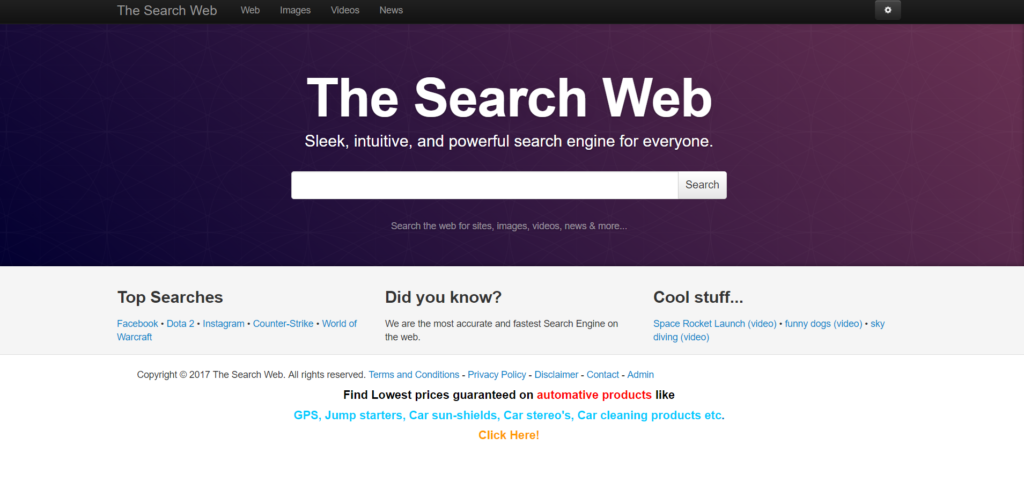
As you can see, Thesearchweb.net is trying to trick you into believing that it’s an actual search engine. The truth is that Thesearchweb isn’t in the same category as Google or Bing. The results it displays are filled with cheap ads and spyware.
The site outright mocks people who try to search for its Privacy Policy document:
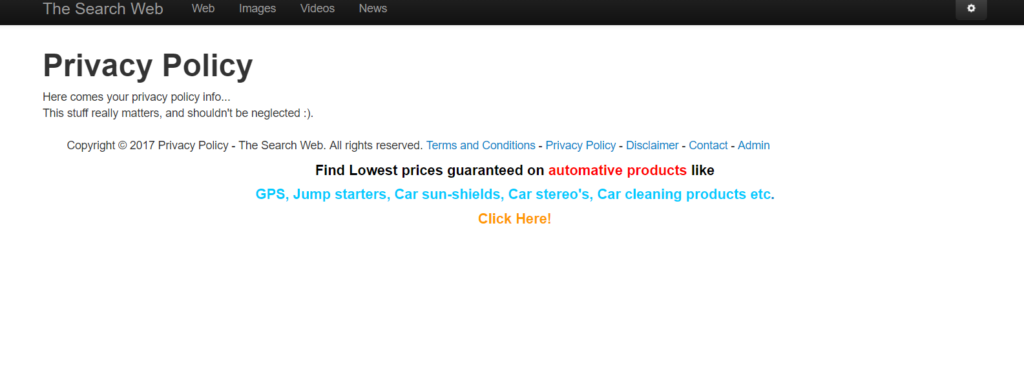
The other legal sections of the site have similar messages posted. If you have this moronically made site as your search engine, then you should remove it.
Buy Protection Against Threats Like Thesearchweb.net
If a simple threat such as Thesearchweb infected your computer, you don’t stand a chance against more serious attack. You should invest in an anti-malware tool. Buying this protection will strengthen your defense against browser hijackers, ransomware, and Trojan viruses.
Thesearchweb.net Removal Guide
Manual removal of Thesearchweb.net requires being familiar with system files and registries. Removal of any important data can lead to permanent system damage. You could prevent this troublesome effect and delete Thesearchweb.net browser hijacker with SpyHunter malware removal tool.
STEP I: Start the PC in Safe Mode with Network
This will isolate all files and objects created by the browser hijacker so they will be removed efficiently.
-
1) Hit WIN Key + R

- 2) A Run window will appear. In it, write “msconfig” and then press Enter
3) A Configuration box shall appear. In it Choose the tab named “Boot”
4) Mark “Safe Boot” option and then go to “Network” under it to tick it too
5) Apply -> OK
Or check our video guide – “How to start PC in Safe Mode with Networking”
STEP II: Remove Thesearchweb.net from Windows
Here’s a way to remove the program. This method will work regardless if you’re on Windows 10, 8, 7, Vista or XP. Simply selecting the program and pressing delete won’t work, as it’ll leave a lot of small files. That’s bad because these leftovers can linger on and cause all sorts of problems. The best way to delete a program is to uninstall it. Here’s how you can do that:
-
1) Hold the “Windows” button (It’s between CTRL and Alt on most keyboards) and press “R”. You’ll see a pop-up window.

-
2) In the textbox, type “appwiz.cpl”, then press“ Enter ”.

-
3) The “Programs and features” menu should now appear. It’s a list of all the programs installed on the PC. Here you can find the program, select it, and press “Uninstall“.

STEP III: Remove Thesearchweb.net From Your Browser
Before resetting your browser’s settings, you should know that this action will wipe out all your recorded usernames, passwords, and other types of data. Make sure to save them in some way.
-
1) Start Mozilla Firefox. In the upper right corner, click on the Open menu icon and select “Add-ons“.

-
2) Inside the Add-ons Manager select “Extensions“. Search the list of extensions for suspicious entries. If you find any, select them and click “Remove“.

-
3) Click again on the Open menu icon, then click “Options“.

-
4) In the Options window, under “General” tab, click “Restore to Default“.

-
5) Select “Search” in the left menu, mark the unknown search engine and press “Remove”.

-
1) Start Google Chrome. On the upper-right corner, there a “Customize and Control” menu icon. Click on it, then click on “Settings“.

-
2) Click “Extensions” in the left menu. Then click on the trash bin icon to remove the suspicious extension.

-
3) Again in the left menu, under Chrome, Click on “Settings“. Go under “On Startup” and set a new page.

-
4) Afterward, scroll down to “Search“, click on “Manage search engines“.

-
5) In the default search settings list, find the unknown search engine and click on “X“. Then select your search engine of choice and click “Make default“. When you are ready click “Done” button in the right bottom corner.
-
1) Start Internet Explorer. Go to the “Tools” menu and click on “Manage add-ons“.

-
2) In the “Manage add-ons” window, bellow “Add-on Types“, select “Toolbars and Extensions“. If you see a suspicious toolbar, select it and click “Remove“.

-
3) Then again in the “Manage Add-ons” window, in “Add-on Types“, Select “Search Providers“. Chose a search engine and click “Set as default“. Select the unknown search engine and click “Remove and Close”.

-
4) Open the Tools menu, select “Internet Options”.

-
5) In the “General” tab, in “Home page”, enter your preferred page. Click “Apply” and “OK”.

STEP IV: Remove Completely Thesearchweb.net Browser Hijacker Using SpyHunter Anti-Malware Tool
SpyHunter anti-malware tool will diagnose all current threats on the computer. By purchasing the full version, you will be able to remove all malware threats instantly. Additional information about SpyHunter / Help to uninstall SpyHunter
STEP V: Repair Windows Registry
-
1) Again type simultaneously the Windows Button + R key combination
2) In the box, write “regedit”(without the inverted commas) and hit Enter
3) Type the CTRL+F and then write the malicious name in the search type field to locate the malicious executable
4) In case you have discovered registry keys and values related to the name, you should delete them, but be careful not to delete legitimate keys
Further help for Windows Registry repair
STEP VI: Preventive Security Measures
-
1) Enable and properly configure your Firewall.
2) Install and maintain reliable anti-malware software.
3) Secure your web browser.
4) Check regularly for available software updates and apply them.
5) Disable macros in Office documents.
6) Use strong passwords.
7) Don’t open attachments or click on links unless you’re certain they’re safe.
8) Backup regularly your data.



