The Stampado Ransomware is a dangerous malware that has been used by hackers to conduct large attacks against various targets. Learn more about it in our removal guide.
| Name |
Stampado |
| File Extensions |
unknown |
| Ransom |
Varies |
| Solution #1 |
You can skip all steps and remove Stampado with the help of an anti-malware tool. |
|
Solution #2 |
Stampado ransomware can be removed manually, though it can be very hard for most home users. See the detailed tutorial below. |
| Distribution |
Spam Email Campaigns, malicious ads & etc. |
Stampado Ransomware Description
Computer criminals opt to use popular or damage-dealing ransomware strains when they conduct large-scale attacks. An important factor when choosing the attack method is also the price. Cheaper ransomware families are popular as they do not require a large investment and promise good infection output. The Stampado ransomware is one such example. According to the security researchers the code for this virus can be bought from underground hacker markets for as less as 39 US dollars for a “full lifetime license”. This strain does not only encrypt target user file extensions and blackmail the victim computer owners for money but also has the capability to spread further into the internal network and compromise other machines as well.
The virus has the ability to spread by making copies of itself on all accesible local network shares and inserted removable storage devices. If other ransomware infections are located then the affected files are encrypted by Stampado once again for double damage dealing.
Once the encryption module has completed the malware displays a ransomware message which reads the following:
All your files have been encrypted!
All your documents (databases, texts, images, videos, musics etc.) were encrypted. The encryption was done using a secret key that is now on our servers.
To decrypt your files you will need to buy the secret key from us. We are the only on the world who can provide this for you.
Note that every 6 hours, a random file is permamently deleted. The faster you are, the less files you will lose.
Also, in 96 hours, the key will be permamently deleted and there will be no way of recovering your files.
What can I do?
Contact us by email telling your ID (below) and wait for us to send the instructions.
Contact us by: [email protected]
As a proof, you can send one encrypted file, so we will send it back decrypted. Use it as a guarantee that we can decrypt your files.
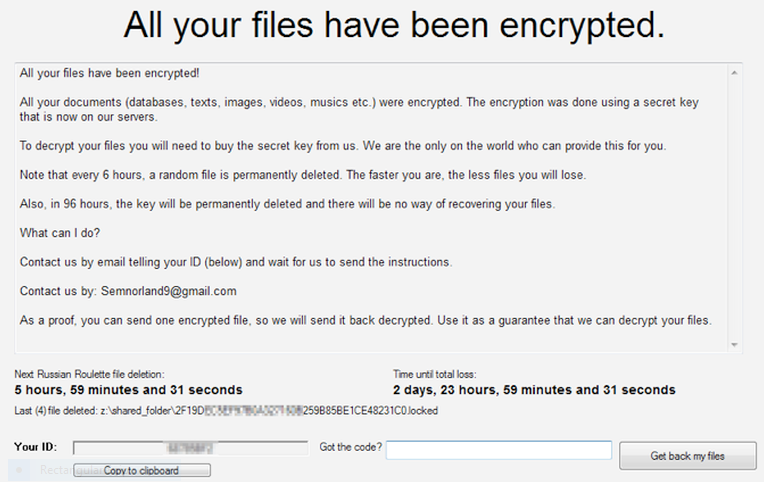
Stampado Ransomware Distribution
The Stampado ransomware typically infects target machines using spam email campaigns or through infected software bundles. The malware resides in the %AppData% folder under the name scvhost.com.
Stampado Ransomware Removal
For a faster solution, you can run a scan with an advanced malware removal tool and delete Stampado completely with a few mouse clicks.
STEP I: Start the PC in Safe Mode with Network
This will isolate all files and objects created by the ransomware so they will be removed efficiently.
-
1) Hit WIN Key + R

- 2) A Run window will appear. In it, write “msconfig” and then press Enter
3) A Configuration box shall appear. In it Choose the tab named “Boot”
4) Mark “Safe Boot” option and then go to “Network” under it to tick it too
5) Apply -> OK
Or check our video guide – “How to start PC in Safe Mode with Networking”
STEP II: Show Hidden Files
-
1) Open My Computer/This PC
2) Windows 7
-
– Click on “Organize” button
– Select “Folder and search options”
– Select the “View” tab
– Go under “Hidden files and folders” and mark “Show hidden files and folders” option
3) Windows 8/ 10
-
– Open “View” tab
– Mark “Hidden items” option

4) Click “Apply” and then “OK” button
STEP III: Enter Windows Task Manager and Stop Malicious Processes
-
1) Hit the following key combination: CTRL+SHIFT+ESC
2) Get over to “Processes”
3) When you find suspicious process right click on it and select “Open File Location”
4) Go back to Task Manager and end the malicious process. Right click on it again and choose “End Process”
5) Next you should go folder where the malicious file is located and delete it
STEP IV: Remove Completely Stampado Ransomware Using SpyHunter Anti-Malware Tool
SpyHunter anti-malware tool will diagnose all current threats on the computer. By purchasing the full version, you will be able to remove all malware threats instantly. Additional information about SpyHunter / Help to uninstall SpyHunter
STEP V: Repair Windows Registry
-
1) Again type simultaneously the Windows Button + R key combination
2) In the box, write “regedit”(without the inverted commas) and hit Enter
3) Type the CTRL+F and then write the malicious name in the search type field to locate the malicious executable
4) In case you have discovered registry keys and values related to the name, you should delete them, but be careful not to delete legitimate keys
Further help for Windows Registry repair
STEP VI: Recover Encrypted Files
-
1) Use present backups
2) Restore your personal files using File History
-
– Hit WIN Key
– Type “restore your files” in the search box
– Select “Restore your files with File History”
– Choose a folder or type the name of the file in the search bar

- – Hit the “Restore” button
3) Using System Restore Point
-
– Hit WIN Key
– Select “Open System Restore” and follow the steps

STEP VII: Preventive Security Measures
-
1) Enable and properly configure your Firewall.
2) Install and maintain reliable anti-malware software.
3) Secure your web browser.
4) Check regularly for available software updates and apply them.
5) Disable macros in Office documents.
6) Use strong passwords.
7) Don’t open attachments or click on links unless you’re certain they’re safe.
8) Backup regularly your data.
SpyHunter anti-malware tool will diagnose all current threats on the computer. By purchasing the full version, you will be able to remove all malware threats instantly. Additional information about SpyHunter / Help to uninstall SpyHunter



