At first sight search.downloaderpro.online creates the impression of being a legitimate and handy search engine. Despite that its creators describe it as “AWESOME search engine” the site is associated with the deceptive adware application called DownloadPro. So for the sake of your online security, it is advisable to stop all these dubious redirects to search.downloaderpro.online by removing all unwanted programs installed on the affected PC.
Remove Search.Downloaderpro.Online and Restore PC
Manual Removal Guide
Skip all steps and download anti-malware tool that will safely scan and clean your PC.
SpyHunter anti-malware tool will diagnose all current threats on the computer. By purchasing the full version, you will be able to remove all malware threats instantly. Additional information about SpyHunter / Help to uninstall SpyHunter
How Search.downloaderpro.online Accesses the Browser
This suspicious website is promoted via the deceptive technique called bundling. Software bundling is a way of delivering several apps combined in the installation set of one software product. Commonly developers of freeware implement this technology aiming to generate pay-per-download or install revenue. Unfortunately, they do not disclose adequately all details about the installation set or hide some significant details within Advanced or Custom installation options. So beware while you’re passing through the installation steps of freeware and if there is an Advanced option don’t skip to open it and check if any potentially unwanted programs are to be installed.
Symptoms and Consequences of Search.downloaderpro.online Redirect
Search.downloaderpro.online redirect may occur on all commonly used browsers like Google Chrome, Mozilla Firefox, Internet Explorer, Edge, Opera, and Safari. Be cautious when it happens and better avoid the input of any data because the Privacy Policy of the site discloses that the following information details are automatically received and recorded on its server logs from your browser:
- IP address
- browser type
- internet service provider
- cookie information
- the webpages that you visit
All this recorded information is possibly shared with third parties as a way for Search.downloaderpro.online developers to generate revenue. Although these third parties are not necessarily malicious intenders, your browser may be flooded with noisy advertisements which significantly decrease the online experience. In the worst-case scenario, the collected information will fall into the hands of cyber criminals who may find a way to compromise your PC and use it for a DDoS attack. Thus the computer resources will be drained, and the system performance will be slowed. Furthermore, if cyber criminals establish a connection with your device, they can install malware and gather private details such as bank login credentials.
Other fake Internet search engines: Startgo123(.)com Removal Guide , Get Rid of Plusnetwork.com Browser Hijacker
As search.downloaderpro.online is likely to be distributed via the described bundling technique, it is also believed to act as a browser hijacker. Hence, it may install a browser add-on, change default browser homepage and search engine automatically, set itself as new tab destination path.
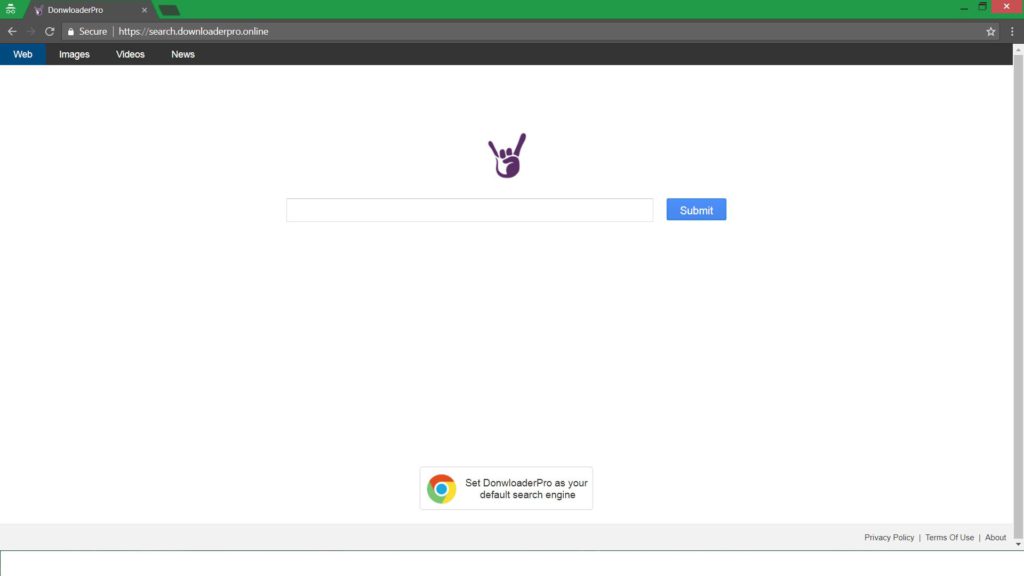
In case that a potentially unwanted program has not adjusted tsearch.downloaderpro.online as default homepage and search engine yet, the creators of DownloaderPro motivate users who land on their page to make it their default search engine provider. It happens by displaying a popup that provides step-by-step instructions how to do this. The text starts with:
Please support us by Setting DownloaderPro as your default search provider. we would really appreciate it. and it’s free
Add our AWESOME search engine
On your computer, open Chrome…
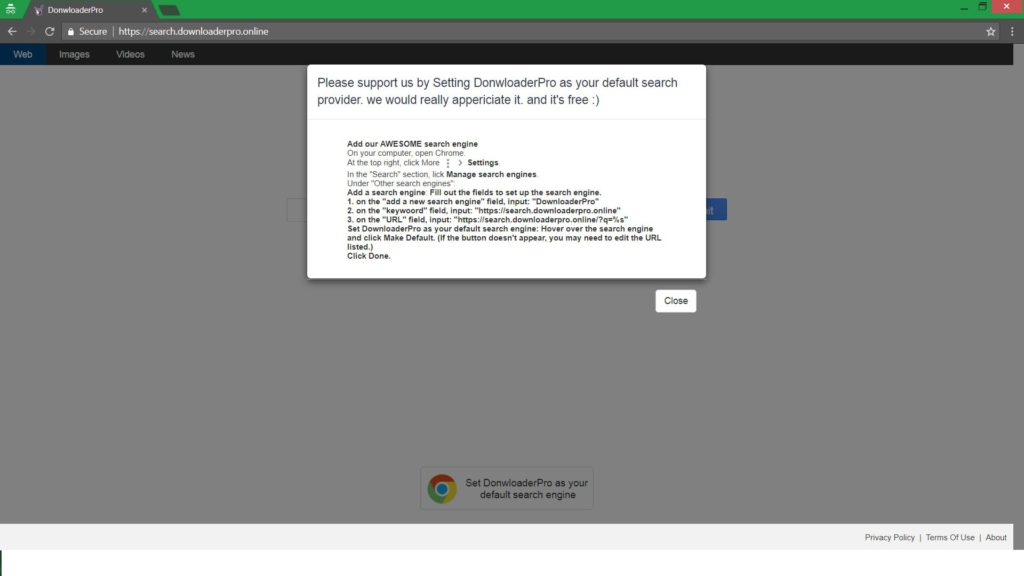
When it comes to its functionality, it appears that for search query it opens a new page that displays search results in Google search. Being so, using Search.downloaderpro.online seems to be completely needless. It only makes your system vulnerable. It is much better to uninstall and remove all suspicious applications and browser add-ons from the computer and regain your safe online experience.
Remove Search.downloaderpro.online Redirect and Restore PC
WARNING! Manual removal of the Search.downloaderpro.online Redirect requires being familiar with system files and registries. Removing important data accidentally can lead to permanent system damage. If you don’t feel comfortable with manual instructions, download a powerful anti-malware tool that will scan your system for malware and clean it safely for you.
SpyHunter anti-malware tool will diagnose all current threats on the computer. By purchasing the full version, you will be able to remove all malware threats instantly. Additional information about SpyHunter / Help to uninstall SpyHunter
Search.downloaderpro.online Redirect – Manual Removal Steps
Start the PC in Safe Mode with Network
This will isolate all files and objects created by the ransomware so they will be removed efficiently. The steps bellow are applicable to all Windows versions.
1. Hit the WIN Key + R
2. A Run window will appear. In it, write msconfig and then press Enter
3. A Configuration box shall appear. In it Choose the tab named Boot
4. Mark Safe Boot option and then go to Network under it to tick it too
5. Apply -> OK
Remove from Windows
Here’s a way to remove the program. This method will work regardless if you’re on Windows 10, 8, 7, Vista or XP. Simply selecting the program and pressing delete won’t work, as it’ll leave a lot of small files. That’s bad because these leftovers can linger on and cause all sorts of problems. The best way to delete a program is to uninstall it. Here’s how you can do that:
1. Hold the “Windows” button (It’s between CTRL and Alt on most keyboards) and press “R”. You’ll see a pop-up window.

2. In the textbox, type “appwiz.cpl”, then press“ Enter ”.

3. The “Programs and features” menu should now appear. It’s a list of all the programs installed on the PC. Here you can find the program, select it, and press “Uninstall“.

Remove Virus From Your Browser
Before resetting your browser’s settings, you should know that this action will wipe out all your recorded usernames, passwords, and other types of data. Make sure to save them in some way.
-
1. Start Mozilla Firefox. In the upper right corner, click on the Open menu icon and select “Add-ons“.

2. Inside the Add-ons Manager select “Extensions“. Search the list of extensions for suspicious entries. If you find any, select them and click “Remove“.

3. Click again on the Open menu icon, then click “Options“.

4. In the Options window, under “General” tab, click “Restore to Default“.

5. Select “Search” in the left menu, mark the unknown search engine and press “Remove”.

-
1. Start Google Chrome. On the upper-right corner, there a “Customize and Control” menu icon. Click on it, then click on “Settings“.

2. Click “Extensions” in the left menu. Then click on the trash bin icon to remove the suspicious extension.

3. Again in the left menu, under Chrome, Click on “Settings“. Go under “On Startup” and set a new page.

4. Afterward, scroll down to “Search“, click on “Manage search engines“.

5. In the default search settings list, find the unknown search engine and click on “X“. Then select your search engine of choice and click “Make default“. When you are ready click “Done” button in the right bottom corner.

2. In the “Manage add-ons” window, bellow “Add-on Types“, select “Toolbars and Extensions“. If you see a suspicious toolbar, select it and click “Remove“.

3. Then again in the “Manage Add-ons” window, in “Add-on Types“, Select “Search Providers“. Chose a search engine and click “Set as default“. Select the unknown search engine and click “Remove and Close”.

4. Open the Tools menu, select “Internet Options”.

5. In the “General” tab, in “Home page”, enter your preferred page. Click “Apply” and “OK”.

Repair Windows Registry
1. Again type simultaneously the WIN Key + R key combination
2. In the box, write regedit and hit Enter
3. Type the CTRL+ F and then write the malicious name in the search type field to locate the malicious executable
4. In case you have discovered registry keys and values related to the name, you should delete them, but be careful not to delete legitimate keys
Click for more information about Windows Registry and further repair help



