Search.conduit(.com) is a site connected to a browser hijacker bearing the same name. The hijacker changes your homepage, new tab page, default search engine. Search.conduit(.com) can also add an unwanted extension to the browser. Have you experienced these changes? Do you want to know how to get rid of them? Read the article bellow and you’ll get all the information you need to do just that.
| Name |
Search.conduit(.)com |
| Main Domain Address |
Search.conduit.com |
| Solution #1 |
The easiest way to remove Search.conduit(.)com and other browser hijackers from your computer is with the help of an anti-malware tool. This software will also protect your computer from severe cyber threats like ransomware |
|
Solution #2 |
You can remove the browser hijacker by hand by carefully following all the guidelines of our step-by-step guide below. |
| Distribution |
PUPs, malicious ads, bundle packs. |
You can check out our updated Conduit Search toolbar/browser hijacker removal guide.
Search.Conduit(.Com)Browser Hijacker- How Did I Get It?
Browser hijackers sneak into your system by applying a simple, but effective trick called bundle packaging. Some programs have these bundles attached to their install file. The going through the install process, users will get asked if they want to have a browser hijacker on their computer. Users don’t remember being asked, but nevertheless, they answered in the positive. How is that possible? While installing, some users opt for the Easy or Quick install approaches and which answers the question for them. What they should’ve done instead is to refuse the installation of the browser hijacker and toolbar in the Custom, Advanced, or Slow portions of the install wizard.
Spreading browser hijackers is most common in free software. Some of these programs will outright refuse to run if the user doesn’t install the hijacker attached to them. This is especially true if the program is illegally obtained. Some pirated copies of legitimate programs would be modified to include browser hijackers.
Browser hijackers like Search.conduit(.com) are getting more and more widespread. They can infect a wide range of browsers, including Google Chrome, Internet Explorer, Microsoft’s Edge, Opera, and Safari.
Search.Conduit(.Com) Browser Hijacker – a Closer Look
Your default search engine probably was Google, Bing, Yahoo, or even Ask.com. Getting browser hijacked will change that. Your homepage will be set to Search.conduit(.com), a low-quality search engine.
The Search.Conduit(.Com) Main Page:
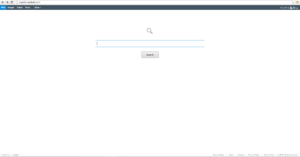
As you can see, the page looks pretty slapped together. The site even lacks a distinctive logo, using a generic looking glass icon instead. The connection is also unencrypted, which is untypical for search engines. The shady traits don’t stop there.
If You Use the Search.Conduit(.Com) You’ll Get These Results:
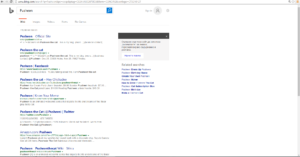
As you can see, the search engine displays results from Bing.com. Why would a search engine display results from another aggregator? The answer is simple; Search.conduit(.com) is a hoax.
Search.conduit(.com) mimics the functions of a real search engine. It does this to collect information from the imputed searches. That information is gathered so it can be sold to advertisers who use it to target their ads. Even mainstream sites like Google and Facebook do that, but they’re providing an actual service. Search.conduit(.com) only redirects you to Bing and lacks any useful function. You’d be surprised by how many people use a hijacked browser. Advertising firms offer payment to whoever provides them data. That data is used to aim specific ads to specific people. For example, if your searches are related to fishing, advertising firms will display ads related to the topic.
The privacy policy of Search.conduit(.com) is pretty clear on the gathering of personal information.
The Excerpt Bellow Shows It:
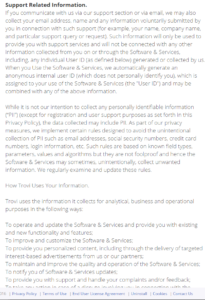
Our conclusion is that Search.conduit(.com) is not only useless to the users, but it can also be potentially harmful as well. The browser hijacker disrupts your usual usage on the internet and makes money out of violating your privacy without giving anything in return. You should remove Search.conduit(.com).
Search.Conduit(.Com) Browser Hijacker – How Do I Remove It
The quickest way to remove the browser hijacker is to download an anti-malware tool and use it to delete the hijacker automatically. The other way is to remove all hijacking components, files, and settings from your computer by hand. You’ll be able to do that with the help of the tutorial we’ve provided bellow. Both methods will get rid of Search.conduit(.com), just at different speeds. The malware tool will also protect your PC from future browser hijackers and other types of malware.
How to Remove Search.conduit(.)com?
For a faster solution, you can run a scan with an advanced malware removal tool and delete Search.conduit(.)com completely with a few mouse clicks.
STEP I: Start the PC in Safe Mode with Network
This will isolate all files and objects created by the browser hijacker so they will be removed efficiently.
-
1) Hit WIN Key + R

- 2) A Run window will appear. In it, write “msconfig” and then press Enter
3) A Configuration box shall appear. In it Choose the tab named “Boot”
4) Mark “Safe Boot” option and then go to “Network” under it to tick it too
5) Apply -> OK
Or check our video guide – “How to start PC in Safe Mode with Networking”
STEP II: Remove Search.conduit(.)com from Windows
Here’s a way to remove the program. This method will work regardless if you’re on Windows 10, 8, 7, Vista or XP. Simply selecting the program and pressing delete won’t work, as it’ll leave a lot of small files. That’s bad because these leftovers can linger on and cause all sorts of problems. The best way to delete a program is to uninstall it. Here’s how you can do that:
-
1) Hold the “Windows” button (It’s between CTRL and Alt on most keyboards) and press “R”. You’ll see a pop-up window.

-
2) In the textbox, type “appwiz.cpl”, then press“ Enter ”.

-
3) The “Programs and features” menu should now appear. It’s a list of all the programs installed on the PC. Here you can find the program, select it, and press “Uninstall“.

STEP III: Remove Search.conduit(.)com From Your Browser
Before resetting your browser’s settings, you should know that this action will wipe out all your recorded usernames, passwords, and other types of data. Make sure to save them in some way.
-
1) Start Mozilla Firefox. In the upper right corner, click on the Open menu icon and select “Add-ons“.

-
2) Inside the Add-ons Manager select “Extensions“. Search the list of extensions for suspicious entries. If you find any, select them and click “Remove“.

-
3) Click again on the Open menu icon, then click “Options“.

-
4) In the Options window, under “General” tab, click “Restore to Default“.

-
5) Select “Search” in the left menu, mark the unknown search engine and press “Remove”.

-
1) Start Google Chrome. On the upper-right corner, there a “Customize and Control” menu icon. Click on it, then click on “Settings“.

-
2) Click “Extensions” in the left menu. Then click on the trash bin icon to remove the suspicious extension.

-
3) Again in the left menu, under Chrome, Click on “Settings“. Go under “On Startup” and set a new page.

-
4) Afterward, scroll down to “Search“, click on “Manage search engines“.

-
5) In the default search settings list, find the unknown search engine and click on “X“. Then select your search engine of choice and click “Make default“. When you are ready click “Done” button in the right bottom corner.
-
1) Start Internet Explorer. Go to the “Tools” menu and click on “Manage add-ons“.

-
2) In the “Manage add-ons” window, bellow “Add-on Types“, select “Toolbars and Extensions“. If you see a suspicious toolbar, select it and click “Remove“.

-
3) Then again in the “Manage Add-ons” window, in “Add-on Types“, Select “Search Providers“. Chose a search engine and click “Set as default“. Select the unknown search engine and click “Remove and Close”.

-
4) Open the Tools menu, select “Internet Options”.

-
5) In the “General” tab, in “Home page”, enter your preferred page. Click “Apply” and “OK”.

STEP IV: Remove Completely Search.conduit(.)com Browser Hijacker Using SpyHunter Anti-Malware Tool
SpyHunter anti-malware tool will diagnose all current threats on the computer. By purchasing the full version, you will be able to remove all malware threats instantly. Additional information about SpyHunter / Help to uninstall SpyHunter
STEP V: Repair Windows Registry
-
1) Again type simultaneously the Windows Button + R key combination
2) In the box, write “regedit”(without the inverted commas) and hit Enter
3) Type the CTRL+F and then write the malicious name in the search type field to locate the malicious executable
4) In case you have discovered registry keys and values related to the name, you should delete them, but be careful not to delete legitimate keys
Further help for Windows Registry repair
STEP VI: Preventive Security Measures
-
1) Enable and properly configure your Firewall.
2) Install and maintain reliable anti-malware software.
3) Secure your web browser.
4) Check regularly for available software updates and apply them.
5) Disable macros in Office documents.
6) Use strong passwords.
7) Don’t open attachments or click on links unless you’re certain they’re safe.
8) Backup regularly your data.
SpyHunter anti-malware tool will diagnose all current threats on the computer. By purchasing the full version, you will be able to remove all malware threats instantly. Additional information about SpyHunter / Help to uninstall SpyHunter



