The .wallet extension is used by yet another virus – Sanctions 2017. The Ransomware should be removed as quickly as possible. It can affect the most relevant version of the Windows OS. The virus gets into your computer by email spam, overtakes your system, and encrypts your data with the AES algorithm. The site has a Russian theme to it, but the nationality of the scammers is unknown.
Sanctions 2017 .wallet Virus – How Did I Get It?
The ransomware scammers from Sanctions 2017 virus will likely employ one of those tactics:
- Email spam – sending out malicious emails with infectious files attached. If the user makes the mistake of downloading and then opening said files, the virus will start its malicious takeover of the OS.
- PUPs from pirated content – the “crack” files of pirated games and programs often include malware. While installing this content, you can invite the .wallet virus into your system.
- Adware– if you contracted a browser hijacker or an adware infection that spread malicious advertisings and connections leading to other threats like .wallet ransomware.
These are the main ways of contracting Sanctions 2016 .wallet virus, but there are other means of infections that are possible, like direct targeting, phishing links, or even hardware distribution through infected hard-drives.
Sanctions 2017 .wallet Ransomware Virus – Damage Report
The ransomware virus will encrypt all files that have the potential to be valuable. It often targets documents, videos, audio, pictures, and project files that may be used by Adobe products like After Effect or Premiere.
The Sanctions 2017 Ransomware Note:
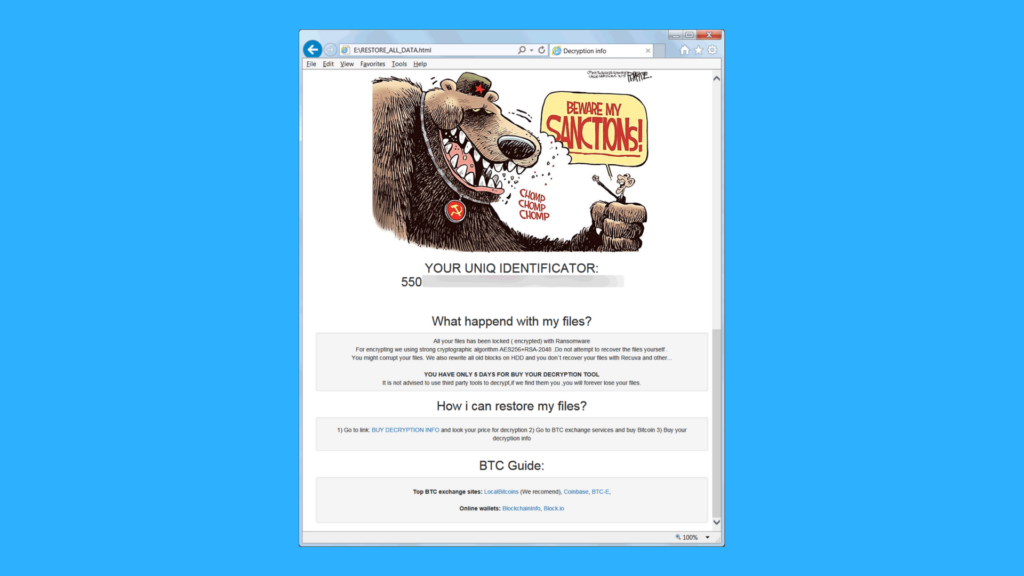
Once these files are infected by Sanctions 2017, they carry the .wallet extension at the end of their name. The infected content will be encrypted with the AES algorithm. The data of the files will be scrambled in a way that renders it useless unless you decrypt the files with a key. The crooks are selling this key.
The virus is made to look as if it’s made by Russians, as it uses a comic strip mocking the former President of the United States Barack Obama. The picture satirizes American sanctions on Russia. This is put forth in an obvious attempt to associate Russia with the virus, but nowadays you can’t know who’s behind malware infections.
The virus name is very accurate, as the “sanctions” would be very expensive to pay – 6 BTC. The usual crypto-virus demands only 1 bitcoin.
How Can I Remove Sanctions 2017 .wallet Ransomware Virus?
Yes. You can remove the virus easily with this tool:
The problem would be decrypting the files. The data within them will remain locked even after you remove the virus. The bad news is that there aren’t any decrypter tools available. The best way to prevent that is to make back-ups as often as possible.
Summary of .Wallet File Virus
| Name |
Sanctions 2017 |
| File Extension |
.wallet |
| Ransom |
6 BTC |
| Easy Solution |
You can skip all steps and remove Sanctions 2017 Ransomware ransomware with the help of an anti-malware tool. |
| Manual Solution |
Sanctions 2017 Ransomware ransomware can be removed manually, though it can be very hard for most home users. See the detailed tutorial below. |
| Distribution |
Spam emails, malicious URLs, malicious attacments, exploit kits, freeware. |
Sanctions 2017 Ransomware Ransomware Removal
STEP I: Start the PC in Safe Mode with Network
This will isolate all files and objects created by the ransomware so they will be removed efficiently.
-
1) Hit WIN Key + R

- 2) A Run window will appear. In it, write “msconfig” and then press Enter
3) A Configuration box shall appear. In it Choose the tab named “Boot”
4) Mark “Safe Boot” option and then go to “Network” under it to tick it too
5) Apply -> OK
Or check our video guide – “How to start PC in Safe Mode with Networking”
STEP II: Show Hidden Files
-
1) Open My Computer/This PC
2) Windows 7
-
– Click on “Organize” button
– Select “Folder and search options”
– Select the “View” tab
– Go under “Hidden files and folders” and mark “Show hidden files and folders” option
3) Windows 8/ 10
-
– Open “View” tab
– Mark “Hidden items” option

4) Click “Apply” and then “OK” button
STEP III: Enter Windows Task Manager and Stop Malicious Processes
-
1) Hit the following key combination: CTRL+SHIFT+ESC
2) Get over to “Processes”
3) When you find suspicious process right click on it and select “Open File Location”
4) Go back to Task Manager and end the malicious process. Right click on it again and choose “End Process”
5) Next you should go folder where the malicious file is located and delete it
STEP IV: Remove Completely Sanctions 2017 Ransomware Ransomware Using SpyHunter Anti-Malware Tool
SpyHunter anti-malware tool will diagnose all current threats on the computer. By purchasing the full version, you will be able to remove all malware threats instantly. Additional information about SpyHunter / Help to uninstall SpyHunter
STEP V: Repair Windows Registry
-
1) Again type simultaneously the Windows Button + R key combination
2) In the box, write “regedit”(without the inverted commas) and hit Enter
3) Type the CTRL+F and then write the malicious name in the search type field to locate the malicious executable
4) In case you have discovered registry keys and values related to the name, you should delete them, but be careful not to delete legitimate keys
Further help for Windows Registry repair
STEP VI: Recover Encrypted Files
- 1) Use present backups
- 2) Use professional data recovery software
-
– Stellar Phoenix Data Recovery – a specialist tool that can restore partitions, data, documents, photos, and 300 more file types lost during various types of incidents and corruption.
- 3) Using System Restore Point
-
– Hit WIN Key
– Select “Open System Restore” and follow the steps

- 4) Restore your personal files using File History
-
– Hit WIN Key
– Type “restore your files” in the search box
– Select “Restore your files with File History”
– Choose a folder or type the name of the file in the search bar

- – Hit the “Restore” button
STEP VII: Preventive Security Measures
-
1) Enable and properly configure your Firewall.
2) Install and maintain reliable anti-malware software.
3) Secure your web browser.
4) Check regularly for available software updates and apply them.
5) Disable macros in Office documents.
6) Use strong passwords.
7) Don’t open attachments or click on links unless you’re certain they’re safe.
8) Backup regularly your data.
SpyHunter anti-malware tool will diagnose all current threats on the computer. By purchasing the full version, you will be able to remove all malware threats instantly. Additional information about SpyHunter / Help to uninstall SpyHunter



