Malware experts discovered a new file encryption virus called the RIP ransomware. It seeks to process valuable user data that is marked with the .rip extension. Victims of the malware can follow our complete removal guide to restore their computers and recover their data.
Manual Removal Guide
Recover RIP Ransomware Files
Skip all steps and download anti-malware tool that will safely scan and clean your PC.
SpyHunter anti-malware tool will diagnose all current threats on the computer. By purchasing the full version, you will be able to remove all malware threats instantly. Additional information about SpyHunter / Help to uninstall SpyHunter
How Does RIP Ransomware Infiltrate the System?
The RIP ransomware was discovered in an ongoing hacker attack against targets worldwide. The relatively low impact at this moment does not give a clear indication of the main infection strategy.
Email spam messages are one of the top strategies that are used to spread viruses worldwide. The criminals employ social engineering strategies that seek to make the victims infect themselves by creating messages that appear as being sent by legitimate institutions. The RIP ransomware can be found as file attachments or links placed in the body of the spam emails.
The RIP virus has been found in counterfeit Adobe PDF products and tools. The criminals behind it bundle the malware in software installers or binary files hosted on download portals and P2P networks like BitTorrent.
Other methods include direct hacker attacks and injection through browser hijackers.
Related: .KKK File Virus, Resurrection Virus
Infection Flow of RIP Ransomware
Security experts detected a new strain of the Hidden Tear open-source virus project. The RIP ransomware is an updated version of the core engine and features several modifications.
It is labeled by the criminals as the “File Ripper ransomware” to avoid confusion with an older iteration that bears the same name. Upon infection with it the standard infection route is applied, the encryption engine is automatically started.
The RIP ransomware does several protection checks that seek to counter manual removal attempts. The virus engine monitors several registry entries for changes, as well as system files. The encryption engine can process data found not just in local drives, but also network shares and removable storage.
Before the encryption process is started the RIP virus harvests important system information such as Windows operating system data, settings, language configuration and etc. Later iterations of the Hidden Tear malware samples may display the ransomware note in the language used by the victims.
Based on a predefined list of target file extensions the RIP ransomware seeks to affect the most commonly used data – documents, archives, music, videos, photos and etc. All processed data is marked with the .rip extension.
The RIP ransomware does several protection checks that seek to counter manual removal attempts. The virus engine monitors several registry entries for changes, as well as system files. The encryption engine can process data found not just in local drives, but also network shares and removable storage.
After the RIP ransomware has encrypted all possible files it creates a ransomware note in a file called “#HOW_TO_UNRIP#.txt ” that contains the following contents:
YOUR FILES ARE KILLED
All your photos, videos, music, documents and other important files have been encrypted by the FILE RIPPER Ransomware!
Your unique ID: ***
If you are seeing this message it means this ransomware was not blocked by your AV
This is just an educational project and might get publiced on ThePCSecurityChannel Forum for some testing.
If you got this example from TPSC feel free to inform me about what AV you used etc.
If you got this ransomware from somewhere else, contact Danny @ forum.thepcsecuritychannel.com to get the decryption key for free.
If you want the decryption key (because you for example ran it on your host PC which is not recommended) just contact me!
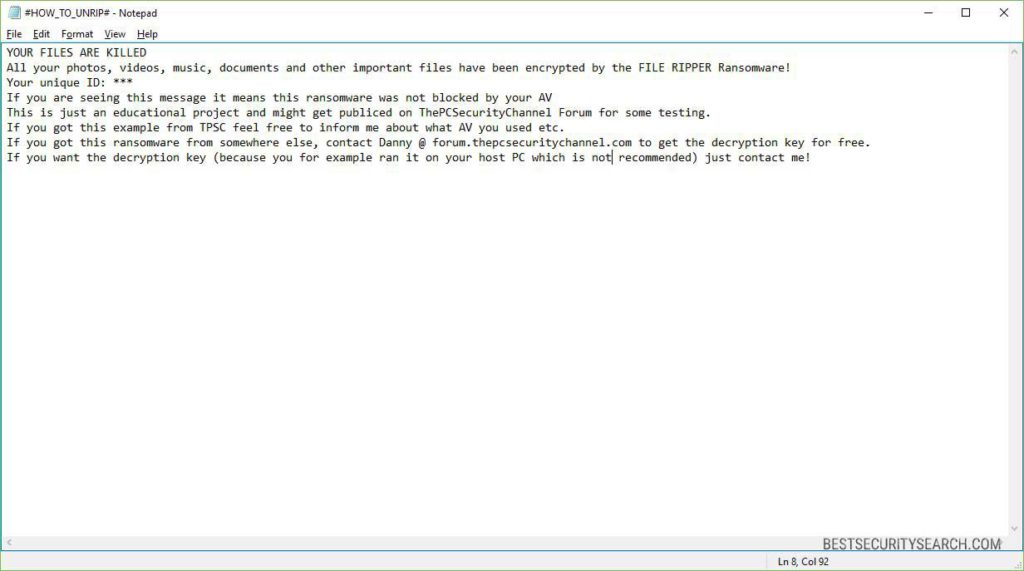
Depending on the strain the RIP ransomware may also impose a lockscreen – an application that prohibits ordinary computer interaction with the infected machine. It displays the same note in combination with a timer. This is a widely used blackmail tactic that further pressures the victims into paying the sum.
Note that no exact sum is quoted. The hackers blackmail the RIP ransomware victims into contacting them to “arrange” the decryption process. We suspect that the criminals are going to use the Bitcoin digital currency as a payment method. Everyone must know that any transactions made through the system are anonymous and cannot be traced down to an individual user.
We advice the victims not to pay the hackers and use a quality anti-spyware solution to remove existing infections.
Remove RIP Ransomware and Restore Data
WARNING! Manual removal of RIP Ransomware requires being familiar with system files and registries. Removing important data accidentally can lead to permanent system damage. If you don’t feel comfortable with manual instructions, download a powerful anti-malware tool that will scan your system for malware and clean it safely for you.
SpyHunter anti-malware tool will diagnose all current threats on the computer. By purchasing the full version, you will be able to remove all malware threats instantly. Additional information about SpyHunter / Help to uninstall SpyHunter
RIP Ransomware – Manual Removal Steps
Start the PC in Safe Mode with Network
This will isolate all files and objects created by the ransomware so they will be removed efficiently. The steps bellow are applicable to all Windows versions.
1. Hit the WIN Key + R
2. A Run window will appear. In it, write msconfig and then press Enter
3. A Configuration box shall appear. In it Choose the tab named Boot
4. Mark Safe Boot option and then go to Network under it to tick it too
5. Apply -> OK
Show Hidden Files
Some ransomware threats are designed to hide their malicious files in the Windows so all files stored on the system should be visible.
1. Open My Computer/This PC
2. Windows 7
-
– Click on Organize button
– Select Folder and search options
– Select the View tab
– Go under Hidden files and folders and mark Show hidden files and folders option
3. Windows 8/ 10
-
– Open View tab
– Mark Hidden items option

4. Click Apply and then OK button
Enter Windows Task Manager and Stop Malicious Processes
1. Hit the following key combination: CTRL+SHIFT+ESC
2. Get over to Processes
3. When you find suspicious process right click on it and select Open File Location
4. Go back to Task Manager and end the malicious process. Right click on it again and choose End Process
5. Next, you should go folder where the malicious file is located and delete it
Repair Windows Registry
1. Again type simultaneously the WIN Key + R key combination
2. In the box, write regedit and hit Enter
3. Type the CTRL+ F and then write the malicious name in the search type field to locate the malicious executable
4. In case you have discovered registry keys and values related to the name, you should delete them, but be careful not to delete legitimate keys
Click for more information about Windows Registry and further repair help
Recover RIP Ransomware Files
WARNING! All files and objects associated with RIP Ransomware should be removed from the infected PC before any data recovery attempts. Otherwise the virus may encrypt restored files. Furthermore, a backup of all encrypted files stored on external media is highly recommendable.
DOWNLOAD RIP Ransomware Removal ToolSpyHunter anti-malware tool will diagnose all current threats on the computer. By purchasing the full version, you will be able to remove all malware threats instantly. Additional information about SpyHunter / Help to uninstall SpyHunter
1. Use present backups
2. Use professional data recovery software
Stellar Phoenix Data Recovery – a specialist tool that can restore partitions, data, documents, photos, and 300 more file types lost during various types of incidents and corruption.
3. Using System Restore Point
-
– Hit WIN Key
– Select “Open System Restore” and follow the steps

4. Restore your personal files using File History
-
– Hit WIN Key
– Type restore your files in the search box
– Select Restore your files with File History
– Choose a folder or type the name of the file in the search bar
– Hit the “Restore” button



