RensenWare ransomware virus can be cracked easily if you have the right methods. The virus is very tricky to deal with, but complete removal is possible. The virus can end up on all current versions of Windows – 7, 8, 8.1, 10. More information in the guide below:
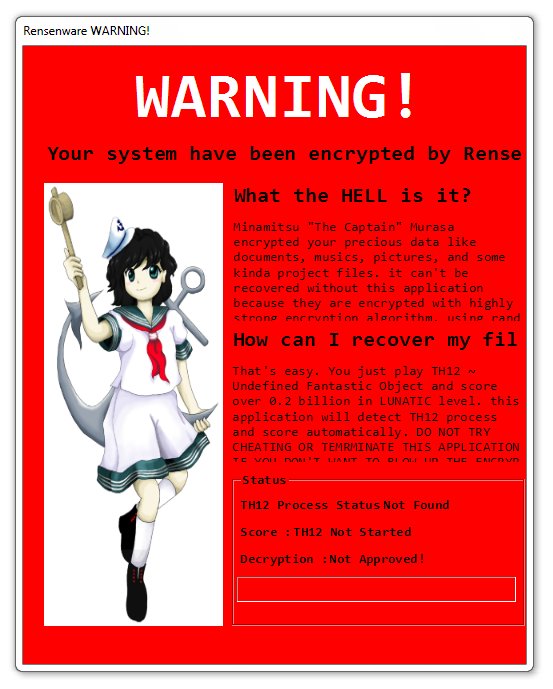
RensenWare Ransomware Virus – How Did I Get It On My PC?
You may have brought this on yourself. Don’t feel bad, though, as you were tricked into doing it. The scammers try to infiltrate your defenses. That can happen through emails spam, bundle pack installs, adware, and pirated content.
RensenWare Ransomware Virus – What Does It Do?
The virus will lock your valuable files by encryption. This is a process of scrambling the data of your cyber-goodies. The crooks know that you’re likely to value your audio, video, music, projects, documents, and other files. There are many strong military-grade encryption algorithms available for anyone who’s interested in this type of encryption.
RensenWare Ransomware will display the following ransom note:
WARNING!
System have Been Your encrypted by Rensenware
for What the HELL is IT?
Minamitsu “The Captain” Murasa encrypted your precious data like documents, musics, pictures, and some kinda project files. it can not be recovered without this application because they are encrypted with highly strong encryption algorithm, using random key.
How can I recover my files?
That’s easy. You just play TH12 ~ Undefined Fantastic object and score over 0.2 billion in LUNATIC level. the this application will of Th12 detect Russian process and score automatically. DO NOT TRY CHEATING OR TERMINATE THIS APPLICATION IF YOU DO NOT WANT TO BLOW UP THE ENCRYPTION KEY!
The virus can also include other threats like:
- Backdoor installs.
- Additional Adware.
- Trojan horses.
- Browser Hijackers.
There are no good outcomes to having RensenWare on your computer. You need to remove it.
RensenWare Ransomware Virus – How Can I Delete It And Restore My PC?
The virus can be removed easily with an anti-malware solution. You can also attempt manual deletions of the malware, but that can be risky if you are not familiar with the process.
RensenWare Ransomware Removal
STEP I: Start the PC in Safe Mode with Network
This will isolate all files and objects created by the ransomware so they will be removed efficiently.
-
1) Hit WIN Key + R

- 2) A Run window will appear. In it, write “msconfig” and then press Enter
3) A Configuration box shall appear. In it Choose the tab named “Boot”
4) Mark “Safe Boot” option and then go to “Network” under it to tick it too
5) Apply -> OK
Or check our video guide – “How to start PC in Safe Mode with Networking”
STEP II: Show Hidden Files
-
1) Open My Computer/This PC
2) Windows 7
-
– Click on “Organize” button
– Select “Folder and search options”
– Select the “View” tab
– Go under “Hidden files and folders” and mark “Show hidden files and folders” option
3) Windows 8/ 10
-
– Open “View” tab
– Mark “Hidden items” option

4) Click “Apply” and then “OK” button
STEP III: Enter Windows Task Manager and Stop Malicious Processes
-
1) Hit the following key combination: CTRL+SHIFT+ESC
2) Get over to “Processes”
3) When you find suspicious process right click on it and select “Open File Location”
4) Go back to Task Manager and end the malicious process. Right click on it again and choose “End Process”
5) Next you should go folder where the malicious file is located and delete it
STEP IV: Remove Completely RensenWare Ransomware Using SpyHunter Anti-Malware Tool
SpyHunter anti-malware tool will diagnose all current threats on the computer. By purchasing the full version, you will be able to remove all malware threats instantly. Additional information about SpyHunter / Help to uninstall SpyHunter
STEP V: Repair Windows Registry
-
1) Again type simultaneously the Windows Button + R key combination
2) In the box, write “regedit”(without the inverted commas) and hit Enter
3) Type the CTRL+F and then write the malicious name in the search type field to locate the malicious executable
4) In case you have discovered registry keys and values related to the name, you should delete them, but be careful not to delete legitimate keys
Further help for Windows Registry repair
STEP VI: Recover Encrypted Files
- 1) Use present backups
- 2) Use professional data recovery software
-
– Stellar Phoenix Data Recovery – a specialist tool that can restore partitions, data, documents, photos, and 300 more file types lost during various types of incidents and corruption.
- 3) Using System Restore Point
-
– Hit WIN Key
– Select “Open System Restore” and follow the steps

- 4) Restore your personal files using File History
-
– Hit WIN Key
– Type “restore your files” in the search box
– Select “Restore your files with File History”
– Choose a folder or type the name of the file in the search bar

- – Hit the “Restore” button
STEP VII: Preventive Security Measures
-
1) Enable and properly configure your Firewall.
2) Install and maintain reliable anti-malware software.
3) Secure your web browser.
4) Check regularly for available software updates and apply them.
5) Disable macros in Office documents.
6) Use strong passwords.
7) Don’t open attachments or click on links unless you’re certain they’re safe.
8) Backup regularly your data.
SpyHunter anti-malware tool will diagnose all current threats on the computer. By purchasing the full version, you will be able to remove all malware threats instantly. Additional information about SpyHunter / Help to uninstall SpyHunter



