The Renlocker ransomware is a scareware screenlocker malware threat that extorts the users into paying a ransom sum to unlock and recover their computers. To learn more about it continue reading our removal guide.
| Name |
Renlocker |
| File Extensions |
Renames files as [www-hash-part-]+[number]+[.crypter] |
Special Feature |
Screen Lock Function |
| Ransom |
1-5 Bitcoins |
| Solution #1 |
Renlocker Remove RenLocker Ransomware easily with the help of an anti-malware tool, a program that will clean your computer from the virus, remove any additional cyber-security threats, and protect you in the future. |
|
Solution #2 |
Renlocker ransomware can be removed manually, though it can be very hard for most home users. See the detailed tutorial below. |
| Distribution |
The ransomware is spread mainly through spam email messages and untrusted download sites |
RenLocker Ransomware Description
The Renlocker ransomware is a new malware threat that takes its name from some of its main functions – “Ren” comes from the Rename command and the other part of the name is Locker because the virus exhibits a screenlocking function. It is of unknown origin.
Upon infection the malware renames target user files according to a predefined and hardcoded formula – [www-hash-part] + [number] and the .crypter extension . This is one of those rare instances where the viruses use both an intermediate and a suffix modification of the files.
The first malware samples were discovered in the end of November 2016. The virus is primarily distributed to Portugese-speaking countries however Renlocker ransomware attacks against other parts of the world would not be a surprise.
A machine-translated of the ransom note reads the following:
ATTENTION: Your computer is locked!
Your important files have been modified, so you can not use them at the moment
Your photos, personal documents and jobs have been saved and are in an online HD and can be analyzed and sold if you are not interested in recovering them.
If you disregard, or if in any mistaken way prevent this application from working and try to save your files, photos, music, passwords and recordings among others and can not, I consider the end of the denial by the rescue of your files, your personal information Will be sold to those who pay more and the files will be permanently lost
Unlocking is only possible via Bitcoins
The files will be restored if their redemption is paid via Bitcoins. Below is the links how to proceed.
Step by step how to create a portfolio: *****
How to buy Bitcoins: *****
Redemption value of your computer only in unit value of: 1 Bitcoins
Wallet for deposit: 13s8W3D5ssWR24Q2wwnftVK7dsbNTez2ym
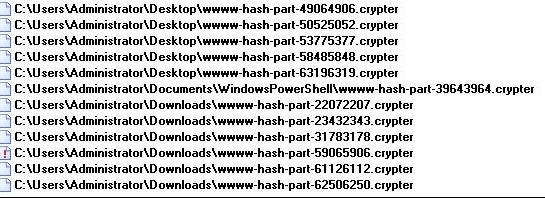
RenLocker Ransomware Distribution
The RenLocker Ransomware is primarily distributed via email spam campaigns, exploit kits and counterfeit software installers and updates.
Renlocker Ransomware Removal
For a faster solution, you can run a scan with an advanced malware removal tool and delete Renlocker completely with a few mouse clicks.
STEP I: Start the PC in Safe Mode with Network
This will isolate all files and objects created by the ransomware so they will be removed efficiently.
-
1) Hit WIN Key + R

- 2) A Run window will appear. In it, write “msconfig” and then press Enter
3) A Configuration box shall appear. In it Choose the tab named “Boot”
4) Mark “Safe Boot” option and then go to “Network” under it to tick it too
5) Apply -> OK
Or check our video guide – “How to start PC in Safe Mode with Networking”
STEP II: Show Hidden Files
-
1) Open My Computer/This PC
2) Windows 7
-
– Click on “Organize” button
– Select “Folder and search options”
– Select the “View” tab
– Go under “Hidden files and folders” and mark “Show hidden files and folders” option
3) Windows 8/ 10
-
– Open “View” tab
– Mark “Hidden items” option

4) Click “Apply” and then “OK” button
STEP III: Enter Windows Task Manager and Stop Malicious Processes
-
1) Hit the following key combination: CTRL+SHIFT+ESC
2) Get over to “Processes”
3) When you find suspicious process right click on it and select “Open File Location”
4) Go back to Task Manager and end the malicious process. Right click on it again and choose “End Process”
5) Next you should go folder where the malicious file is located and delete it
STEP IV: Remove Completely Renlocker Ransomware Using SpyHunter Anti-Malware Tool
SpyHunter anti-malware tool will diagnose all current threats on the computer. By purchasing the full version, you will be able to remove all malware threats instantly. Additional information about SpyHunter / Help to uninstall SpyHunter
STEP V: Repair Windows Registry
-
1) Again type simultaneously the Windows Button + R key combination
2) In the box, write “regedit”(without the inverted commas) and hit Enter
3) Type the CTRL+F and then write the malicious name in the search type field to locate the malicious executable
4) In case you have discovered registry keys and values related to the name, you should delete them, but be careful not to delete legitimate keys
Further help for Windows Registry repair
STEP VI: Recover Encrypted Files
-
1) Use present backups
2) Restore your personal files using File History
-
– Hit WIN Key
– Type “restore your files” in the search box
– Select “Restore your files with File History”
– Choose a folder or type the name of the file in the search bar

- – Hit the “Restore” button
3) Using System Restore Point
-
– Hit WIN Key
– Select “Open System Restore” and follow the steps

STEP VII: Preventive Security Measures
-
1) Enable and properly configure your Firewall.
2) Install and maintain reliable anti-malware software.
3) Secure your web browser.
4) Check regularly for available software updates and apply them.
5) Disable macros in Office documents.
6) Use strong passwords.
7) Don’t open attachments or click on links unless you’re certain they’re safe.
8) Backup regularly your data.
SpyHunter anti-malware tool will diagnose all current threats on the computer. By purchasing the full version, you will be able to remove all malware threats instantly. Additional information about SpyHunter / Help to uninstall SpyHunter



