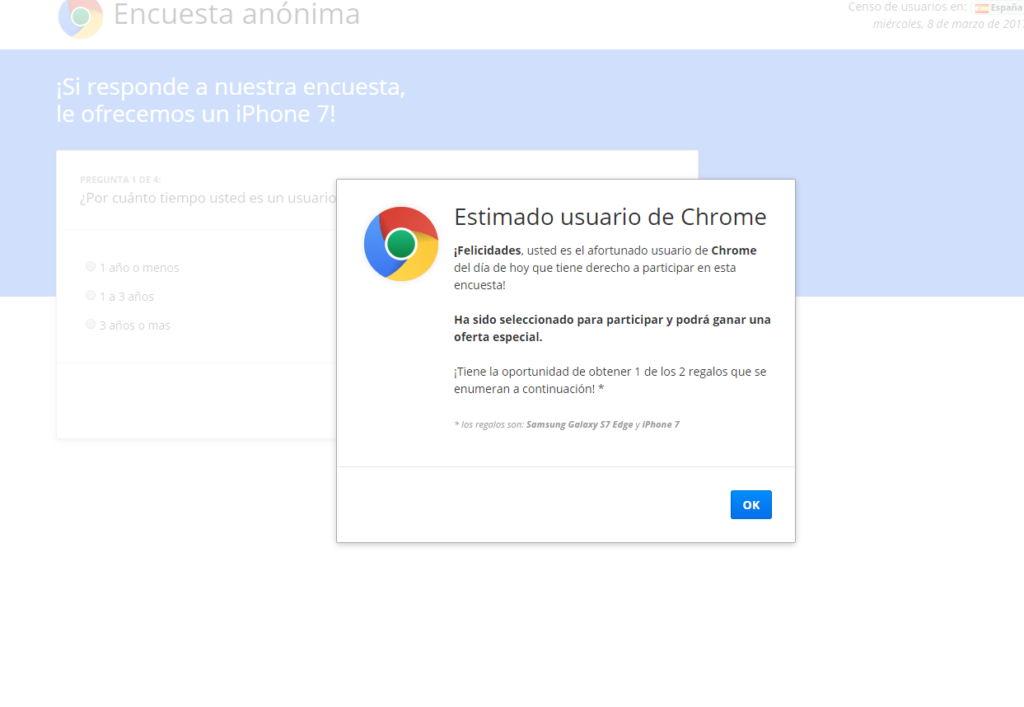
Computer users from around the world reported about a dangerous new browser hijacker which redirects to the Chrome-survey.info site, learn how to recover from the threat in our detailed removal guide.
What Is The Chrome-survey.info Browser Hijacker
The Chrome-survey.info browser hijacker has been reported as being a dangerous threat to watch out for. The main purpose of it is to redirect the computer victims to its site and then promise them chances of winning lucrative prizes such as the iPhone 7 or a Samsung Galaxy smartphone.
The infections begin via a few strategies:
- Malicious Browser Extension – The classic type of browser hijackers are delivered via browser extensions. They are usually made for the most popular web browsers such as Mozilla Firefox, Internet Explorer, Microsoft Edge or Google Chrome.
- Dangerous Ad Networks – They can redirect the computer user to the site. In many cases the ad networks are controlled by hackers and the generated revenue goes out to them.
- Virus Infection – Most modern viruses have the capability of modifying the infected host’s configuration files, including those of the installed web browsers.
The Chrome-survey.info Browser hijacker is dangerous to the user as it modifies the most important settings of the installed web browsers – the default search engine, home page and new tabs page. In addition it severely violates the user’s privacy by harvesting the stored passwords, cookies and history.
These hijackers also actively spy on the infected users by spying on their web activity and can further infect the computer with other types of viruses.
Why Is Chrome-survey.info Doing All Of This?
The Chrome-survey.info browser hijacker attempts to capture the attention of the web users by displaying various pop-ups, notifications and prompts that invite them to take various surveys which promise a reward. Such tricks are a popular scam that has been popular with the hackers ever since the Internet became popular.
Such infection strategies are popular because they are highly effective. This particular site crafts messages that appear as native to the user – they pose as coming from the Internet browser itself and many inexperienced users might fall for the trap. Take note that nowhere the ownership is clearly displayed and there is no contact address. This is a sure sign that the site is not legitimate.
Furthermore the portal uses Google Chome’s logo in a malicious way. We have attempted a whois database lookup to lookup the possible owner of the site however the information is not available. All legitimate sites should include detailed information about the owner or the company behind it.
The site’s content is written in Spanish and we presume that the developers target mainly Spanish-speaking users. In addition the rogue lotteries can also harvest information about the participants and then sell them off to various marketing agencies.
This allows for other hackers and agresssive marketers to send out bulk e-mail messages to the victims and even attempt phishing scams. They are a popular source of virus infections, including dangerous ransomware.
Protect Yourself From hijackers like Chrome-survey.info
To completely eliminate the threat we suggest that all infected users use a quality anti-spyware tool as it can both delete active infections with only a few mouse clicks and provide strong protection against all kinds of threats.
SpyHunter anti-malware tool will diagnose all current threats on the computer. By purchasing the full version, you will be able to remove all malware threats instantly. Additional information about SpyHunter / Help to uninstall SpyHunter
Chrome-survey.info Removal Guide
Manual removal of Chrome-survey.info requires being familiar with system files and registries. Removal of any important data can lead to permanent system damage. You could prevent this troublesome effect and delete Chrome-survey.info browser hijacker with SpyHunter malware removal tool.
STEP I: Start the PC in Safe Mode with Network
This will isolate all files and objects created by the browser hijacker so they will be removed efficiently.
-
1) Hit WIN Key + R

- 2) A Run window will appear. In it, write “msconfig” and then press Enter
3) A Configuration box shall appear. In it Choose the tab named “Boot”
4) Mark “Safe Boot” option and then go to “Network” under it to tick it too
5) Apply -> OK
Or check our video guide – “How to start PC in Safe Mode with Networking”
STEP II: Remove Chrome-survey.info from Windows
Here’s a way to remove the program. This method will work regardless if you’re on Windows 10, 8, 7, Vista or XP. Simply selecting the program and pressing delete won’t work, as it’ll leave a lot of small files. That’s bad because these leftovers can linger on and cause all sorts of problems. The best way to delete a program is to uninstall it. Here’s how you can do that:
-
1) Hold the “Windows” button (It’s between CTRL and Alt on most keyboards) and press “R”. You’ll see a pop-up window.

-
2) In the textbox, type “appwiz.cpl”, then press“ Enter ”.

-
3) The “Programs and features” menu should now appear. It’s a list of all the programs installed on the PC. Here you can find the program, select it, and press “Uninstall“.

STEP III: Remove Chrome-survey.info From Your Browser
Before resetting your browser’s settings, you should know that this action will wipe out all your recorded usernames, passwords, and other types of data. Make sure to save them in some way.
-
1) Start Mozilla Firefox. In the upper right corner, click on the Open menu icon and select “Add-ons“.

-
2) Inside the Add-ons Manager select “Extensions“. Search the list of extensions for suspicious entries. If you find any, select them and click “Remove“.

-
3) Click again on the Open menu icon, then click “Options“.

-
4) In the Options window, under “General” tab, click “Restore to Default“.

-
5) Select “Search” in the left menu, mark the unknown search engine and press “Remove”.

-
1) Start Google Chrome. On the upper-right corner, there a “Customize and Control” menu icon. Click on it, then click on “Settings“.

-
2) Click “Extensions” in the left menu. Then click on the trash bin icon to remove the suspicious extension.

-
3) Again in the left menu, under Chrome, Click on “Settings“. Go under “On Startup” and set a new page.

-
4) Afterward, scroll down to “Search“, click on “Manage search engines“.

-
5) In the default search settings list, find the unknown search engine and click on “X“. Then select your search engine of choice and click “Make default“. When you are ready click “Done” button in the right bottom corner.
-
1) Start Internet Explorer. Go to the “Tools” menu and click on “Manage add-ons“.

-
2) In the “Manage add-ons” window, bellow “Add-on Types“, select “Toolbars and Extensions“. If you see a suspicious toolbar, select it and click “Remove“.

-
3) Then again in the “Manage Add-ons” window, in “Add-on Types“, Select “Search Providers“. Chose a search engine and click “Set as default“. Select the unknown search engine and click “Remove and Close”.

-
4) Open the Tools menu, select “Internet Options”.

-
5) In the “General” tab, in “Home page”, enter your preferred page. Click “Apply” and “OK”.

STEP IV: Remove Completely Chrome-survey.info Browser Hijacker Using SpyHunter Anti-Malware Tool
SpyHunter anti-malware tool will diagnose all current threats on the computer. By purchasing the full version, you will be able to remove all malware threats instantly. Additional information about SpyHunter / Help to uninstall SpyHunter
STEP V: Repair Windows Registry
-
1) Again type simultaneously the Windows Button + R key combination
2) In the box, write “regedit”(without the inverted commas) and hit Enter
3) Type the CTRL+F and then write the malicious name in the search type field to locate the malicious executable
4) In case you have discovered registry keys and values related to the name, you should delete them, but be careful not to delete legitimate keys
Further help for Windows Registry repair
STEP VI: Preventive Security Measures
-
1) Enable and properly configure your Firewall.
2) Install and maintain reliable anti-malware software.
3) Secure your web browser.
4) Check regularly for available software updates and apply them.
5) Disable macros in Office documents.
6) Use strong passwords.
7) Don’t open attachments or click on links unless you’re certain they’re safe.
8) Backup regularly your data.



