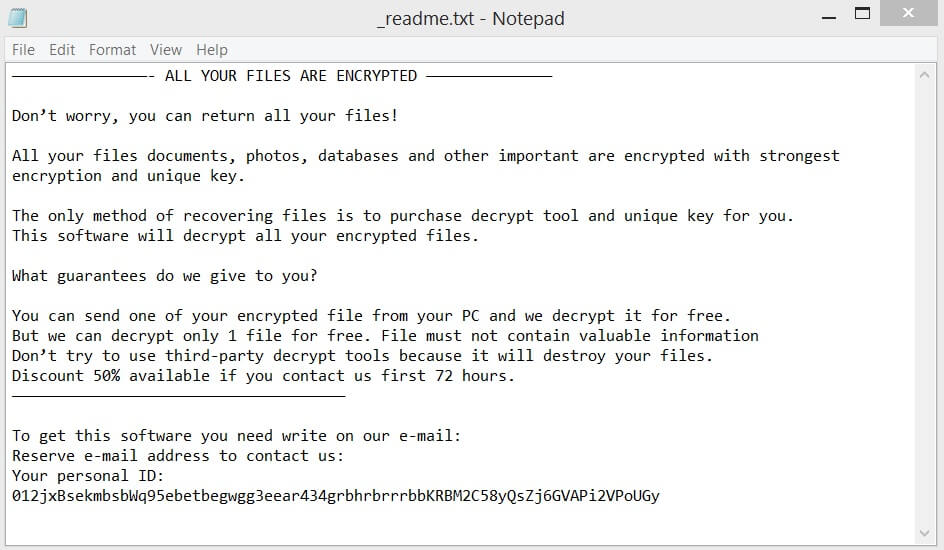
An infection with the dangerous .promoz ransomware virus leads to serious security issues. With our removal guide, victims can try to secure their computers and restore encrypted files.
Manual Removal Guide
Files Recovery Approaches
Skip all steps and download anti-malware tool that will safely scan and clean all harmful files it detects on your PC.
SpyHunter is a Windows application designed to scan for, identify, remove and block malware, potentially unwanted programs (PUPs) and other objects. By purchasing the full version, you will be able to remove detected malware instantly. Additional information about SpyHunter / Help to uninstall SpyHunter
Distribution of .promoz Ransomware Virus
The so-called .promoz ransomware is a devastating cryptovirus that has been recently released in attack campaigns against computer users worldwide. Threat actors could be utilizing widely used tactics of distribution to infect computer systems.
One of the methods that may be used by the malicious actors behind .promoz ransomware includes the coordination of SPAM email messages — they are used to spread the threat by sending out messages that pose as legitimate notifications sent by popular Internet portals or services that the targets may use. The virus files can be either directly attached or linked in the body. They can also be uploaded to fake download sites which are designed to appear like any of the popular Internet portals or vendor download sites. The malicious actors may use similar sounding domain names, certificates and hijacked design and contents to coerce the victims into thinking that they are accessing the legitimate address.
Another way that the threat may spread is through infected payloads — the use of various files that are infected with virus code. A popular example is the malicious document which can take any form: presentations, rich text files, spreadsheets and databases. Once they are opened by the victims a notification message will pop-up asking the target users to enable the built-in scripts. If this is done the virus infection will follow. The other popular technique is the inclusion of the code in application installers. They are malicious copies of legitimate setup files of popular end-user programs that have been modified with the .promoz ransomware code.
Ransomware files are also popularly spread by fake user profiles — they can post to community forums or social media accounts. The criminals can utilize both fake or stolen identities to increase the number of infected users.
In certain cases, the criminals may also be distributed via malicious browser plugins — additions to the most popular web browsers that are advertised as useful. The plugins are uploaded to the official repositories and often make use of fake or hijacked user reviews and developer credentials. Once they are installed by the users they will execute their built-in instructions that in many cases leads to the .promoz ransomware virus infection in the end.
Impact of .promoz Ransomware Virus
The so-called .promoz cryptovirus has been detected in active attack campaigns. It is based on the code of the infamous ransomware family STOP. The code of this threat is designed to plague essential system settings with the purpose to reach target types of files and encode them with sophisticated cipher algorithm.
The beginning of the attack is marked by the execution of .promoz ransomware payload file. Soon after this event occurs, the threat becomes able to pass through several stages. At first, it triggers the creation of additional malicious files which support all of the following infective operations. The ransomware could either create or drop them on the system. Typically, ransomware threats like .promoz are designed to place malicious files in the following system folders – %Roaming% , %Windows% , %AppData% , %Local% , %Temp%
Afterward, .promoz ransomware starts executing them in a predefined order. As a result, some essential system settings are heavily modified and misused by the cryptovirus. Affected could be also registry keys stored by the Registry Editor, legitimate processes and other major components that control the regular system performance.
Following system corruption, .promoz ransomware utilizes a built-in encryption module to complete its main purpose – data encryption. Since this module is designed to transform the code of targeted files with a sophisticated cipher algorithm, the last remain unusable until their code is reverted back to its original state.
Encrypted and as a consequence renamed with the extension .promoz could be the following types of files:
- Documents
- Archives
- Backups
- Databases
- Images
- Videos
- Music
Following data corruption, .promoz drops a text file named _readme.txt and loads it on the screen. This file is known to be its ransom message and as a purpose it has to blackmail you into paying hackers a ransom fee. Here is what its text informs:
———————————————- ALL YOUR FILES ARE ENCRYPTED ——————————————
Don’t worry, you can return all your files!
All your files documents, photos, databases and other important are encrypted with strongest encryption and unique key.
The only method of recovering files is to purchase decrypt tool and unique key for you.
This software will decrypt all your encrypted files.
What guarantees do we give to you?
You can send one of your encrypted file from your PC and we decrypt it for free.
But we can decrypt only 1 file for free. File must not contain valuable information
Don’t try to use third-party decrypt tools because it will destroy your files.
Discount 50% available if you contact us first 72 hours.
—————————————————————————————————————
To get this software you need write on our e-mail:
Reserve e-mail address to contact us:
Your personal ID:
012jxBsekmbsbWq95ebetbegwgg3eear434grbhrbrrrbbKRBM2C58yQsZj6GVAPi2VPoUGy
The good news for all of you who need to recover .promoz files is that security researchers have managed to find a crack of its code and released free decryption tool. So once you ensure that all malicious files and objects created by the threat are removed from the infected system you could download the decryption tool and start the recovery process. Beware that you should first back up all encrypted files to an external drive. Otherwise, you risk their irreversible loss.
Note!
The same decryption tool is also working for STOP ransomware versions .puma, .pumax, .pumas, .djvu, .djvuq, .djvur, .djvut, .djvuu, .pdff, .tfude, .trudet, .tfudeq, .tro, and .udjvu
Remove .promoz Ransomware Virus and Restore PC
Please note that paying the requested ransom fee to cybercriminals does not really solve your problem with .promoz cryptovirus. In fact, you only encourage hackers to continue spreading ransomware of this kind. Instead, you must remove the threat immediately, and only then look for optional ways to recover your data.
WARNING! Manual removal of .promoz ransomware virus requires being familiar with system files and registries. Removing important data accidentally can lead to permanent system damage. If you don’t feel comfortable with manual instructions, download a powerful anti-malware tool that will scan your system for malware and clean it safely for you.
DOWNLOAD SpyHunter Anti-Malware Tool.promoz Ransomware Virus – Manual Removal Steps
Start the PC in Safe Mode with Network
This will isolate all files and objects created by the ransomware so they will be removed efficiently. The steps below are applicable to all Windows versions.
1. Hit the WIN Key + R
2. A Run window will appear. In it, write msconfig and then press Enter
3. A Configuration box shall appear. In it Choose the tab named Boot
4. Mark Safe Boot option and then go to Network under it to tick it too
5. Apply -> OK
Show Hidden Files
Some ransomware threats are designed to hide their malicious files in the Windows so all files stored on the system should be visible.
1. Open My Computer/This PC
2. Windows 7
-
– Click on Organize button
– Select Folder and search options
– Select the View tab
– Go under Hidden files and folders and mark Show hidden files and folders option
3. Windows 8/ 10
-
– Open View tab
– Mark Hidden items option

4. Click Apply and then OK button
Enter Windows Task Manager and Stop Malicious Processes
1. Hit the following key combination: CTRL+SHIFT+ESC
2. Get over to Processes
3. When you find suspicious process right click on it and select Open File Location
4. Go back to Task Manager and end the malicious process. Right click on it again and choose End Process
5. Next, you should go folder where the malicious file is located and delete it
Repair Windows Registry
1. Again type simultaneously the WIN Key + R key combination
2. In the box, write regedit and hit Enter
3. Type the CTRL+ F and then write the malicious name in the search type field to locate the malicious executable
4. In case you have discovered registry keys and values related to the name, you should delete them, but be careful not to delete legitimate keys
Click for more information about Windows Registry and further repair help
Recover Encrypted Files
WARNING! All files and objects associated with .promoz ransomware virus should be removed from the infected PC before any data recovery attempts. Otherwise the virus may encrypt restored files. Furthermore, a backup of all encrypted files stored on external media is highly recommendable.
SpyHunter is a Windows application designed to scan for, identify, remove and block malware, potentially unwanted programs (PUPs) and other objects. By purchasing the full version, you will be able to remove detected malware instantly. Additional information about SpyHunter / Help to uninstall SpyHunter
1. Use present backups
2. Use professional data recovery software
Stellar Phoenix Data Recovery – a specialist tool that can restore partitions, data, documents, photos, and 300 more file types lost during various types of incidents and corruption.
3. Using System Restore Point
-
– Hit WIN Key
– Select “Open System Restore” and follow the steps

4. Restore your personal files using File History
-
– Hit WIN Key
– Type restore your files in the search box
– Select Restore your files with File History
– Choose a folder or type the name of the file in the search bar
– Hit the “Restore” button



