In case that you witness strange wallpaper that has locked your screen and depicts a message starting with the phrase YOUR FILES ARE STRIKED your computer is infected with a ransomware virus. YOUR FILES ARE STRIKED virus is a data locker ransomware that encrypts target files and then extorts a ransom payment from victims. Read further and find out how to remove YOUR FILES ARE STRIKED ransomware virus from the infected machine and restore your PC.
Manual Removal Guide
Recover Encrypted Files
Skip all steps and download anti-malware tool that will safely scan and clean your PC.
SpyHunter anti-malware tool will diagnose all current threats on the computer. By purchasing the full version, you will be able to remove all malware threats instantly. Additional information about SpyHunter / Help to uninstall SpyHunter
Commonly Used Attack Vectors
There are various methods that cybercriminals use to take over a computer and encrypt its digital files. These days personal emails are frequently used for the exchange of valuable information. Documents associated with our work, bank credentials, letters from friends and other sensitive data is transferred via emails. Well, hackers also know that, and one of the most preferred attack vectors by them is exactly the spam email campaign. Emails allow them to use carefully crafted messages that trick users into downloading file attachment, clicking a link or entering credentials. Each of these actions grants access to the system and hackers exploit its vulnerabilities to infect the host with ransomware viruses like YOUR FILES ARE STRIKED. Another attack vectors may be social media channels and malvertising campaigns. Social media is an attractive opportunity for cyber criminals to post an image with embedded malicious code that exploits browser vulnerabilities and delivers ransomware or a link that may cause a drive-by attack. Malvertising is a technique that allows malicious intenders to inject code into webpages, (sometimes even legitimate ones) that are part of an online advertising campaign. So once the ad is clicked the ransomware drops its payload on the PC and initiates the infection flow.
Infection Flow of YOUR FILES ARE STRIKED Ransomware Virus
The infection begins when YOUR FILES ARE STRIKED ransomware virus’ payload is started on the computer. The malicious code may be designed to establish a connection with the hackers’ C&C (Command and Control) center so it can drop additional malware files, read system information, send it to criminals and left a security hole in the system. Malicious files associated with YOUR FILES ARE STRIKED virus may be found in one of the following folders:
- %AppData%
- %Temp%
- %Roaming%
- %Local%
When all that YOUR FILES ARE STRIKED virus needs to perform successful infection it initiates a scan of all drives to find all file types that are set as a target in its malicious code. The list is likely to include frequently used files that store sensitive information like documents, images, photos, videos, music, archives, databases, etc. The encryption is utilized via strong cipher algorithm like AES and RSA or combination of both. At this point, it is not clear as malware specialists are still investigating the code of threat samples. Upon encryption, YOUR FILES ARE STRIKED ransomware virus renames corrupted files with particular file extension that contains a unique identification number followed by cyber criminals’ email address.
Next, the ransomware drops a file that has the ransom note within. It is named README_DECRYPT.html and delivers a message by the crooks. Also it is designed to replace the desktop wallpaper and depict the following message:
YOUR FILES ARE STRIKED!
-=ALL OF YOUR FILES ARE ENCRYPTED!=
Your personal identifier: [UNIQUE ID] Your documents, photos, databases, save games and other important data were encrypted. For a data recovery requires a decryptor.
To decrypt your files send an email [email protected] In the reply letter you will receive a program for decryption.
After starting the decryption program, all your files will be restored.
!!! Attention!!! !!! Attention!!!
***Do not attempt to uninstall the program or run antivirus software
***Attempts to decrypt files by themselves will result in the loss of your data
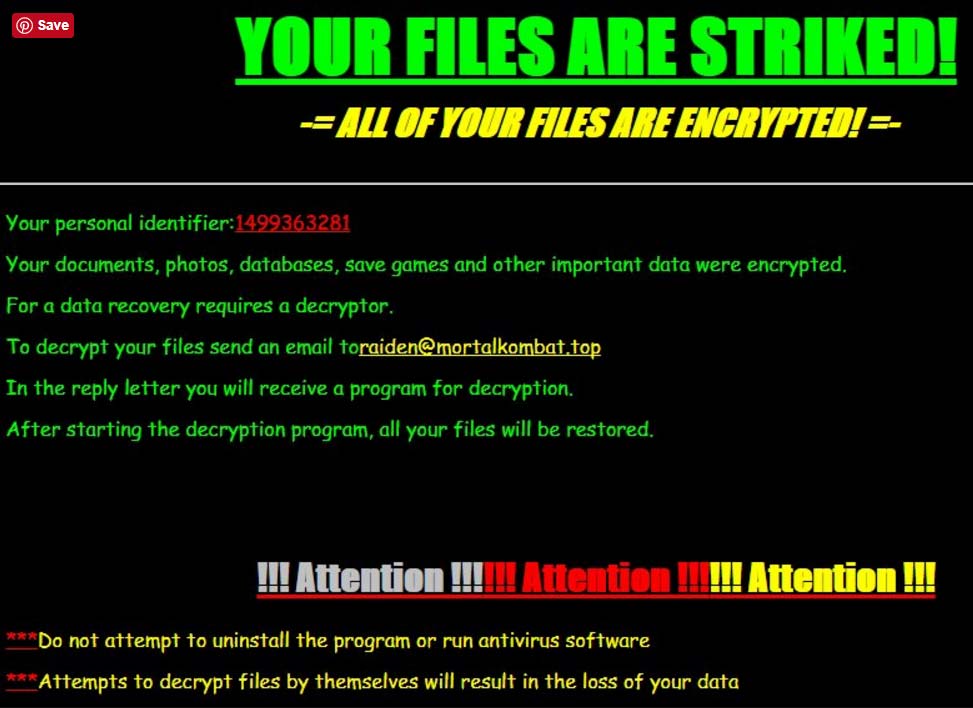
YOUR FILES ARE STRIKED ransomware virus is also likely to target Run and RunOnce registry keys as all values set in them allow the automatic execution of particular files automatically each time the Windows starts up.
HKEY_LOCAL_MACHINE\Software\Microsoft\Windows\CurrentVersion\Run
HKEY_LOCAL_MACHINE\Software\Microsoft\Windows\CurrentVersion\RunOnce
HKEY_CURRENT_USER\Software\Microsoft\Windows\CurrentVersion\Run
HKEY_CURRENT_USER\Software\Microsoft\Windows\CurrentVersion\RunOnce
It is not clear what amount of money is demanded for the decryption key. However, security experts always recommend avoiding its payment because there is no guarantee if this will solve the problem.
Remove YOUR FILES ARE STRIKED Virus and Restore Data
WARNING! Manual removal of YOUR FILES ARE STRIKED ransomware virus requires being familiar with system files and registries. Removing important data accidentally can lead to permanent system damage. If you don’t feel comfortable with manual instructions, download a powerful anti-malware tool that will scan your system for malware and clean it safely for you.
SpyHunter anti-malware tool will diagnose all current threats on the computer. By purchasing the full version, you will be able to remove all malware threats instantly. Additional information about SpyHunter / Help to uninstall SpyHunter
YOUR FILES ARE STRIKED ransomware virus – Manual Removal Steps
Start the PC in Safe Mode with Network
This will isolate all files and objects created by the ransomware so they will be removed efficiently. The steps bellow are applicable to all Windows versions.
1. Hit the WIN Key + R
2. A Run window will appear. In it, write msconfig and then press Enter
3. A Configuration box shall appear. In it Choose the tab named Boot
4. Mark Safe Boot option and then go to Network under it to tick it too
5. Apply -> OK
Show Hidden Files
Some ransomware threats are designed to hide their malicious files in the Windows so all files stored on the system should be visible.
1. Open My Computer/This PC
2. Windows 7
-
– Click on Organize button
– Select Folder and search options
– Select the View tab
– Go under Hidden files and folders and mark Show hidden files and folders option
3. Windows 8/ 10
-
– Open View tab
– Mark Hidden items option

4. Click Apply and then OK button
Enter Windows Task Manager and Stop Malicious Processes
1. Hit the following key combination: CTRL+SHIFT+ESC
2. Get over to Processes
3. When you find suspicious process right click on it and select Open File Location
4. Go back to Task Manager and end the malicious process. Right click on it again and choose End Process
5. Next, you should go folder where the malicious file is located and delete it
Repair Windows Registry
1. Again type simultaneously the WIN Key + R key combination
2. In the box, write regedit and hit Enter
3. Type the CTRL+ F and then write the malicious name in the search type field to locate the malicious executable
4. In case you have discovered registry keys and values related to the name, you should delete them, but be careful not to delete legitimate keys
Click for more information about Windows Registry and further repair help
Recover Encrypted Files
WARNING! All files and objects associated with YOUR FILES ARE STRIKED ransomware virus should be removed from the infected PC before any data recovery attempts. Otherwise the virus may encrypt restored files. Furthermore, a backup of all encrypted files stored on external media is highly recommendable.
DOWNLOAD YOUR FILES ARE STRIKED Removal ToolSpyHunter anti-malware tool will diagnose all current threats on the computer. By purchasing the full version, you will be able to remove all malware threats instantly. Additional information about SpyHunter / Help to uninstall SpyHunter
1. Use present backups
2. Use professional data recovery software
Stellar Phoenix Data Recovery – a specialist tool that can restore partitions, data, documents, photos, and 300 more file types lost during various types of incidents and corruption.
3. Using System Restore Point
-
– Hit WIN Key
– Select “Open System Restore” and follow the steps

4. Restore your personal files using File History
-
– Hit WIN Key
– Type restore your files in the search box
– Select Restore your files with File History
– Choose a folder or type the name of the file in the search bar
– Hit the “Restore” button



