An infection with the dangerous Adamant Redirect leads to serious security issues. Victims can restore and protect their computers by following our complete removal guide.
Remove Adamant Redirect and Restore PC
Manual Removal Guide
Skip all steps and download anti-malware tool that will safely scan and clean your PC.
SpyHunter anti-malware tool will diagnose all current threats on the computer. By purchasing the full version, you will be able to remove all malware threats instantly. Additional information about SpyHunter / Help to uninstall SpyHunter
Distribution of Adamant Redirect
Adamant is a new malware which has been reported in various attacks worldwide. At the moment the security experts have not been able to identify a single tactic that is being used to infect the targets. We presume that the hackers are using several of the most important methods to carry out the malicious campaigns.
A common way of setting browser hijacker attacks is the use of email spam messages. They may directly distribute malicious file attachments containing scripts that lead to an infection. Other cases can utilize complex social engineering tricks and hyperlinks that are specifically made to confuse the intended targets into infecting themselves. Two more scenarios that are used in combination with email messages rely on infected files used as payloads ‒ documents and software installers.
- Infected Software Installers ‒ The criminals craft malicious packages made out of legitimate software installers. They are taken from the official vendor download sites, modified and then posted on online sites or attached (either as file attachments) or linked in the email messages.
- Infected Documents ‒ They represent dangerous files that usually come in the form of some of the most popular document types: rich text documents, spreadsheets and databases. When the users open them up a notification prompt will ask them to enable the built-in scripts (macros). If this is done then the malware is installed on the victim computer.
The malware browser plugins can be uploaded to hacker-controlled sites and P2P networks like BitTorrent as well. The hacker operators frequently utilize template design, text and images to create portals that look like legitimate download sources. They may also use domain names that are very similar to legitimate sites and advertise them via pop-ups or ad networks.
The browser hijacker code associated with the Adamant Redirect can be found in numerous malware toolbars. They are usually made for the most popular web browsers: Mozilla Firefox, Google Chrome, Internet Explorer, Safari, Microsoft Edge. They can be distributed on such download sites or even on the browsers repositories (such as the Chrome Web Store for Google Chrome) using fake developer accounts.
The Adamant Search redirect is being offered at the moment on the Chrome Web Store as an browser extension for Google Chrome and the Chromium browser. The developers that have made it have posted a short description that reads the following message:
Premium Search with our own custom features designed to give you more control!
Privacy:
https://pristineapp.com/documentation/privacyTerms:
https://pristineapp.com/documentation/termsEULA:
https://pristineapp.com/documentation/eulaContact:
https://pristineapp.com/documentation/contact
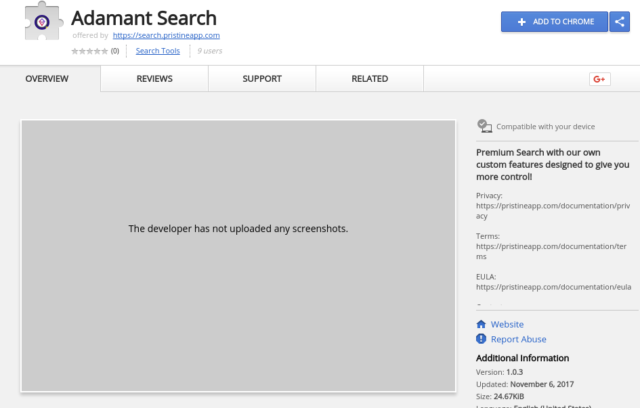
Impact of Adamant Redirect
The Adamant redirect is a dangerous browser hijacker that infects victims using a multitude of methods. Its important to note that contaminated computers might get infected with other threats as well. This is especially true if Adamant is installed through an infected software installer or the Chrome web extension. One of the first signals of the infection is the modification of several important user settings ‒ home page, new tabs page and the search engine. All of them point to the hacker-operated page. Once they start their web browser they will see the Adamant search engine main page.
The main page itself shows an image logo and a text box underneath it. The aim of the hackers is to offer the victims a designer search engine that appears like a legitimate service.
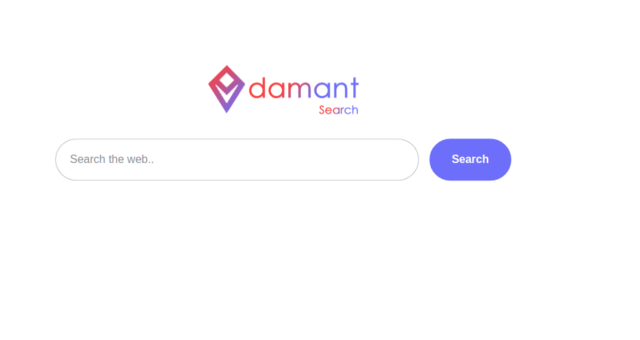
However that is not the case. Upon first visit of the site several tracking cookies are imposed that actively track the behavior of the victims and collect detailed data. Hijackers like the Adamant redirect utilize complex data collection algorithms to harvest information such as user behavior, site usage, browsing history, geolocation and detailed system information. The list includes hardware components, installed applications and user settings.
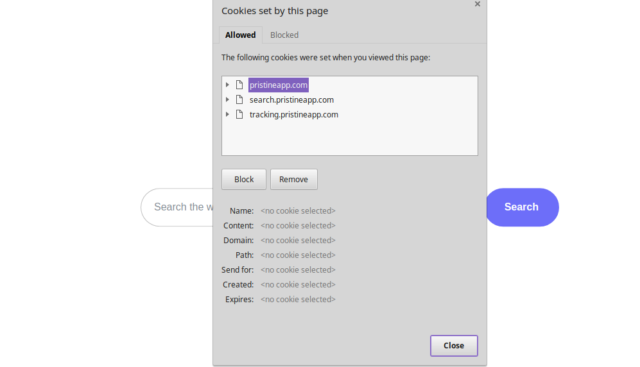
The Adamant redirect presents sponsored or affiliate links via the search results and as it is a customized engine it can be used to deliver malware or place the users into a redirection loop to build traffic to client sites. We have initiated several test queries and the majority of the search results indeed present sponsored content.
The real concerns however are the ones related to the privacy and security issues that come with the infection. As they are on a technical level the victims may not immediately identify them at first. Details are outlined in three important documents accessible from the home page ‒ The privacy policy, terms of use and the EULA. Here are some of the major problems identified by us:
- Information Sharing ‒ Whenever an user installs the Adamant redirect or browsers any of the sites operated by the hackers their data is automatically shared in a network of databases that collect the information. The terms of use lists the following instances: Adamant Newsfeed, Adamant Search, Newsfeed – Mobile Application, all services hosted on the Pristine App domain and all related subdomains, as well as any software or extensions created by the company or a third-party partner.
- Cookies Hijacking ‒ Automatic cookies retrieval is started after the infection has started. They are instituted in all affected web browsers and report the collected information in real time.
- Information Retrieval ‒ Along with cookies the Adamant redirect is able to harvest other types of data as well. This includes: IP addresses, host names, time and date of site interaction, record of all visited pages, bookmarks, behavior, clicks frequency and others. The software is equipped with technology which is able to distinguish sensitive strings such as usernames, real names, passwords, account credentials and form data. All of this is relayed to the hackers in real time.
- Rights To The User Content According to the documents “You grant to Pristine Apps d.o.o. a worldwide, irrevocable, non-exclusive, royaltyfree
license to use, reproduce, adapt, publish, sell, translate and distribute your user content in any existing or future media. You also grant to Pristine Apps d.o.o. the right to sub-license these rights, and the right to bring an action for infringement of these rights.”.
Several different types of cookies are installed on the compromised machines. They are advertising cookies (delivering personalized advertising), analytics (they are used to monitor the victim’s behavior), infiltration cookies (they control the redirect and hijacking mechanisms), personalization cookies (used to recognize patterns) and security cookies which are used to authenticate the users.
These are the main reasons why we recommend that all victims remove the active infections by following our in-depth removal guide.
Remove Adamant Redirect and Restore PC
WARNING! Manual removal of the Adamant Redirect requires being familiar with system files and registries. Removing important data accidentally can lead to permanent system damage. If you don’t feel comfortable with manual instructions, download a powerful anti-malware tool that will scan your system for malware and clean it safely for you.
SpyHunter anti-malware tool will diagnose all current threats on the computer. By purchasing the full version, you will be able to remove all malware threats instantly. Additional information about SpyHunter / Help to uninstall SpyHunter
Adamant Redirect – Manual Removal Steps
Start the PC in Safe Mode with Network
This will isolate all files and objects created by the ransomware so they will be removed efficiently. The steps bellow are applicable to all Windows versions.
1. Hit the WIN Key + R
2. A Run window will appear. In it, write msconfig and then press Enter
3. A Configuration box shall appear. In it Choose the tab named Boot
4. Mark Safe Boot option and then go to Network under it to tick it too
5. Apply -> OK
Remove Adamant from Windows
Here’s a way to remove the program. This method will work regardless if you’re on Windows 10, 8, 7, Vista or XP. Simply selecting the program and pressing delete won’t work, as it’ll leave a lot of small files. That’s bad because these leftovers can linger on and cause all sorts of problems. The best way to delete a program is to uninstall it. Here’s how you can do that:
1. Hold the “Windows” button (It’s between CTRL and Alt on most keyboards) and press “R”. You’ll see a pop-up window.

2. In the textbox, type “appwiz.cpl”, then press“ Enter ”.

3. The “Programs and features” menu should now appear. It’s a list of all the programs installed on the PC. Here you can find the program, select it, and press “Uninstall“.

Remove Adamant Virus From Your Browser
Before resetting your browser’s settings, you should know that this action will wipe out all your recorded usernames, passwords, and other types of data. Make sure to save them in some way.
-
1. Start Mozilla Firefox. In the upper right corner, click on the Open menu icon and select “Add-ons“.

2. Inside the Add-ons Manager select “Extensions“. Search the list of extensions for suspicious entries. If you find any, select them and click “Remove“.

3. Click again on the Open menu icon, then click “Options“.

4. In the Options window, under “General” tab, click “Restore to Default“.

5. Select “Search” in the left menu, mark the unknown search engine and press “Remove”.

-
1. Start Google Chrome. On the upper-right corner, there a “Customize and Control” menu icon. Click on it, then click on “Settings“.

2. Click “Extensions” in the left menu. Then click on the trash bin icon to remove the suspicious extension.

3. Again in the left menu, under Chrome, Click on “Settings“. Go under “On Startup” and set a new page.

4. Afterward, scroll down to “Search“, click on “Manage search engines“.

5. In the default search settings list, find the unknown search engine and click on “X“. Then select your search engine of choice and click “Make default“. When you are ready click “Done” button in the right bottom corner.

2. In the “Manage add-ons” window, bellow “Add-on Types“, select “Toolbars and Extensions“. If you see a suspicious toolbar, select it and click “Remove“.

3. Then again in the “Manage Add-ons” window, in “Add-on Types“, Select “Search Providers“. Chose a search engine and click “Set as default“. Select the unknown search engine and click “Remove and Close”.

4. Open the Tools menu, select “Internet Options”.

5. In the “General” tab, in “Home page”, enter your preferred page. Click “Apply” and “OK”.

Repair Windows Registry
1. Again type simultaneously the WIN Key + R key combination
2. In the box, write regedit and hit Enter
3. Type the CTRL+ F and then write the malicious name in the search type field to locate the malicious executable
4. In case you have discovered registry keys and values related to the name, you should delete them, but be careful not to delete legitimate keys
Click for more information about Windows Registry and further repair help



